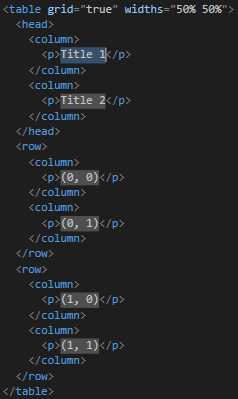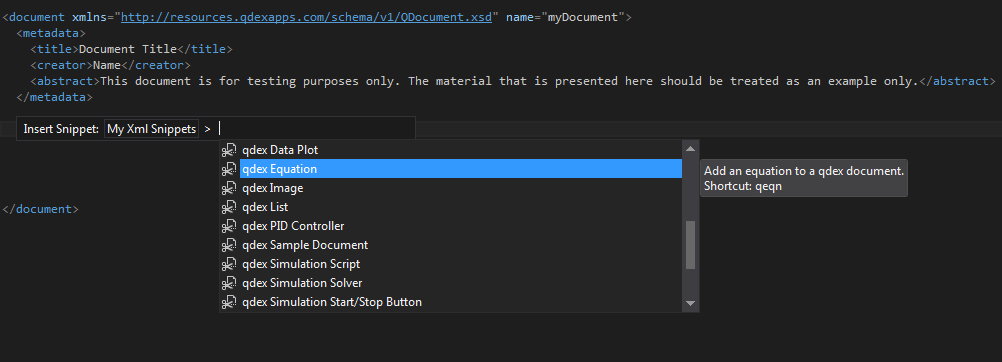Using Snippets
Snippets give you the ability to add a block of XML to your document using a shortcut, or menu. Before you start using snippets, ensure that your primary snippet language is set to XML by going to Tools > Code Snippets Manager, and selecting XML from the dropdown menu.
To add a snippet, you can open a bracket <, press Esc to close the IntelliSense menu, then enter the appropriate shortcut followed by the Tab key. For example, to create a table open a bracket and type qtable followed by a tab. The snippet will automatically appear, with several customizable fields pre-populated and highlighted.
You can use the Tab key to move between the fields, or press Esc to continue authoring as usual. You can also access the snippets menu by positioning the cursor where you want to add the snippet and using the chord Ctrl+K, Ctrl+X. This will open the snippets menu that you can use to navigate the available snippets. Descriptions and shortcuts will appear next to each snippet.