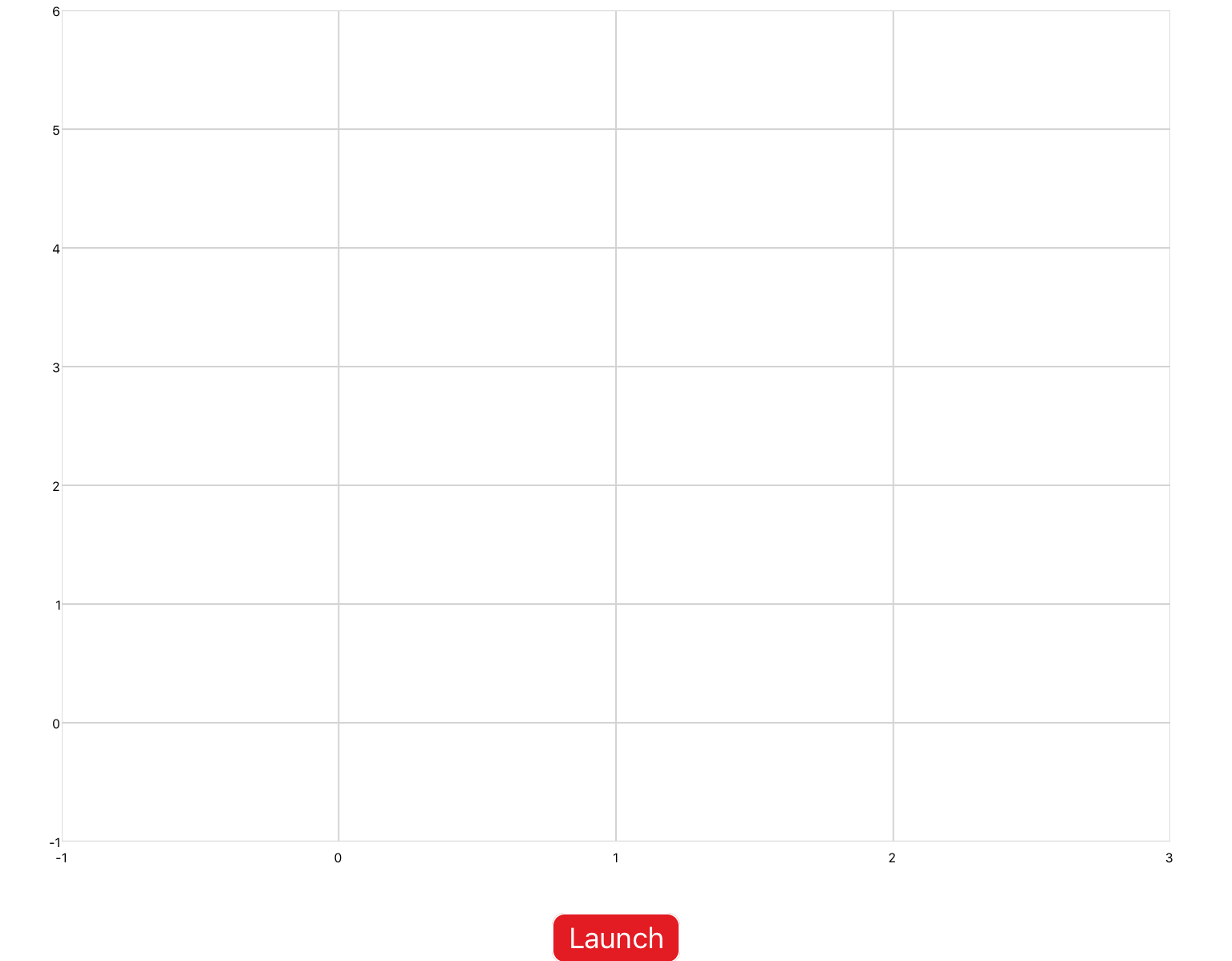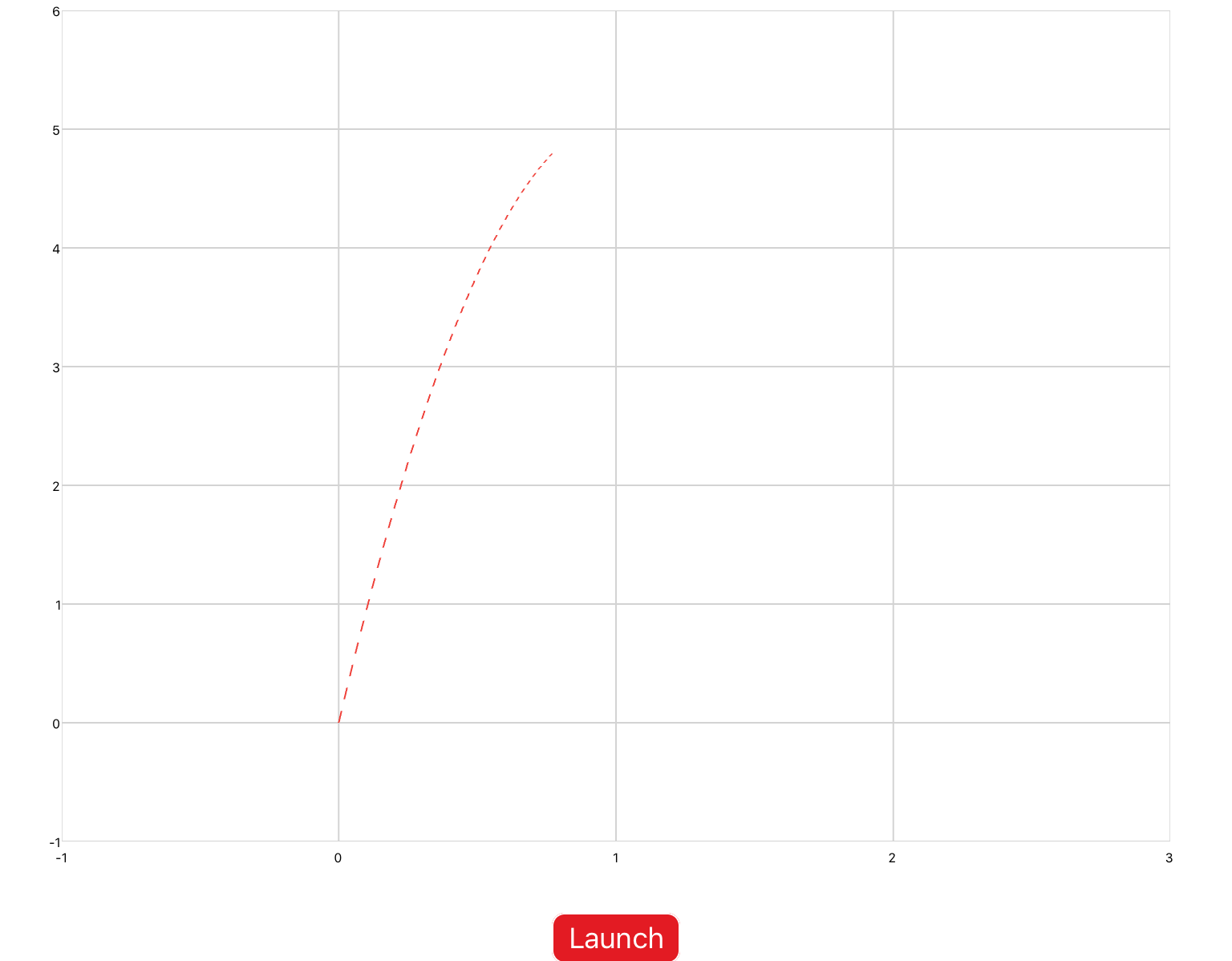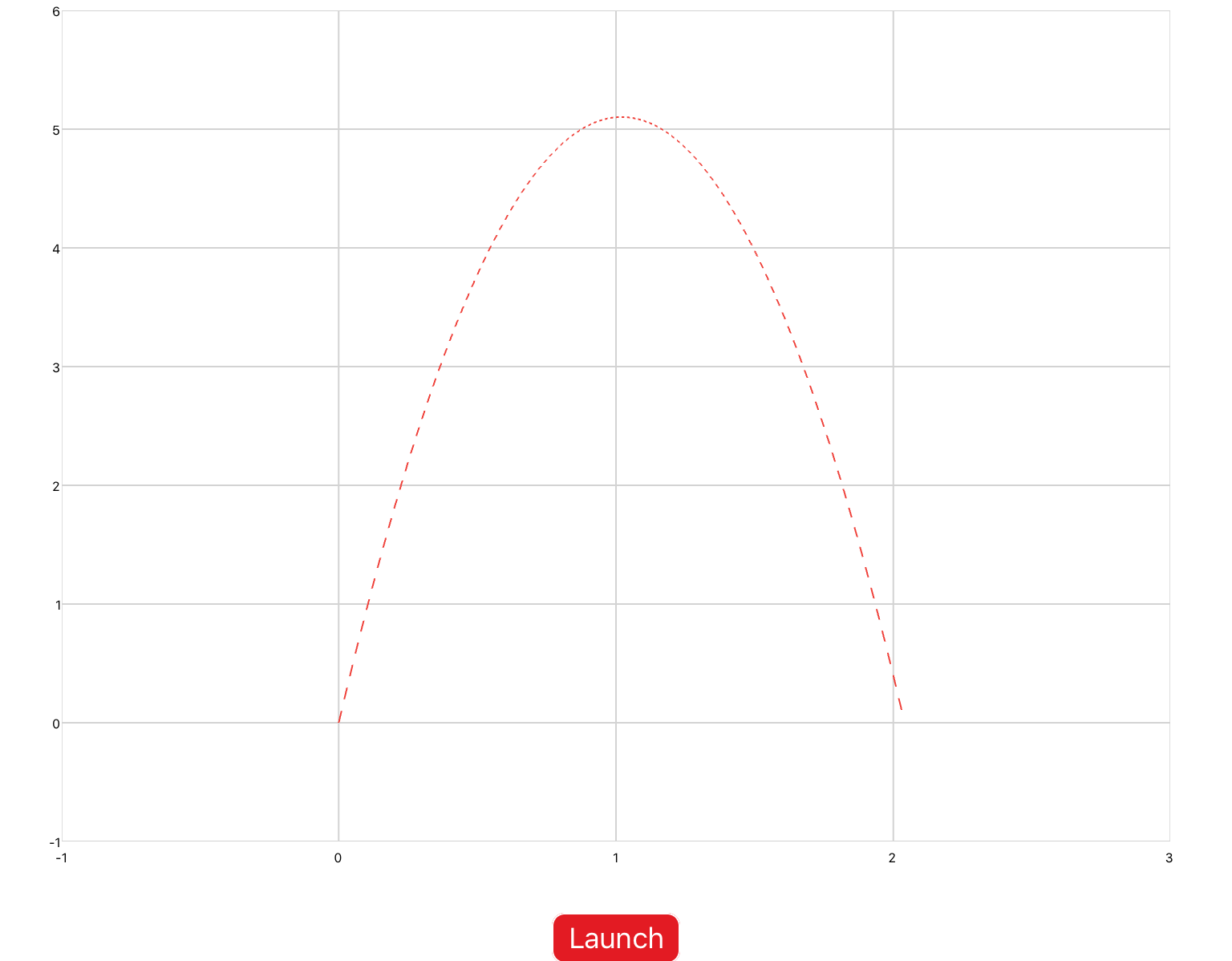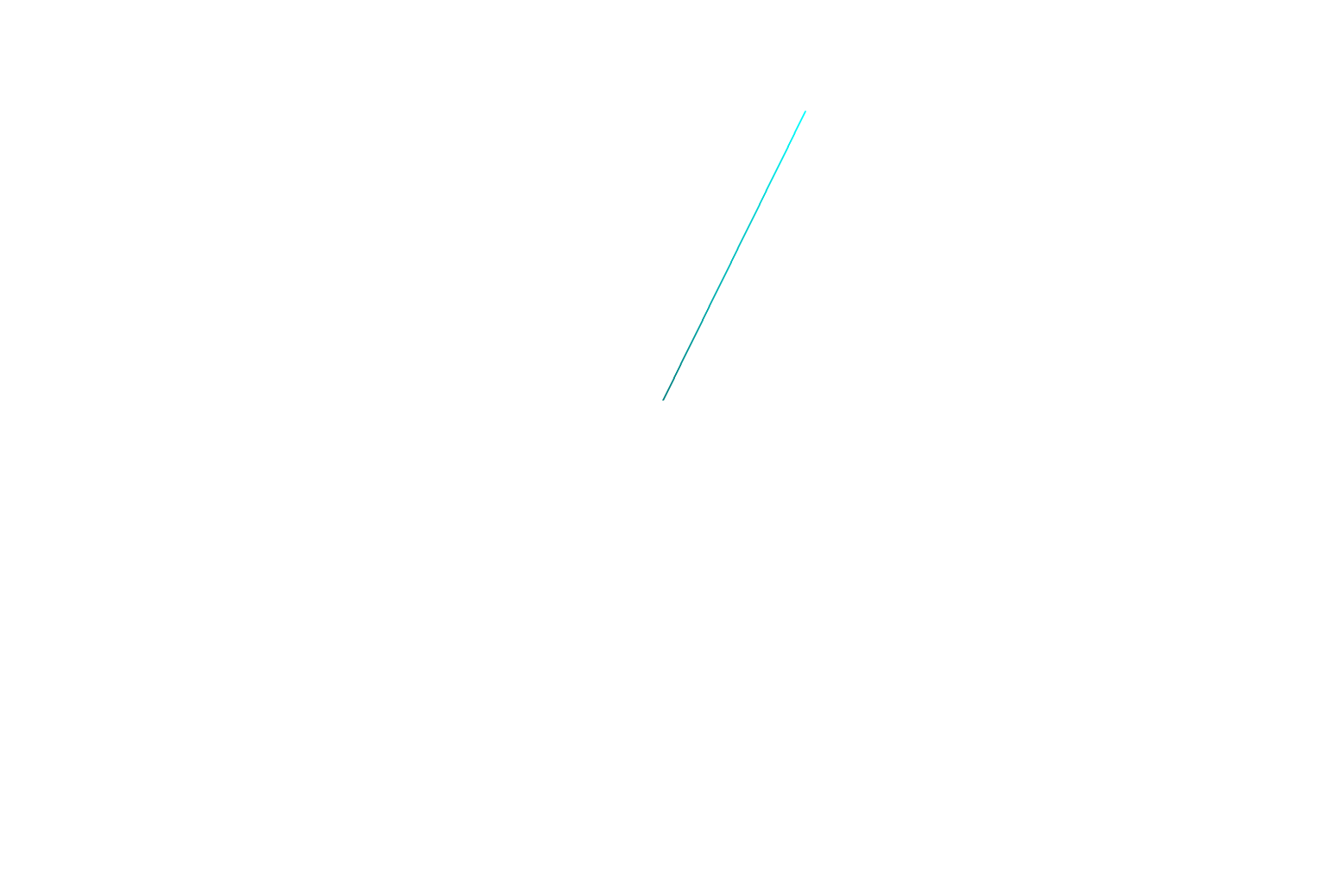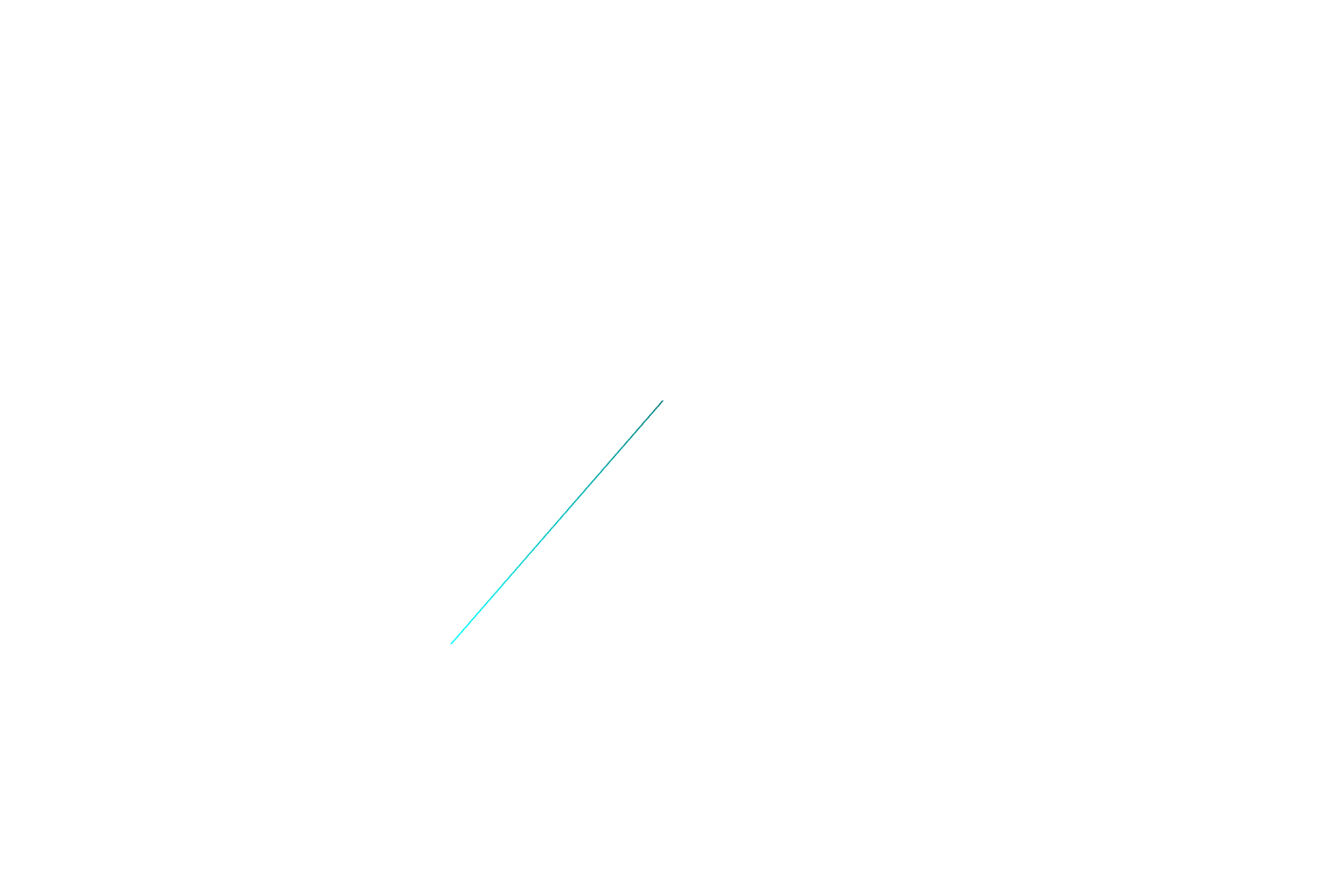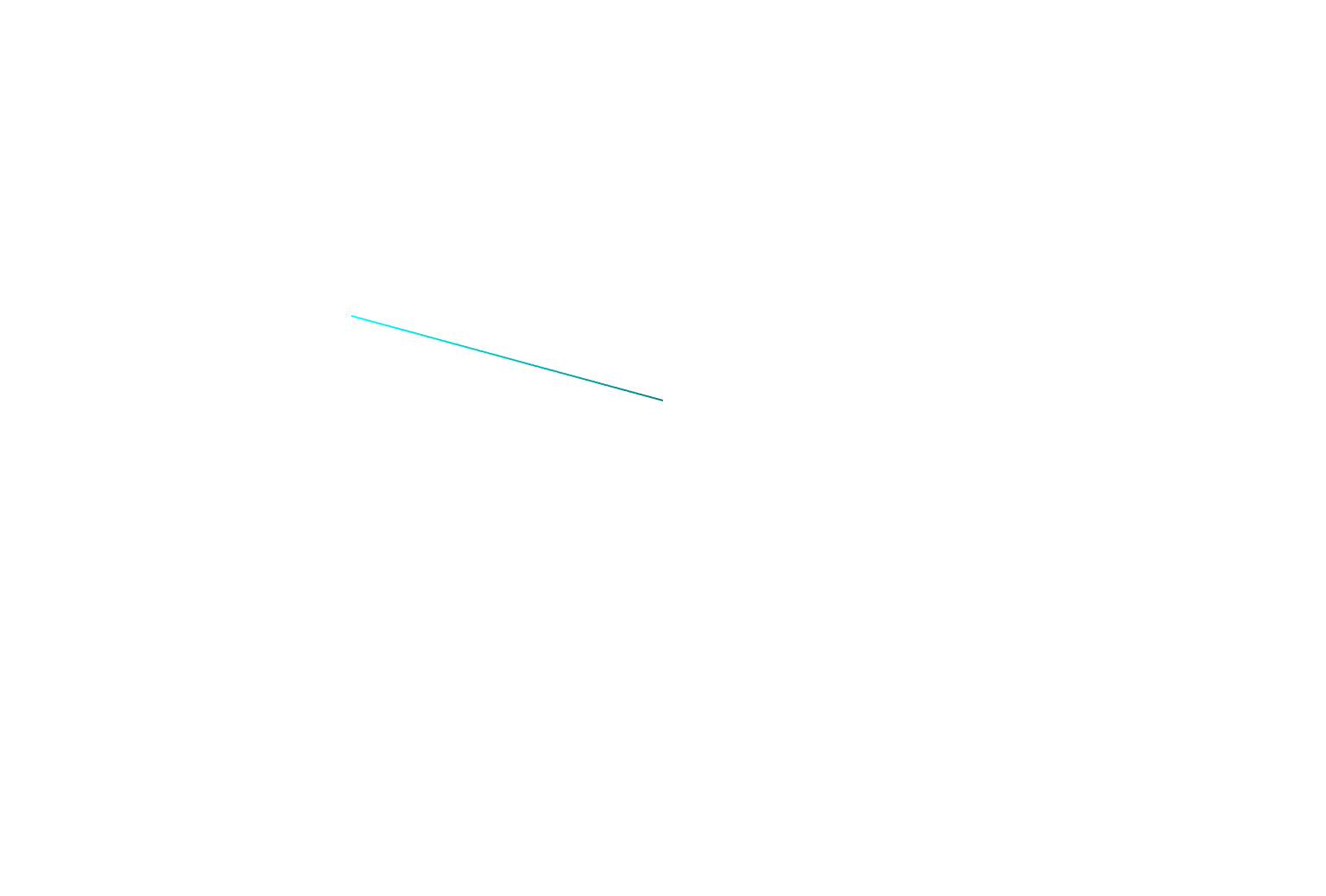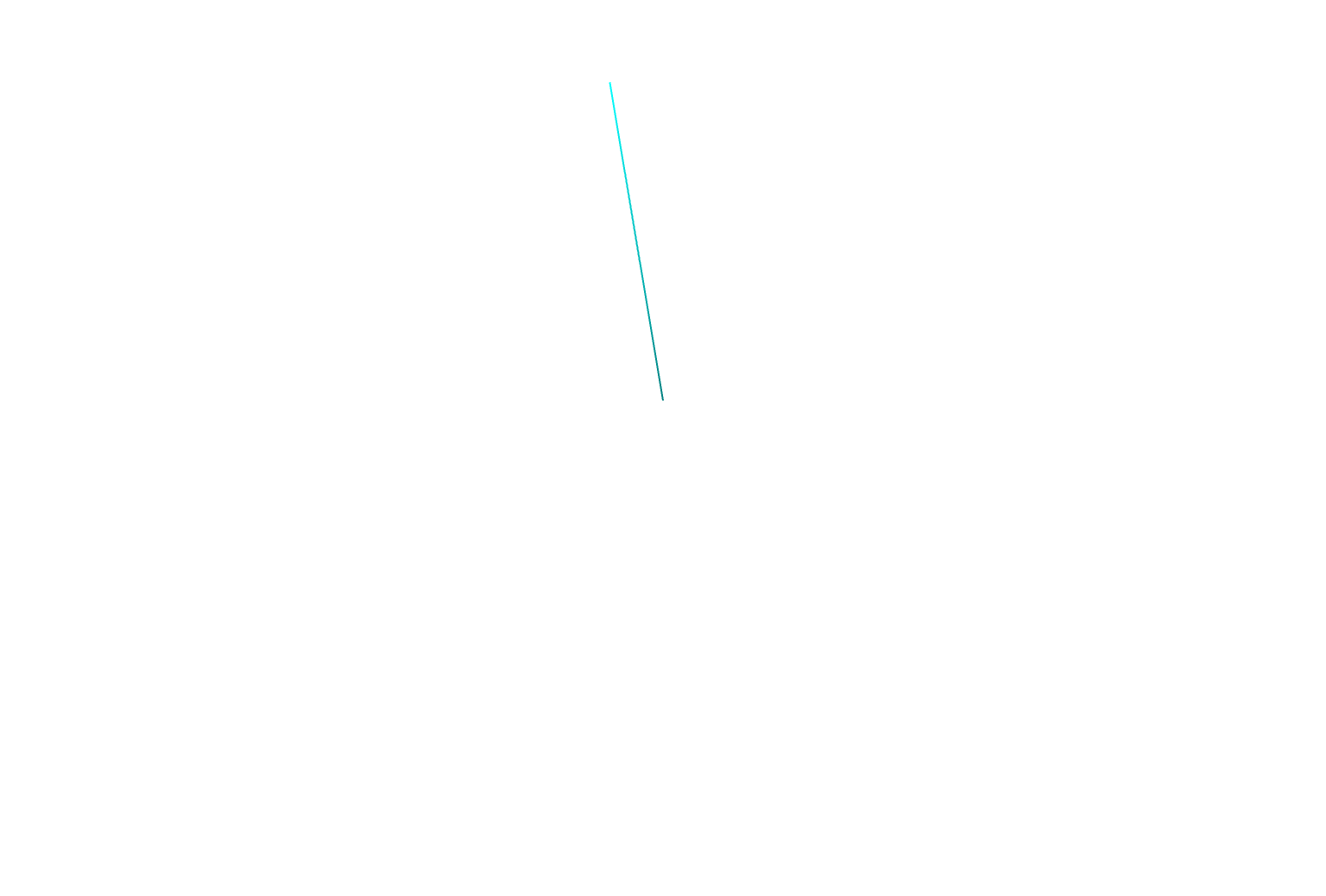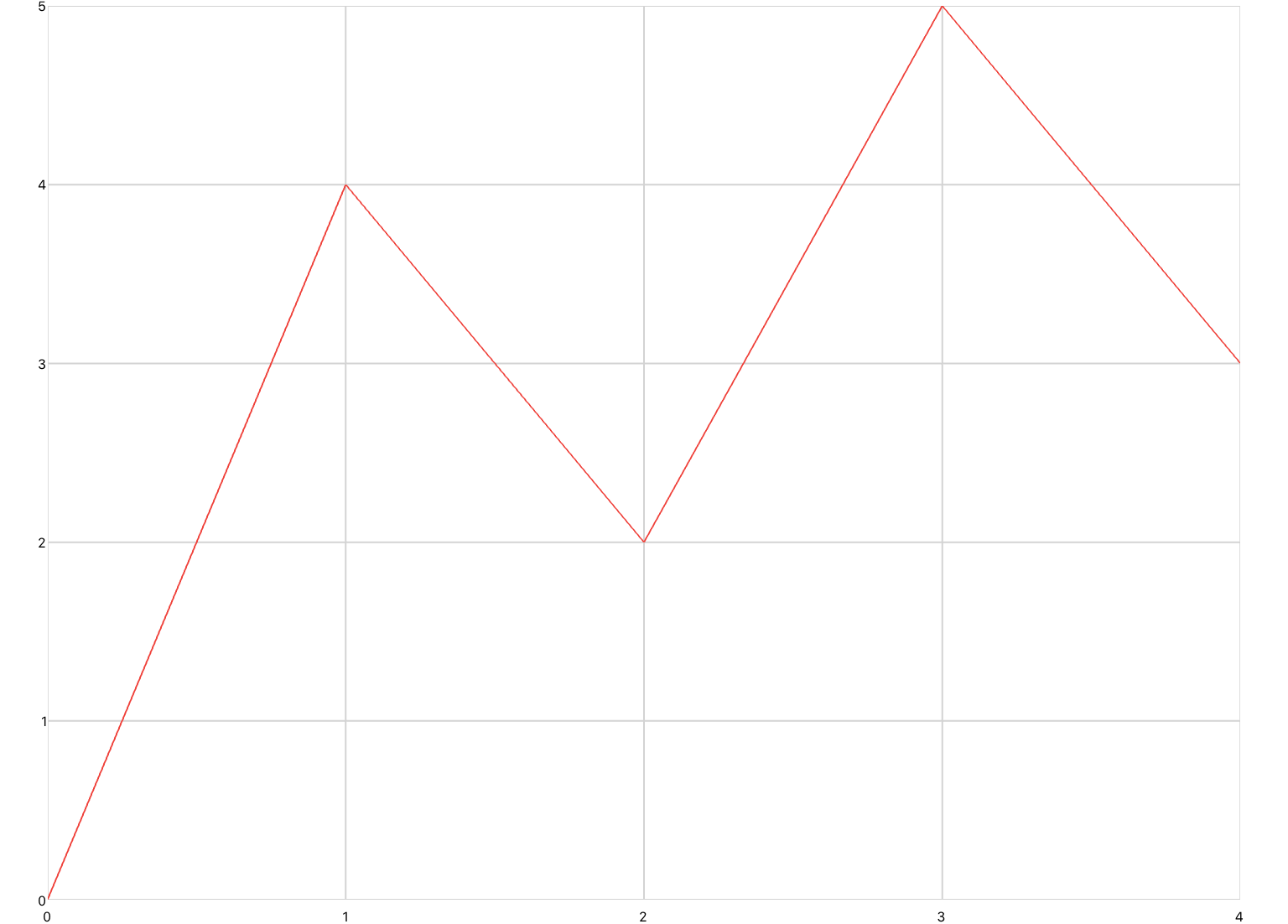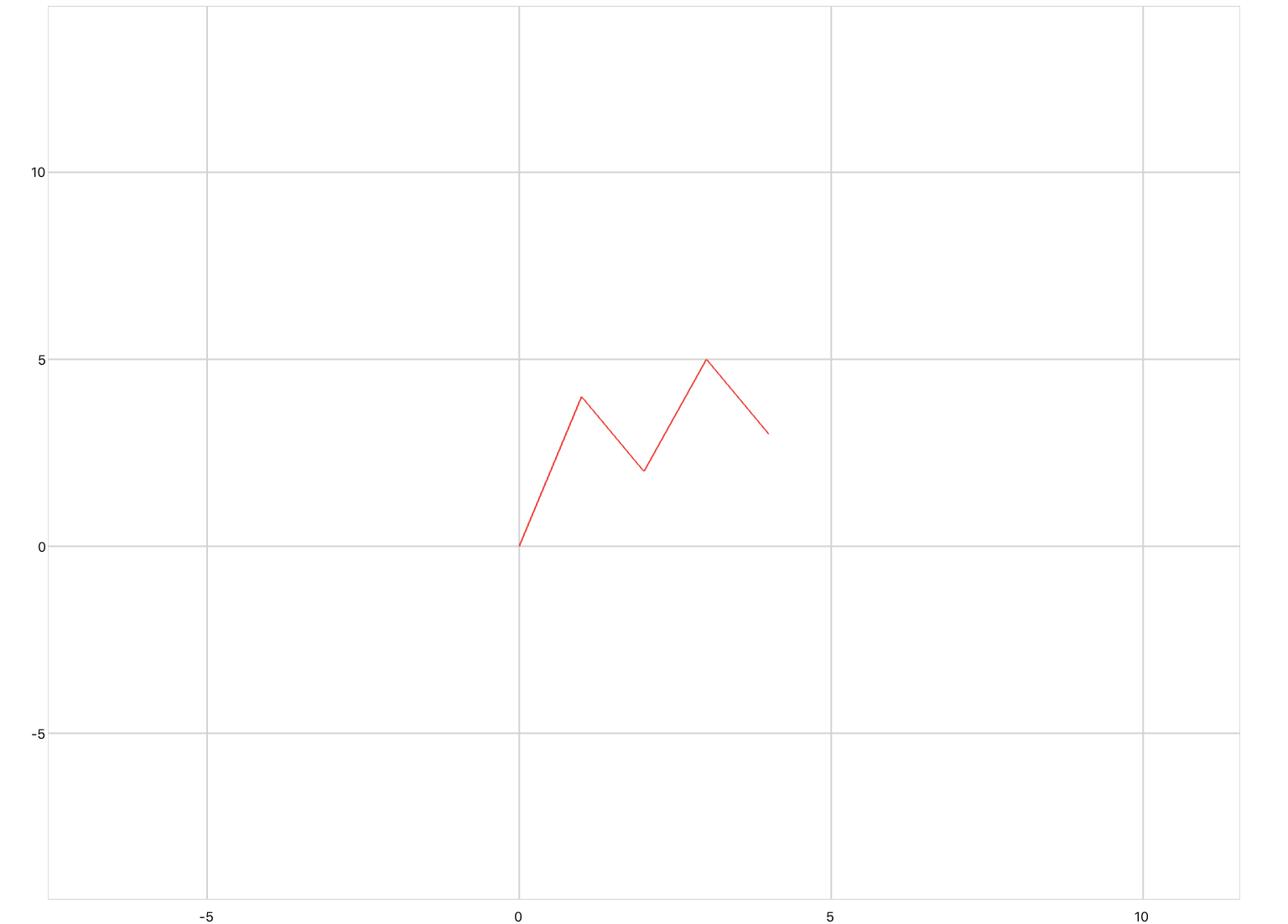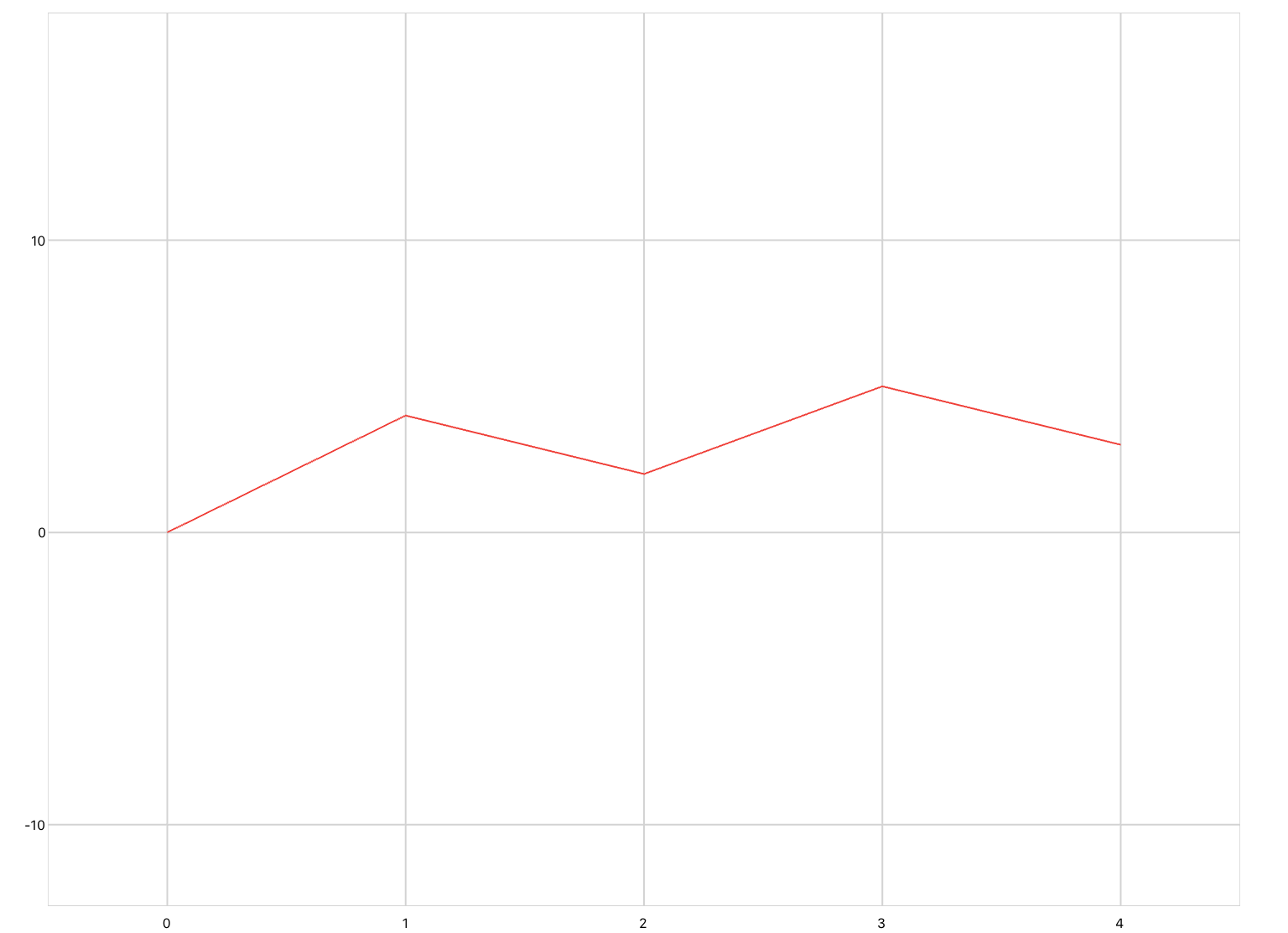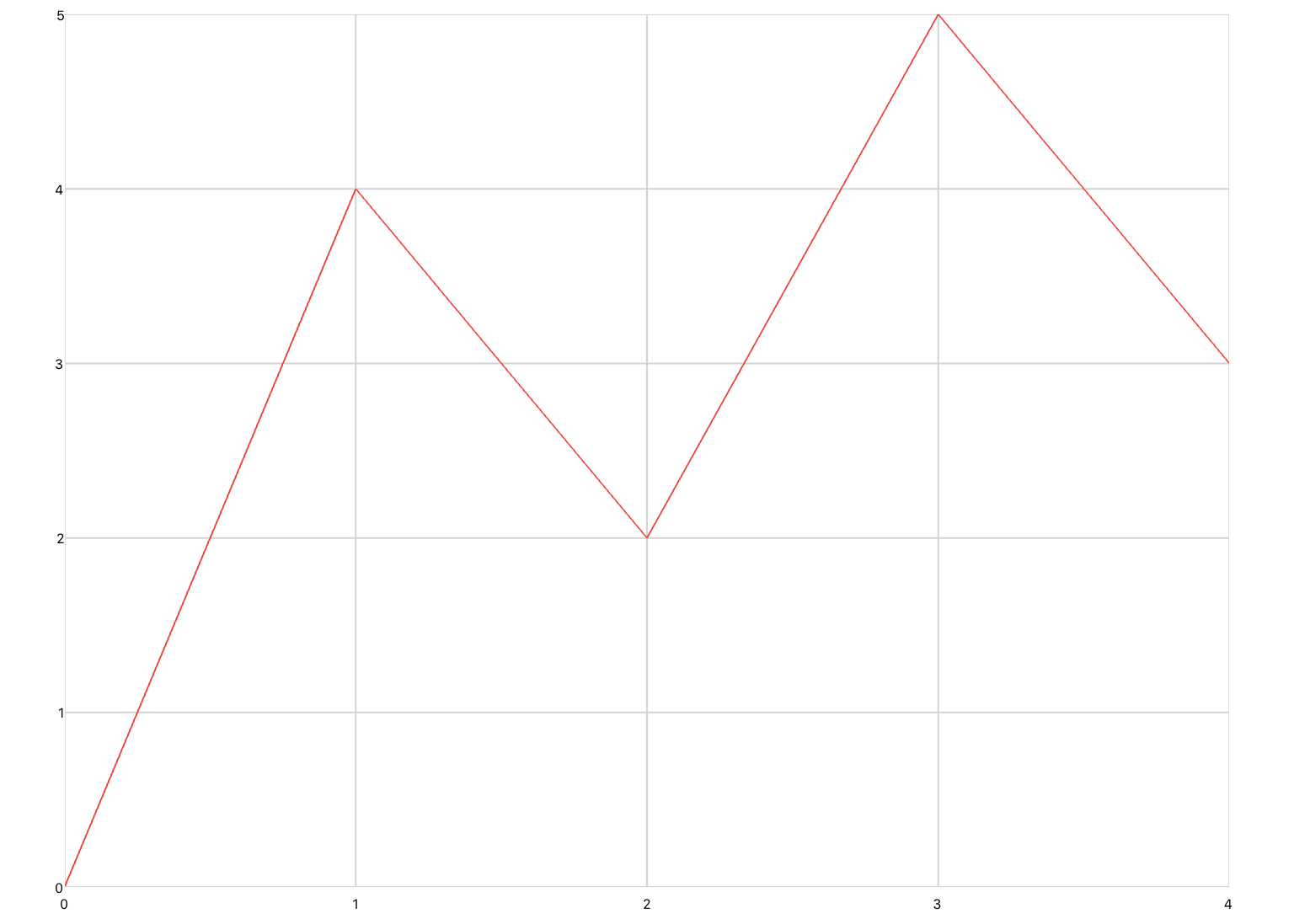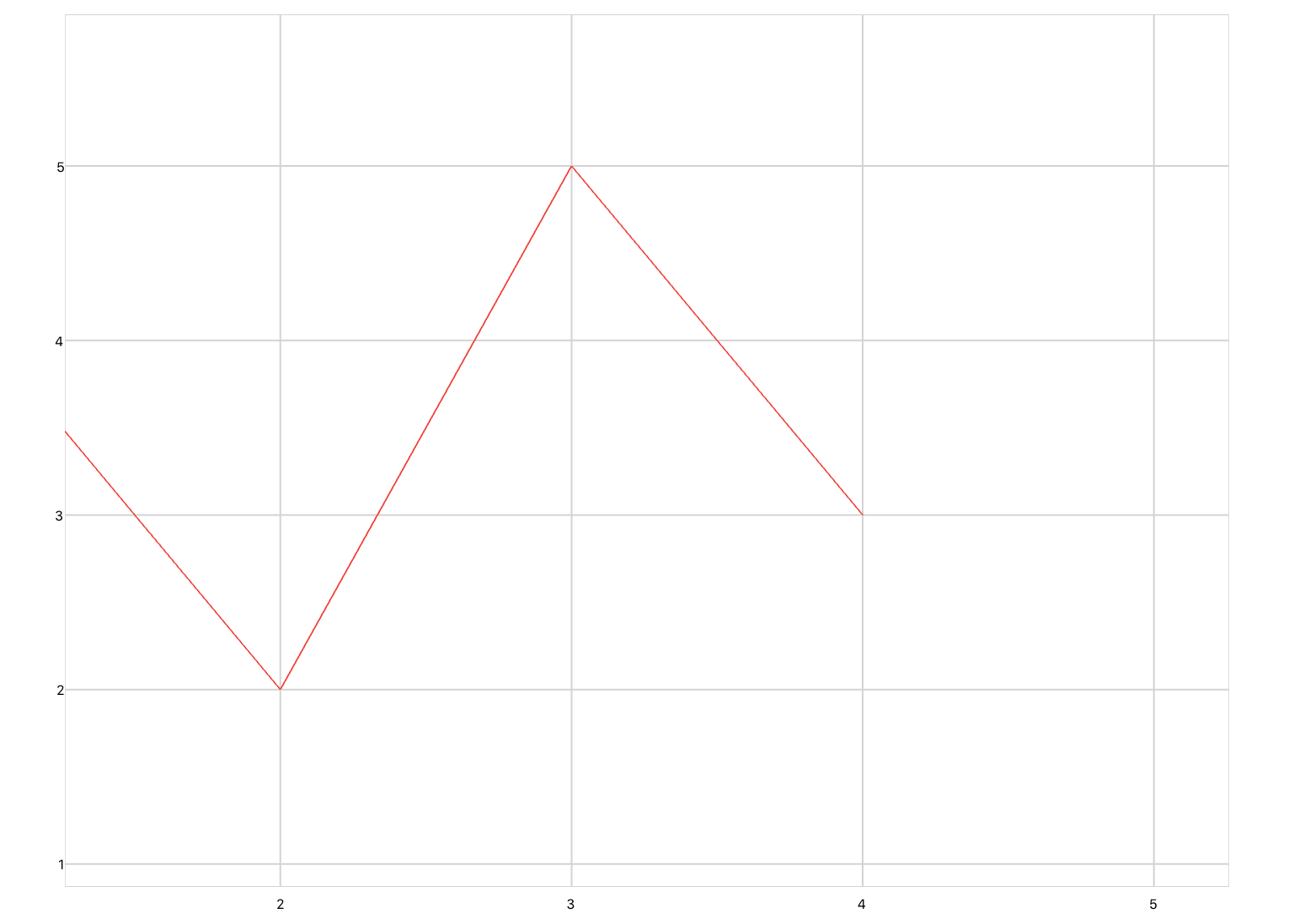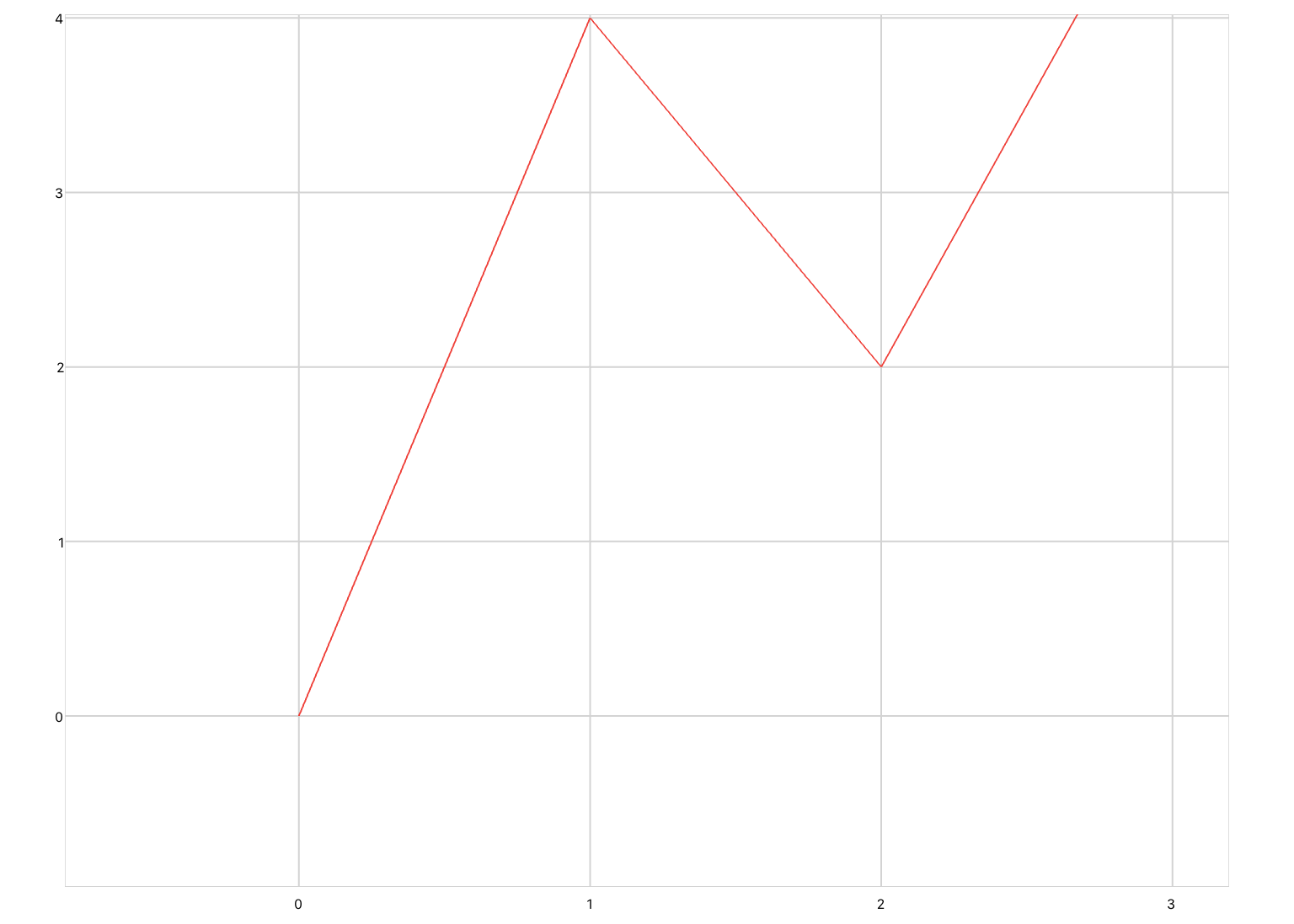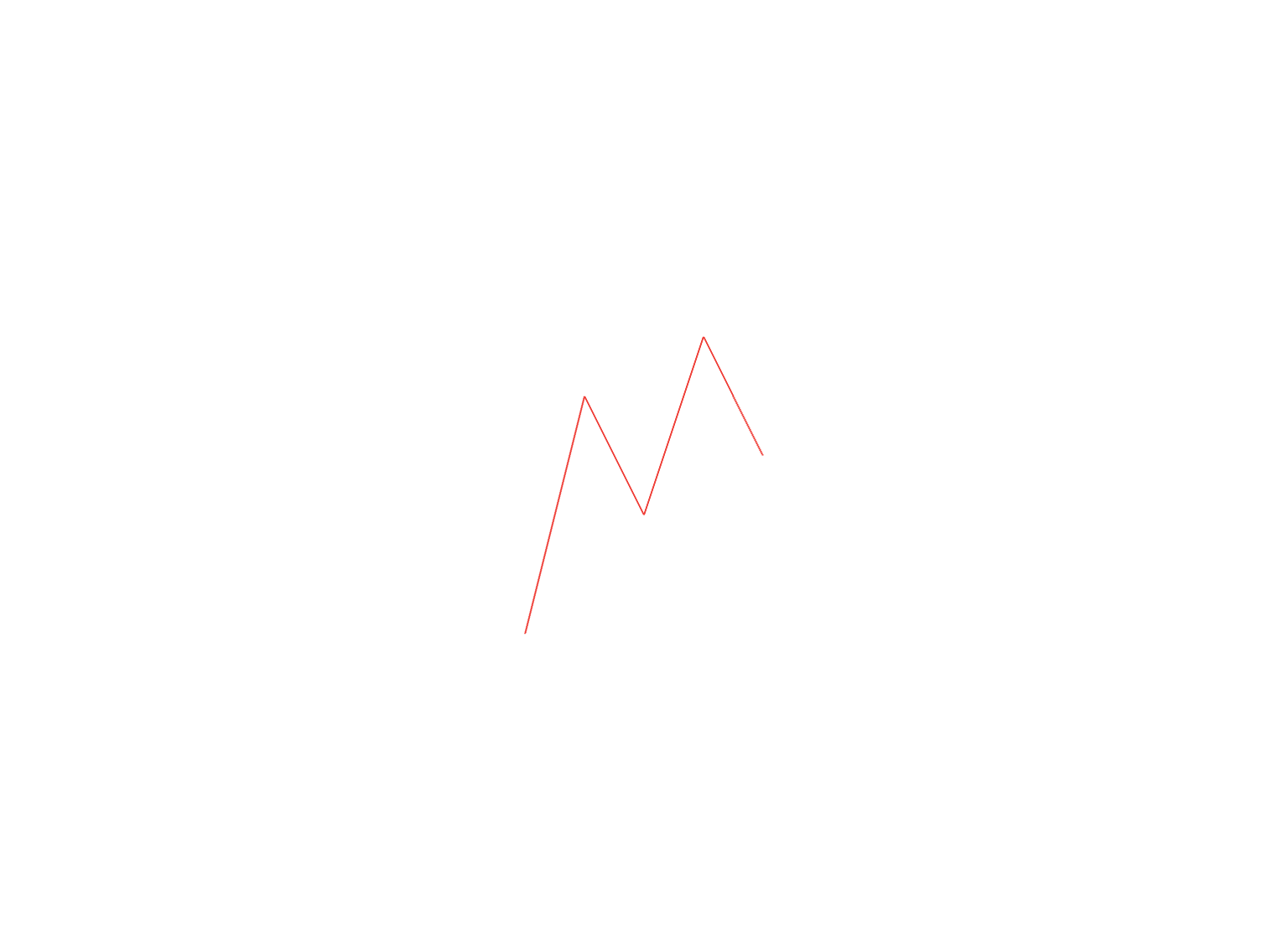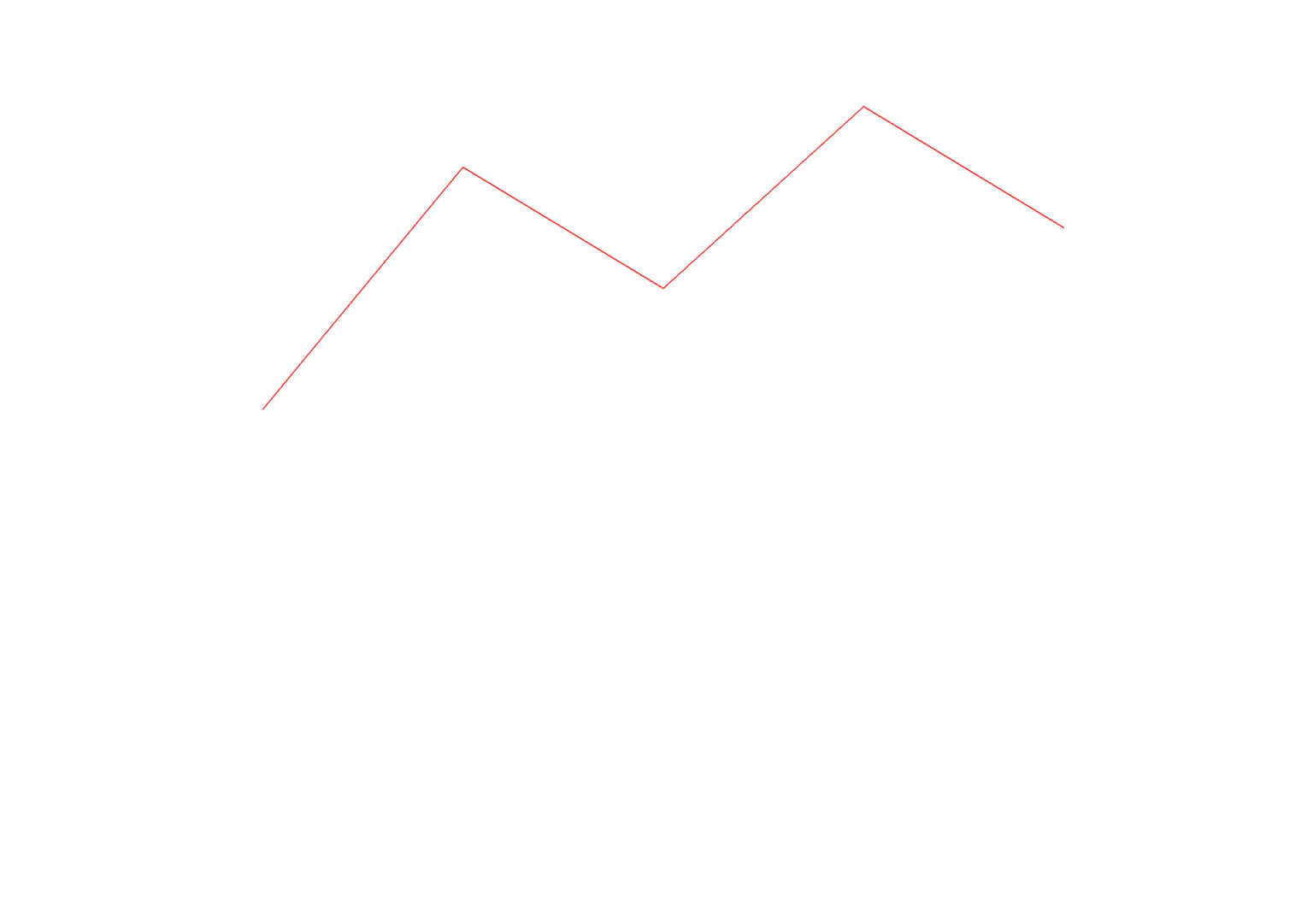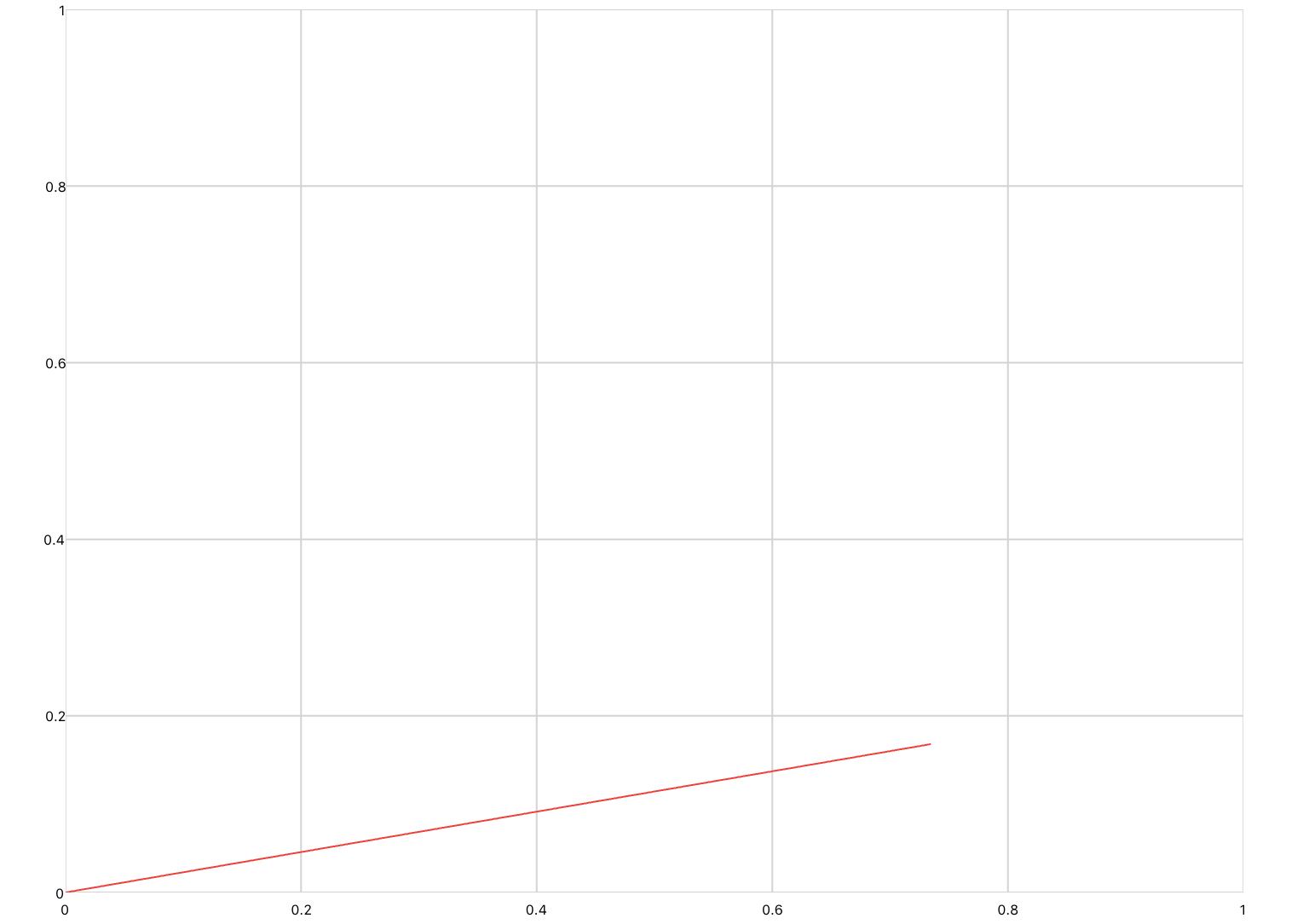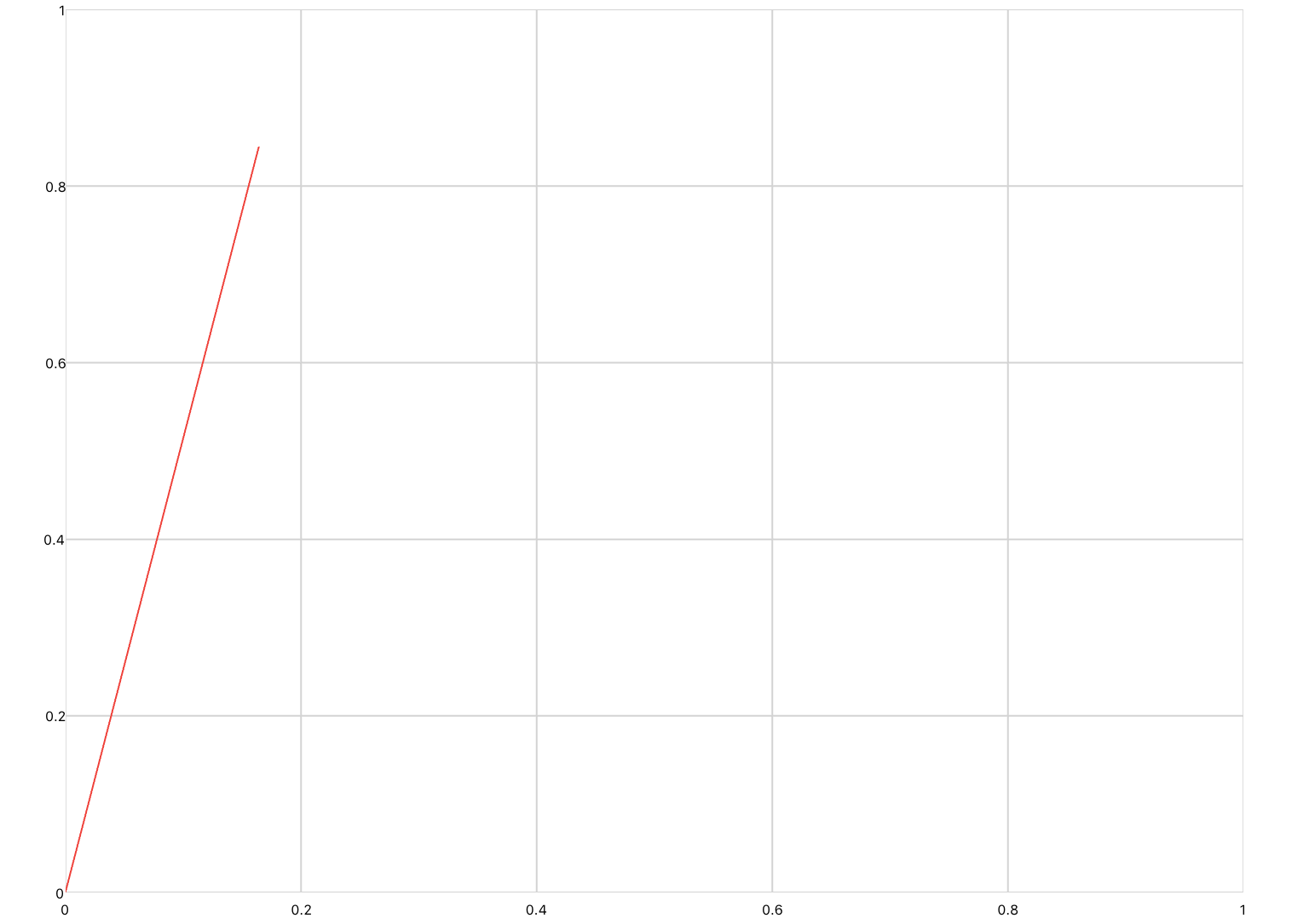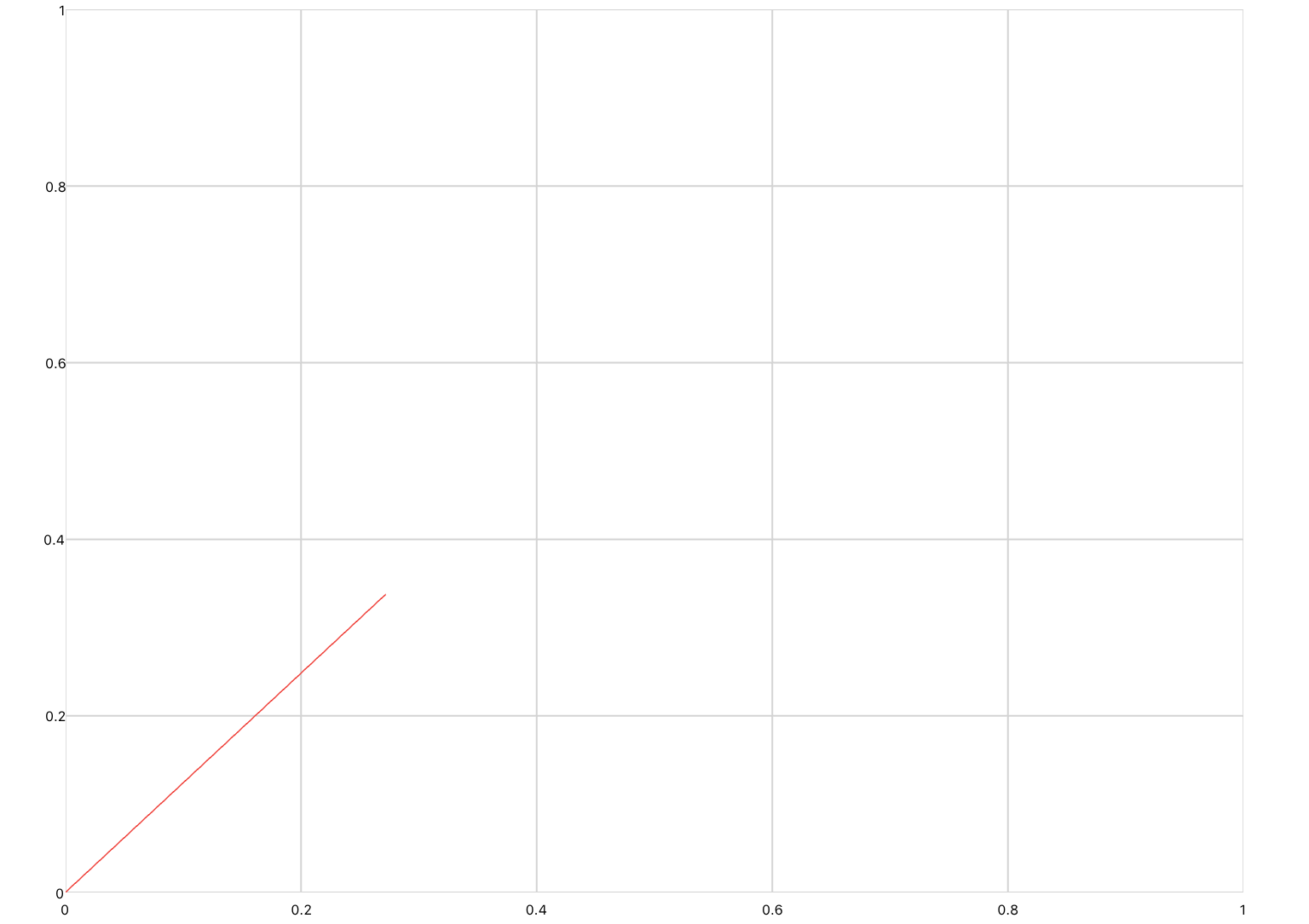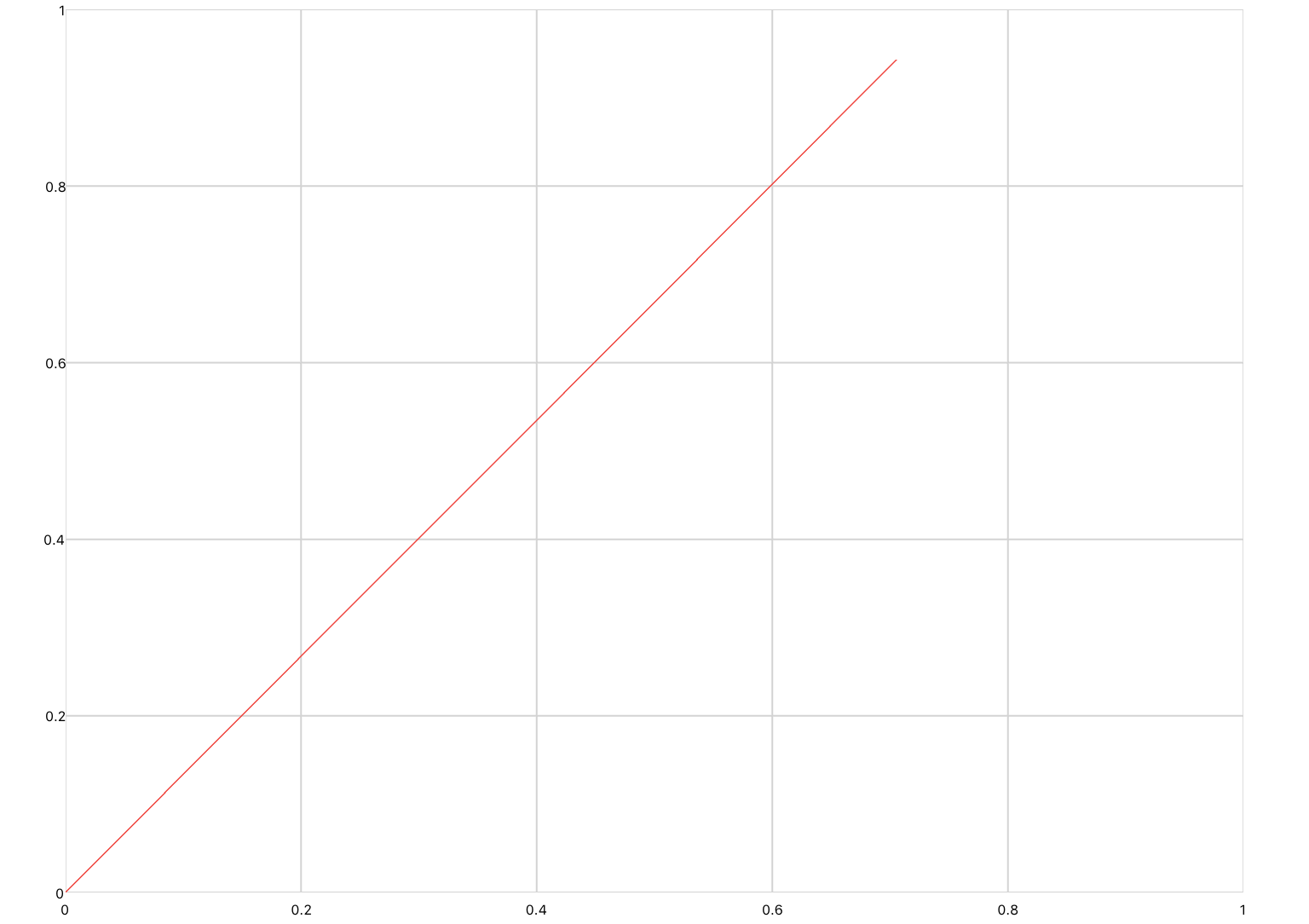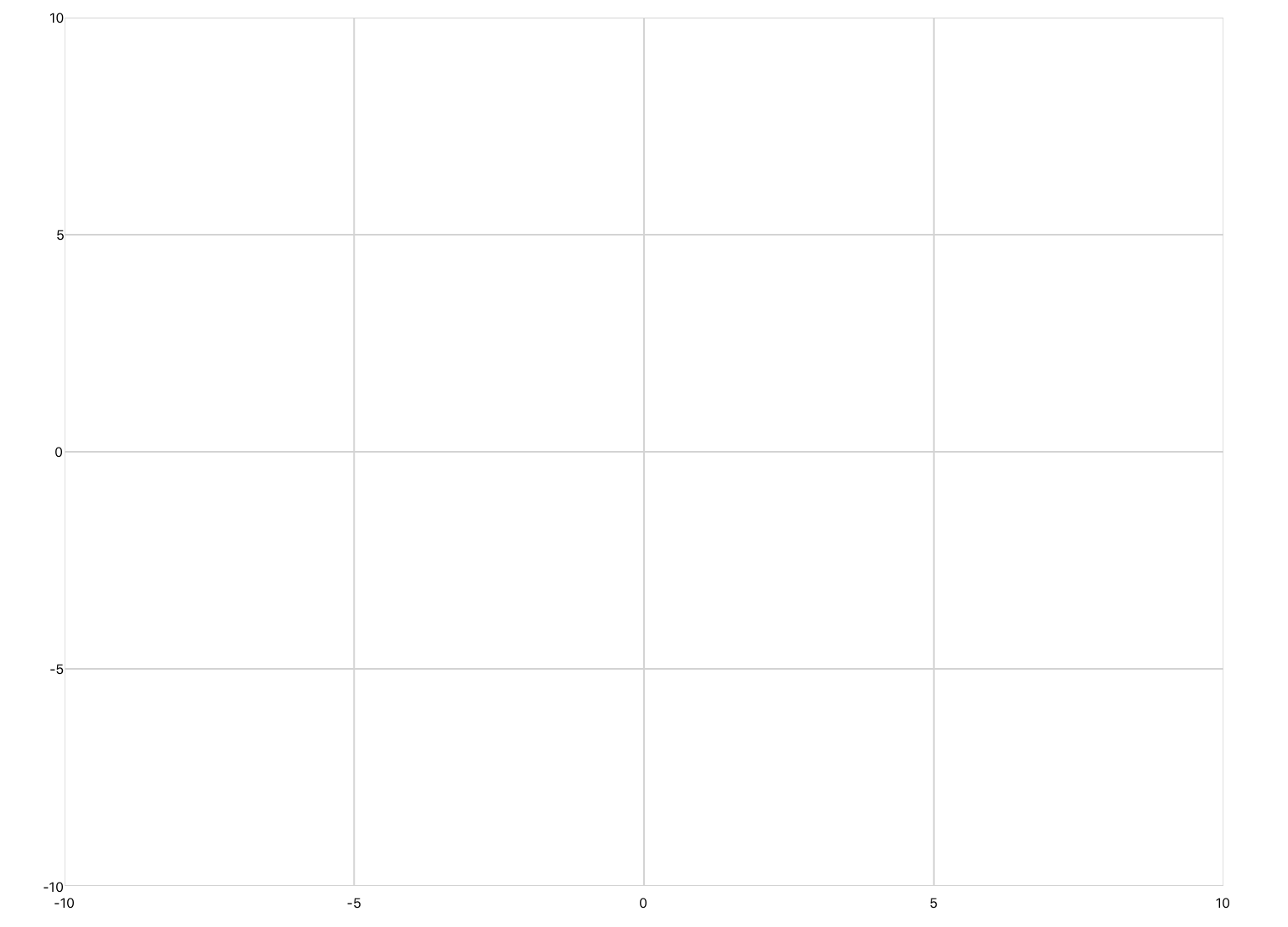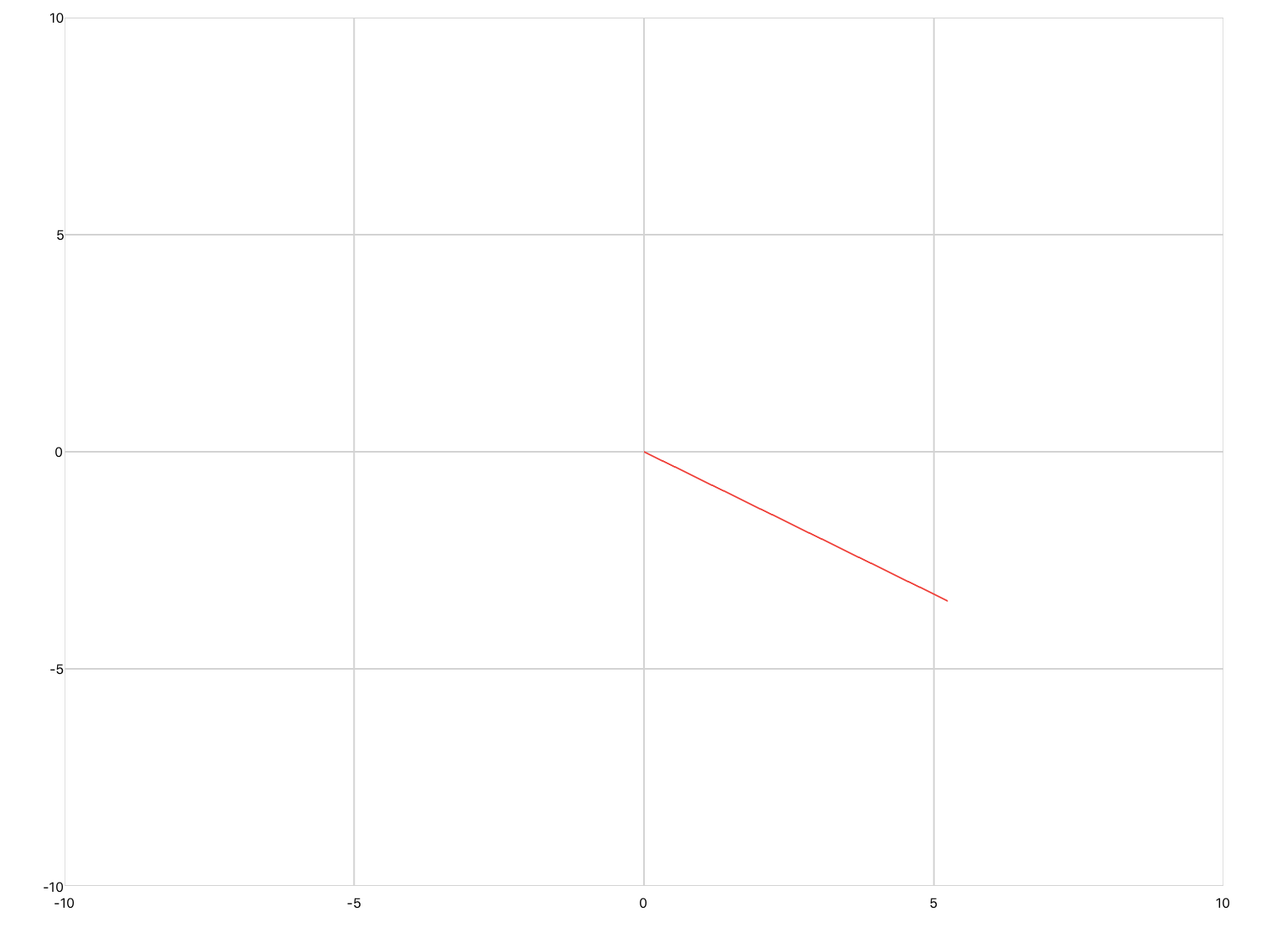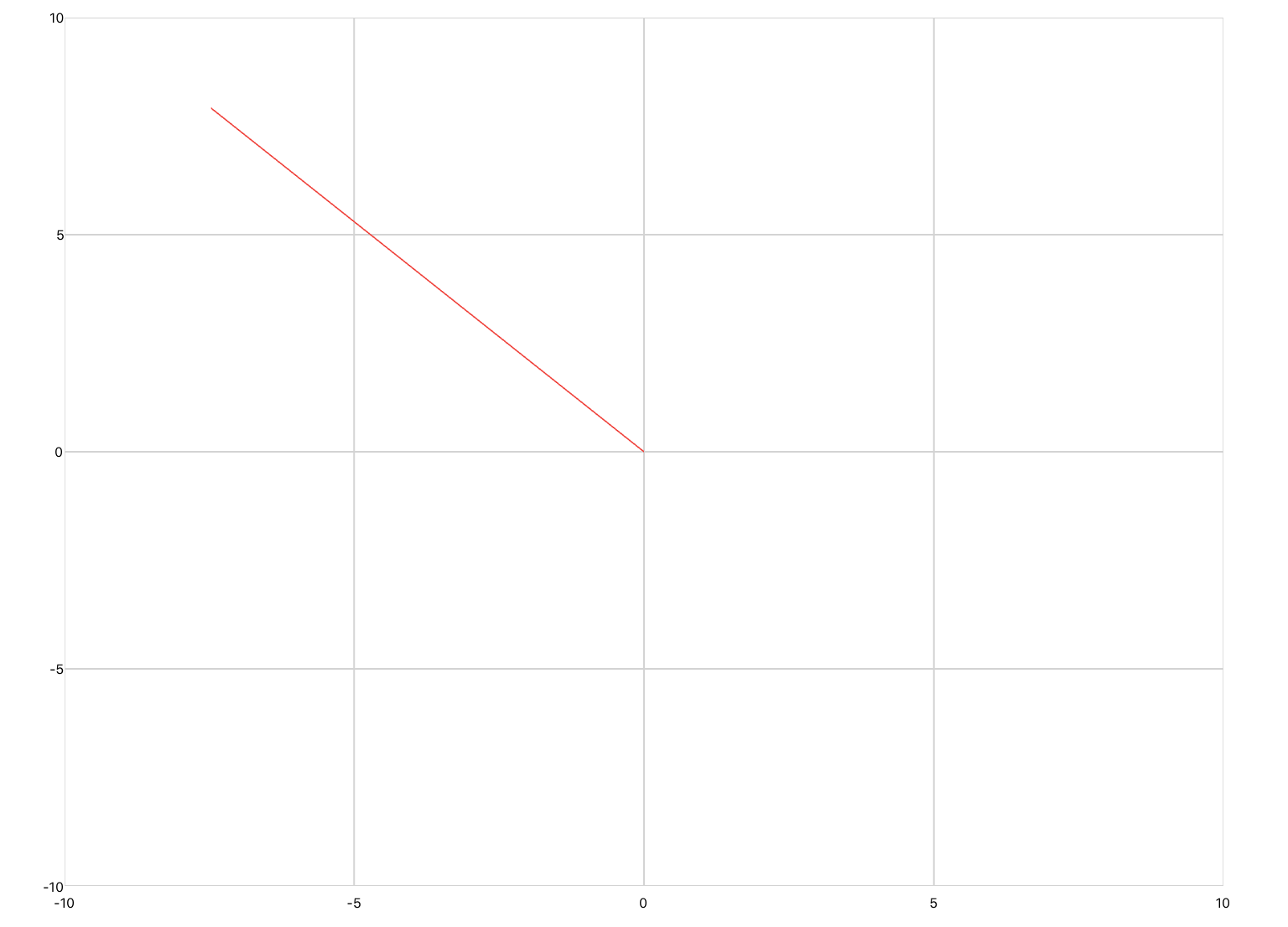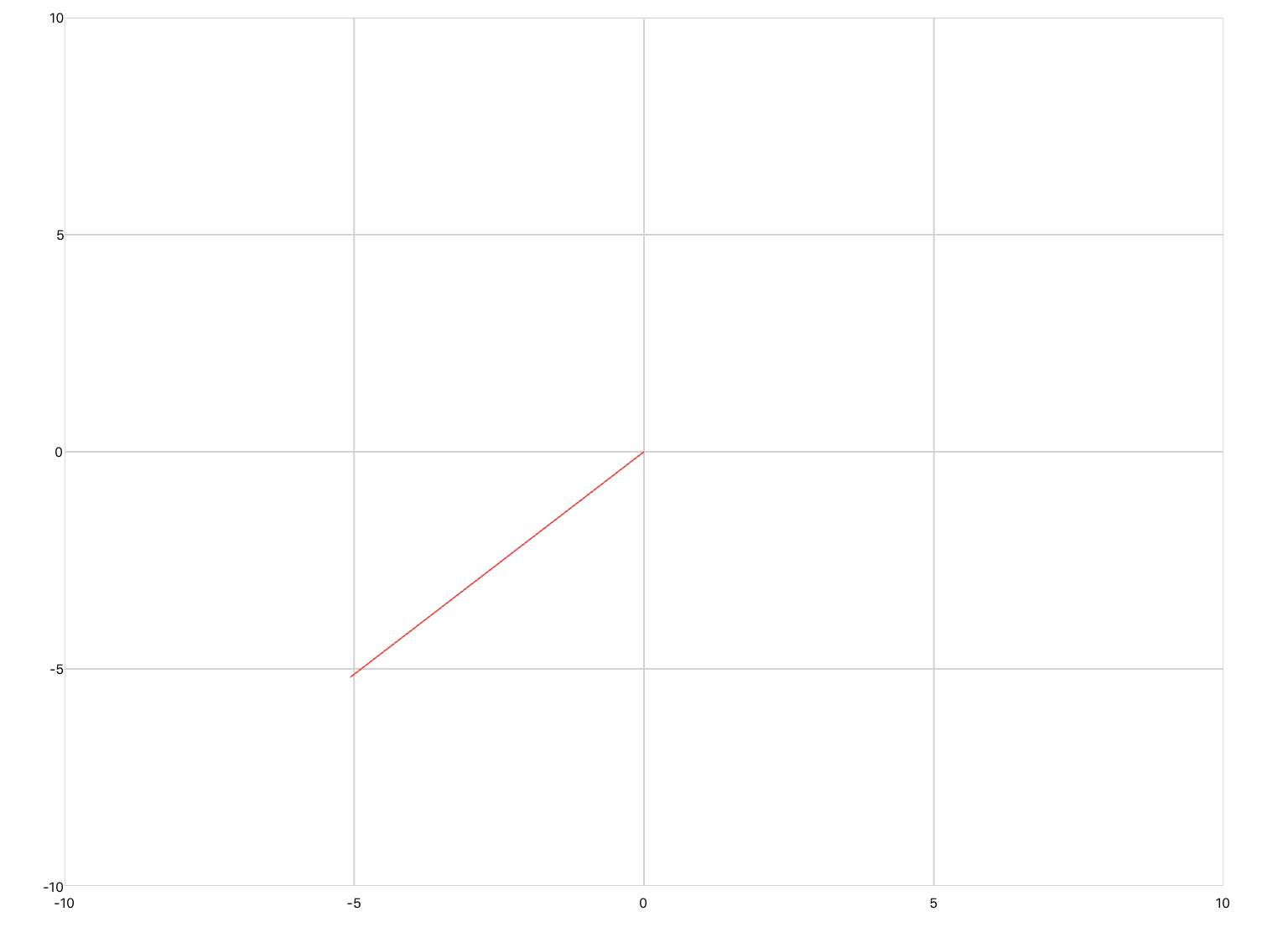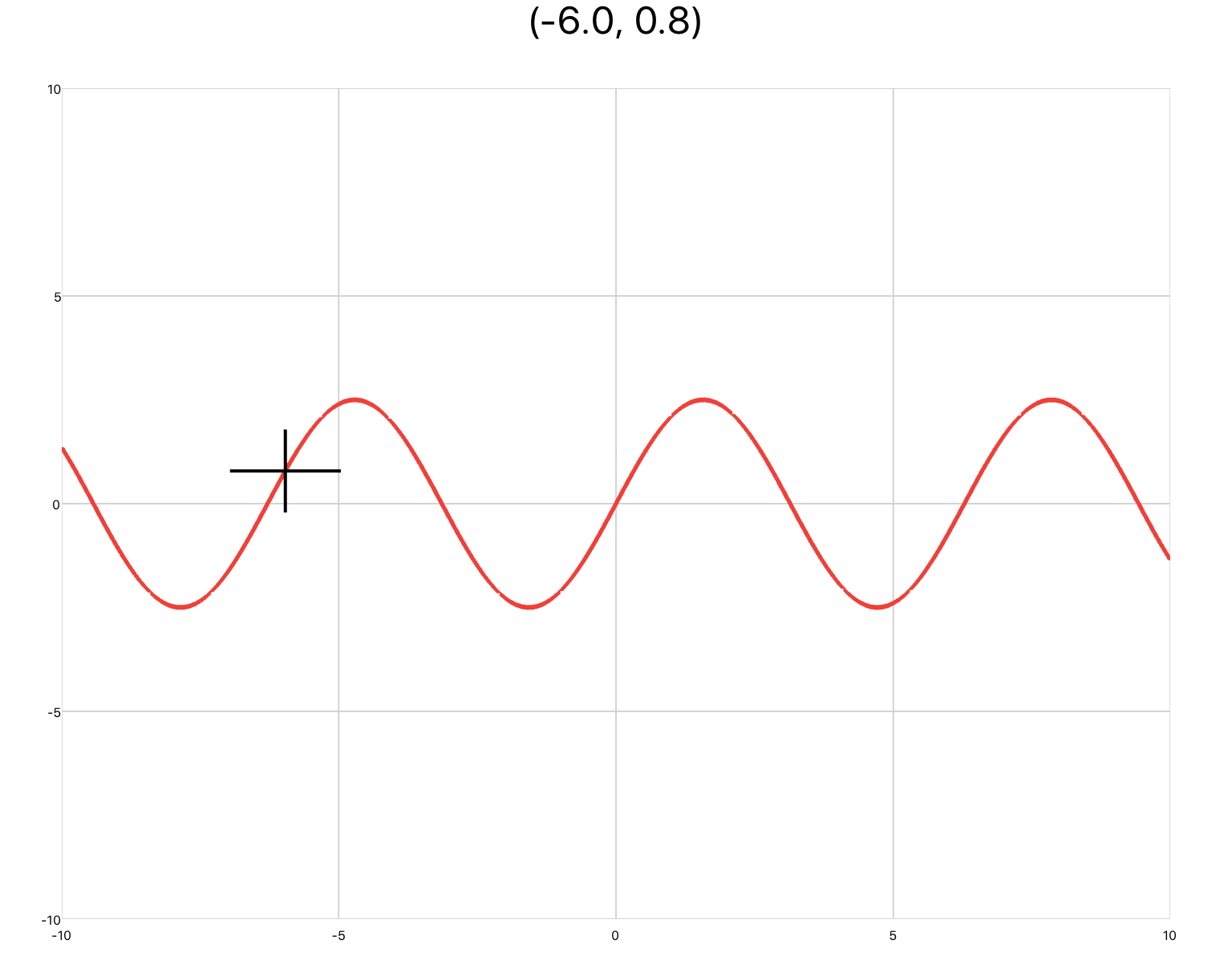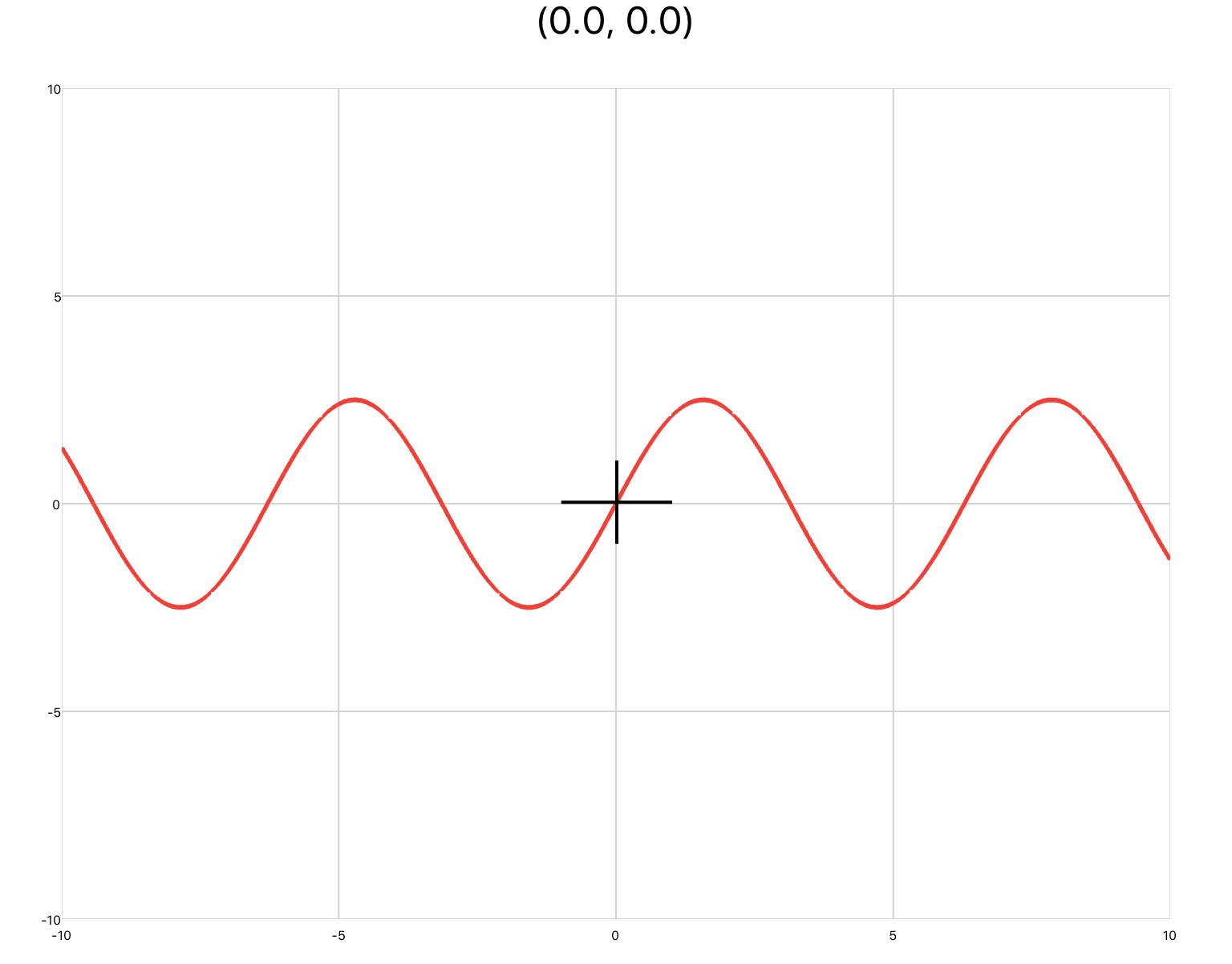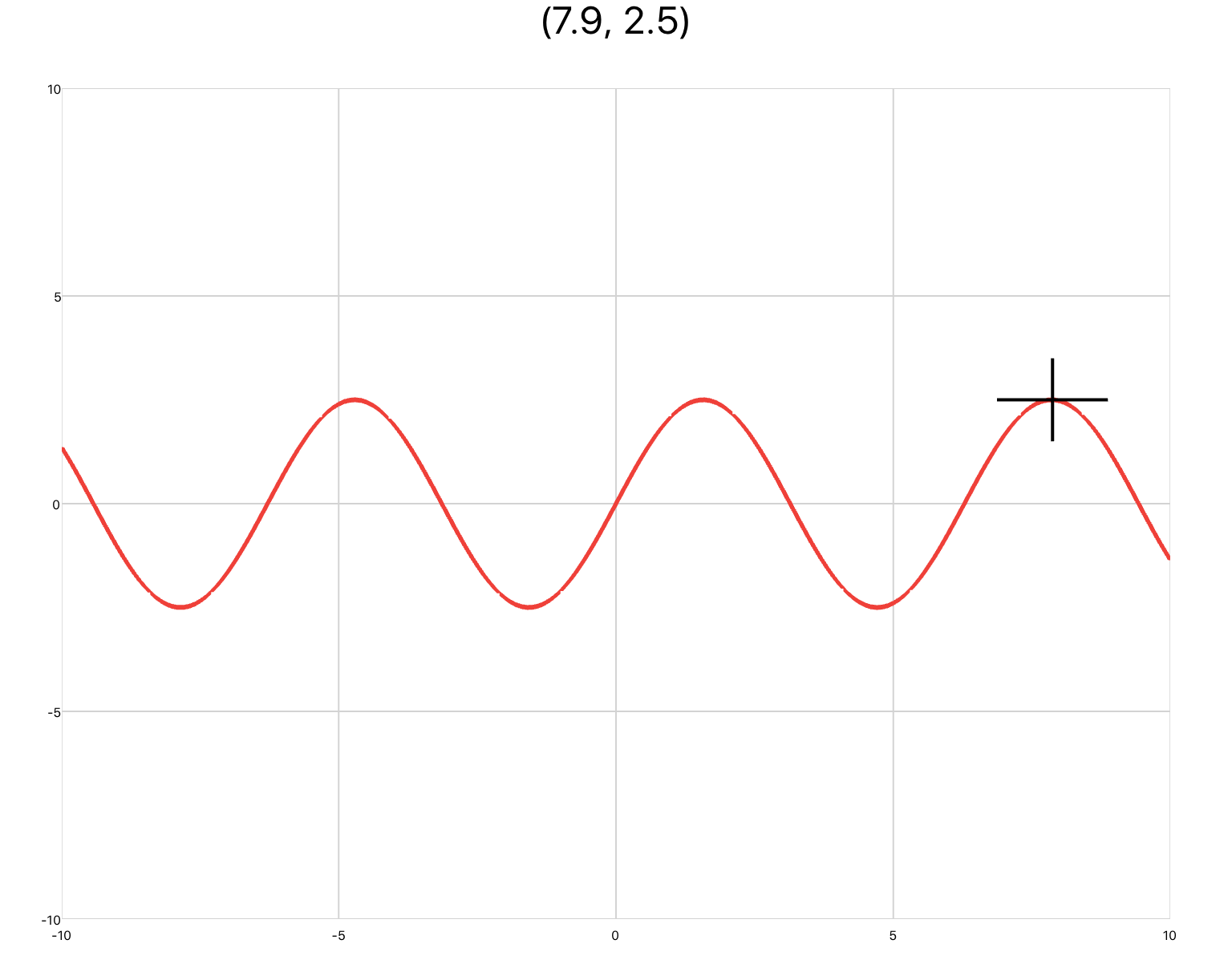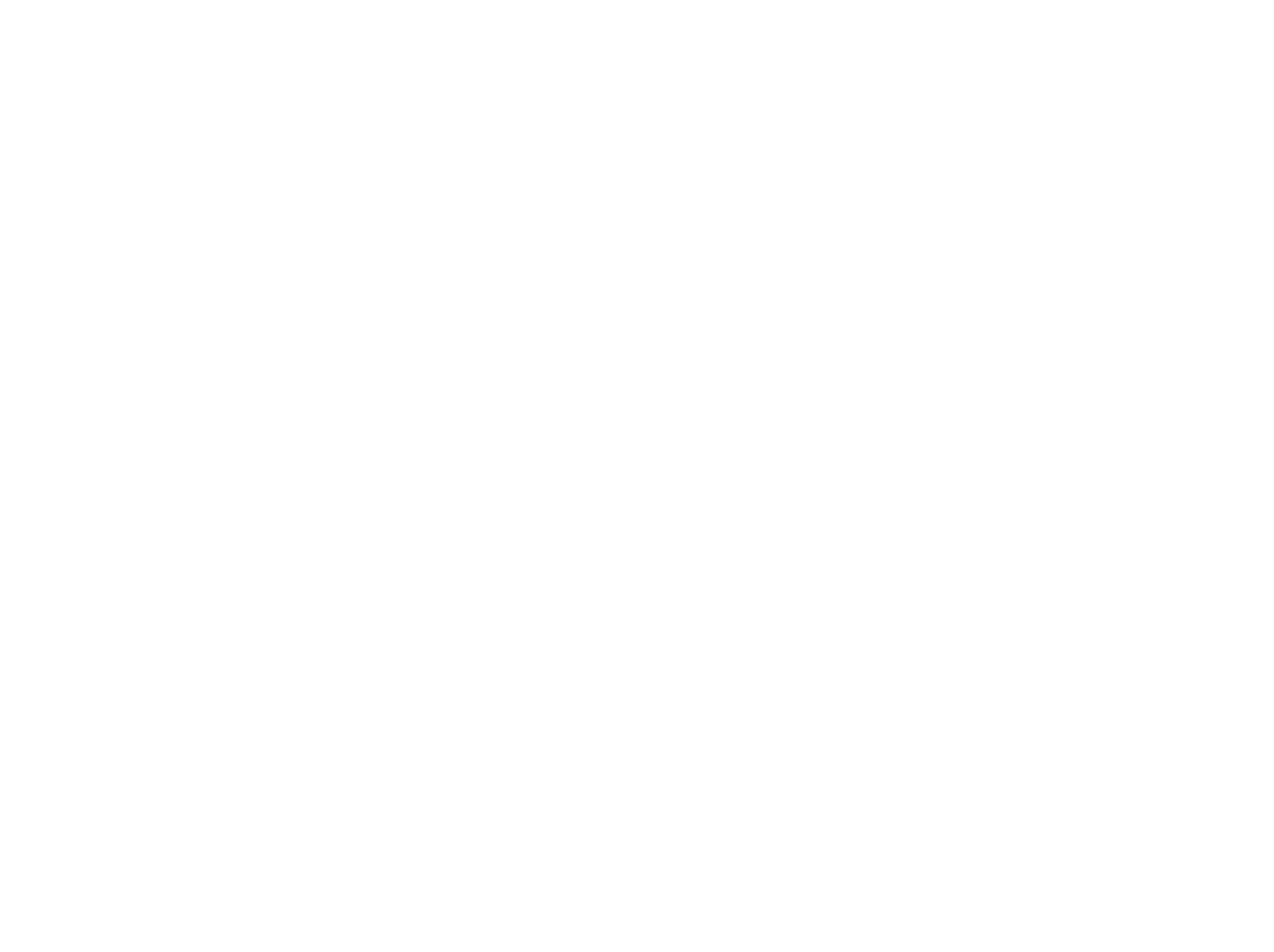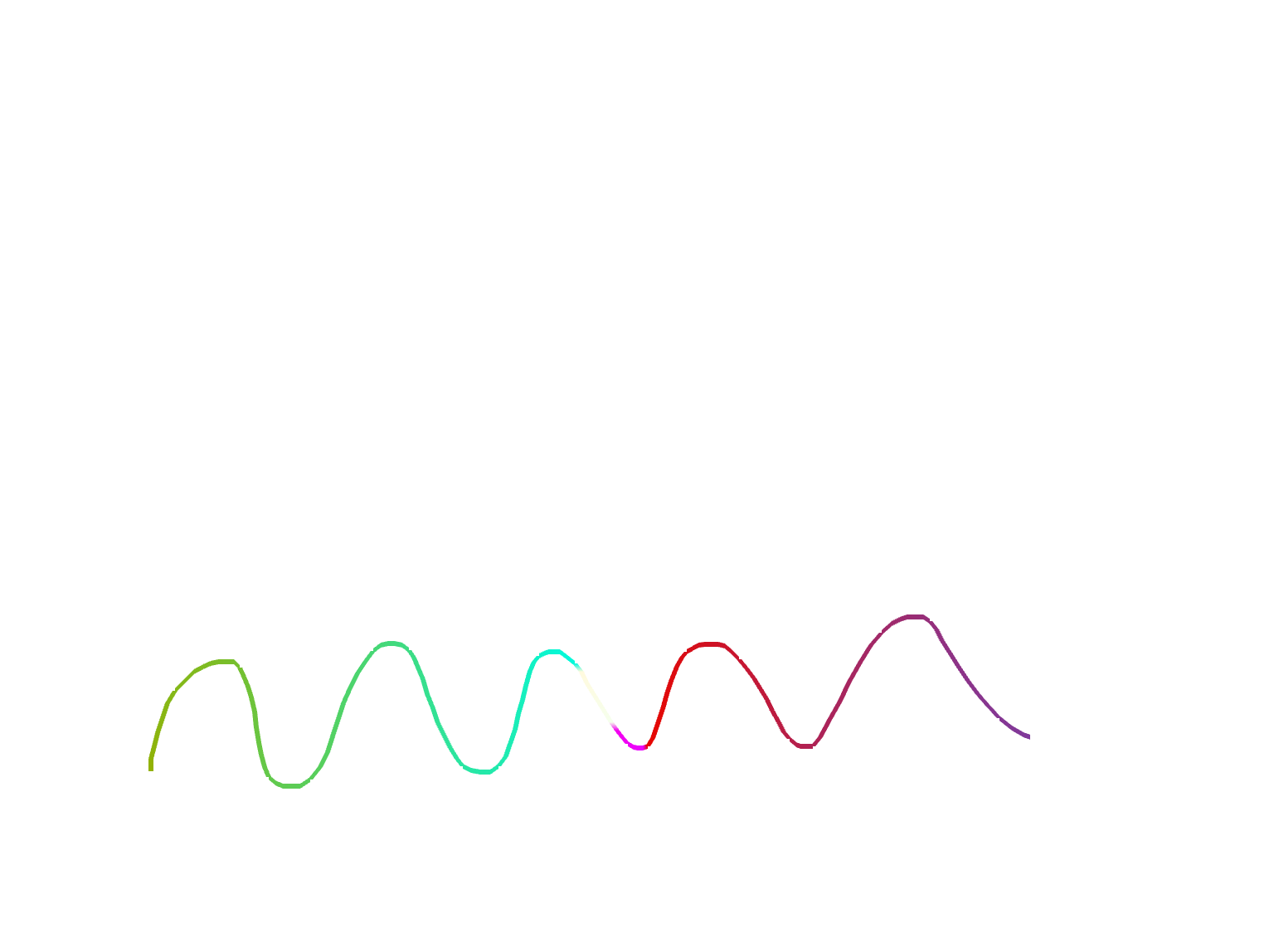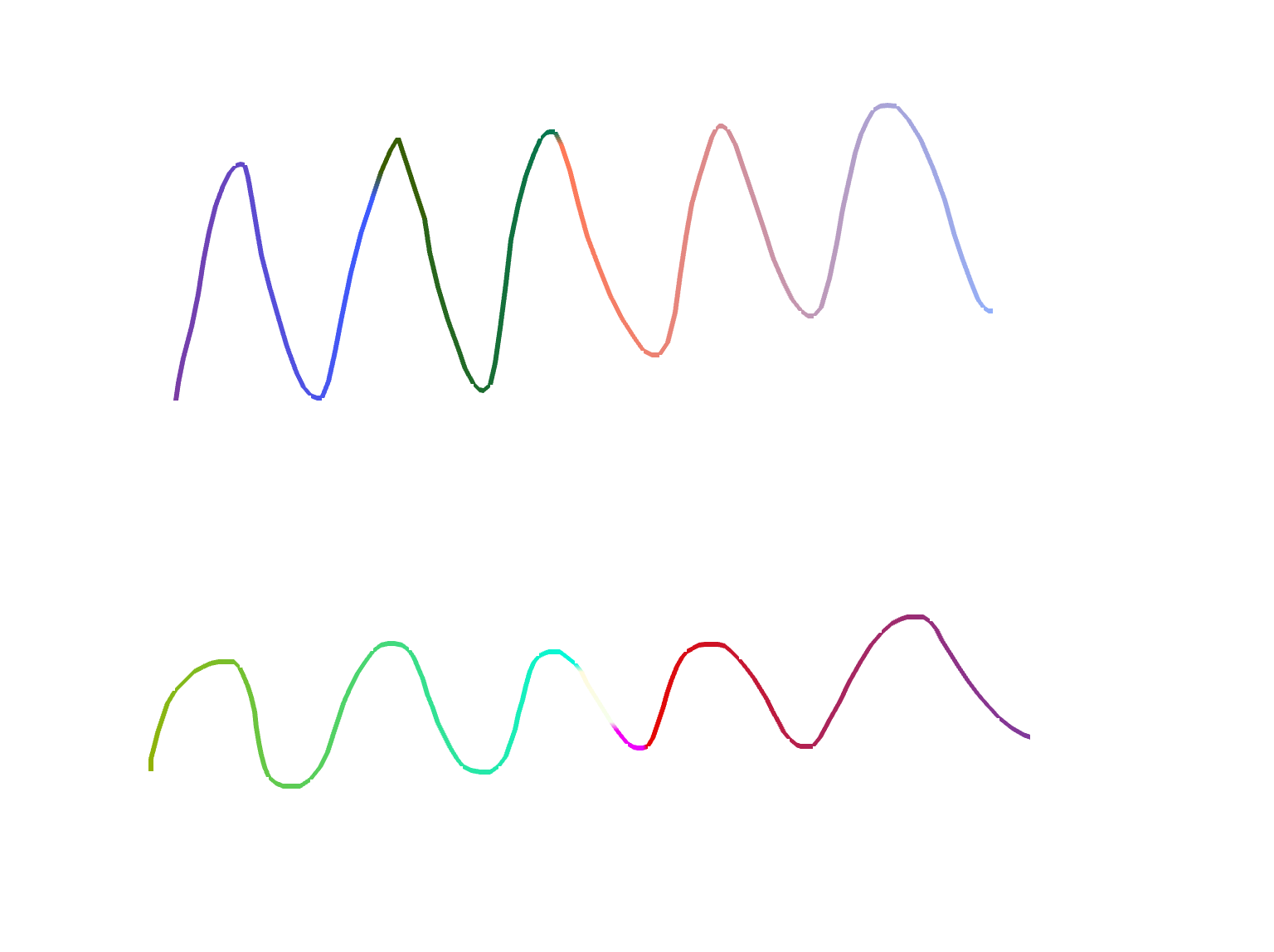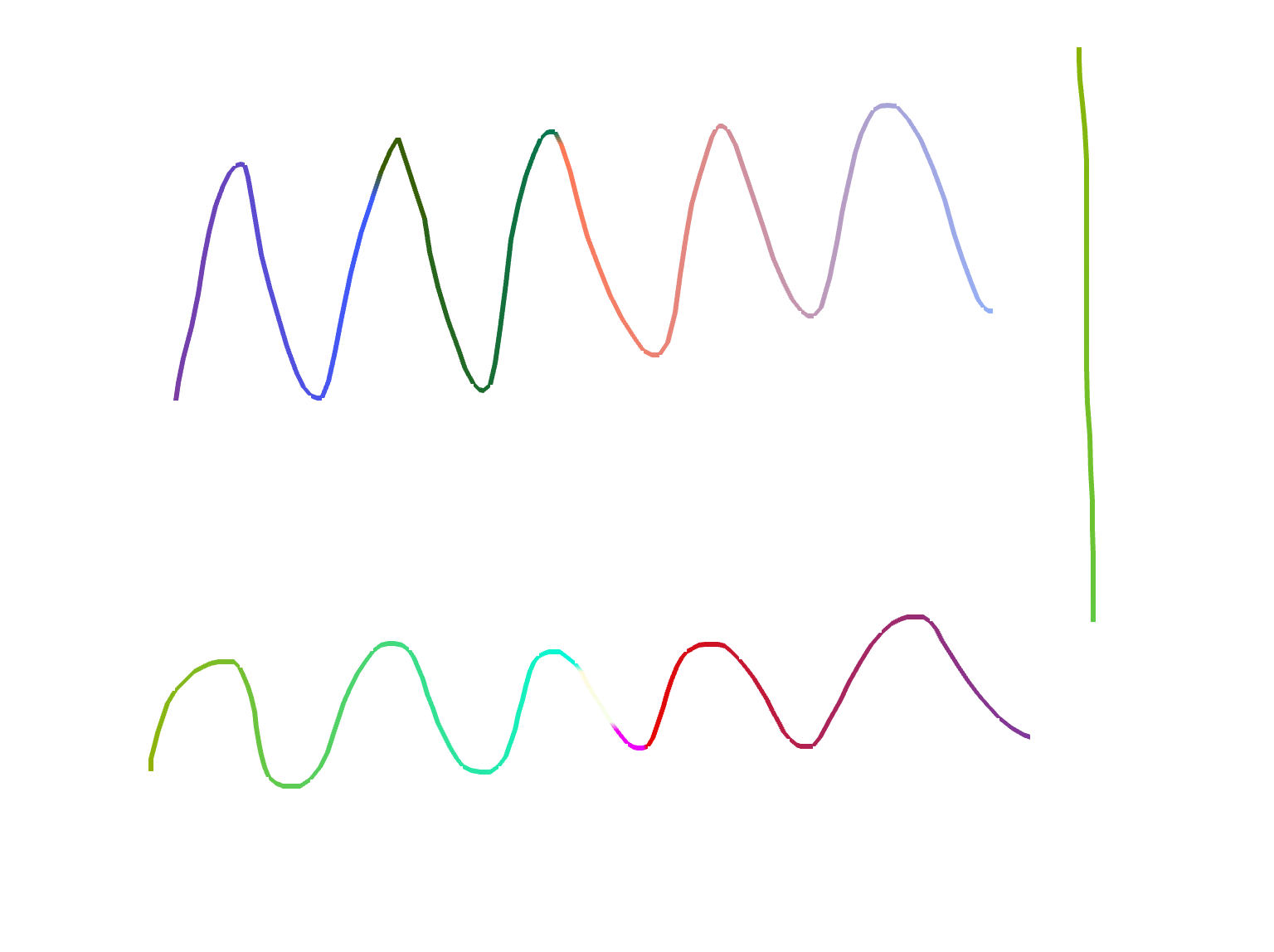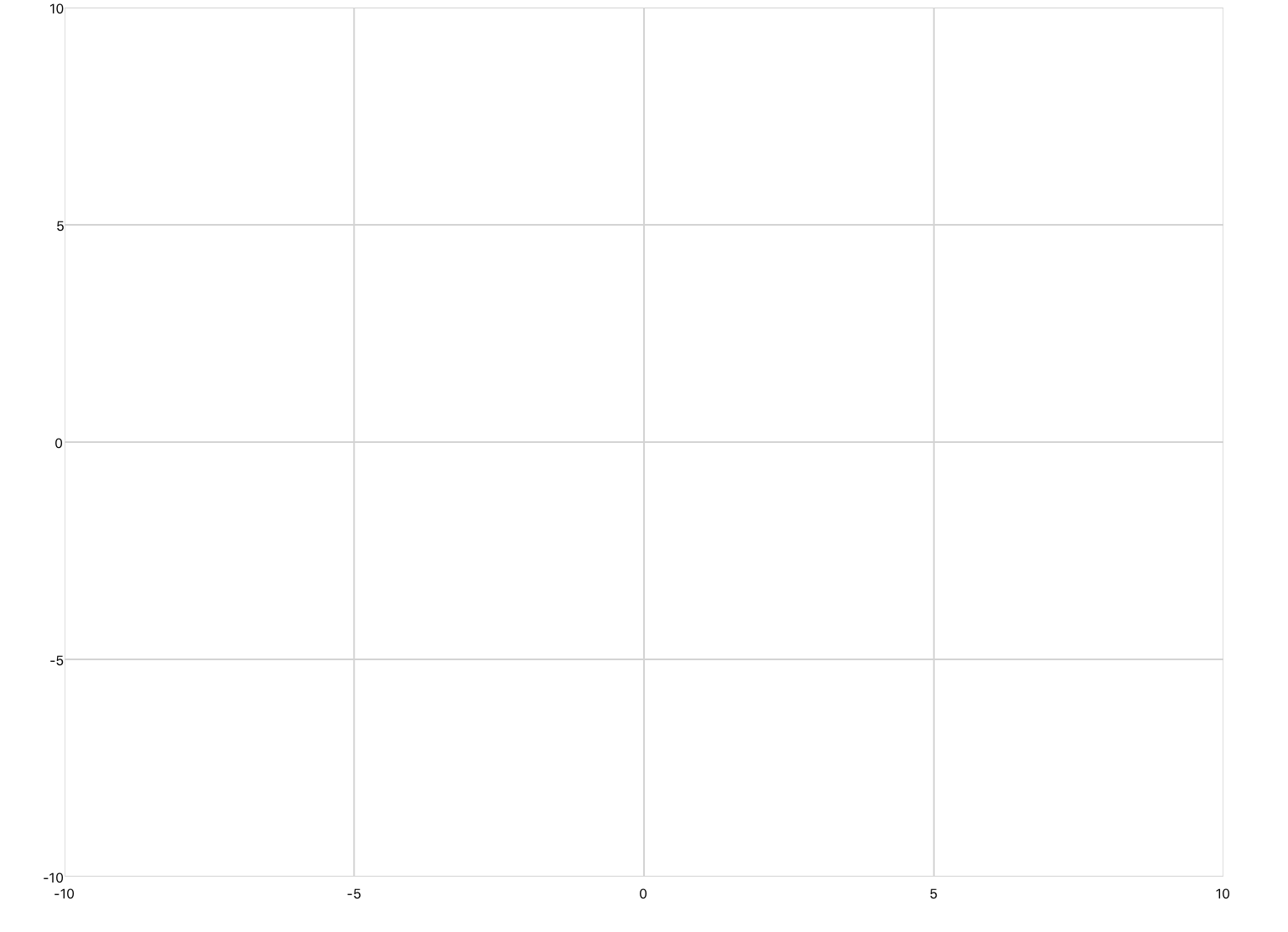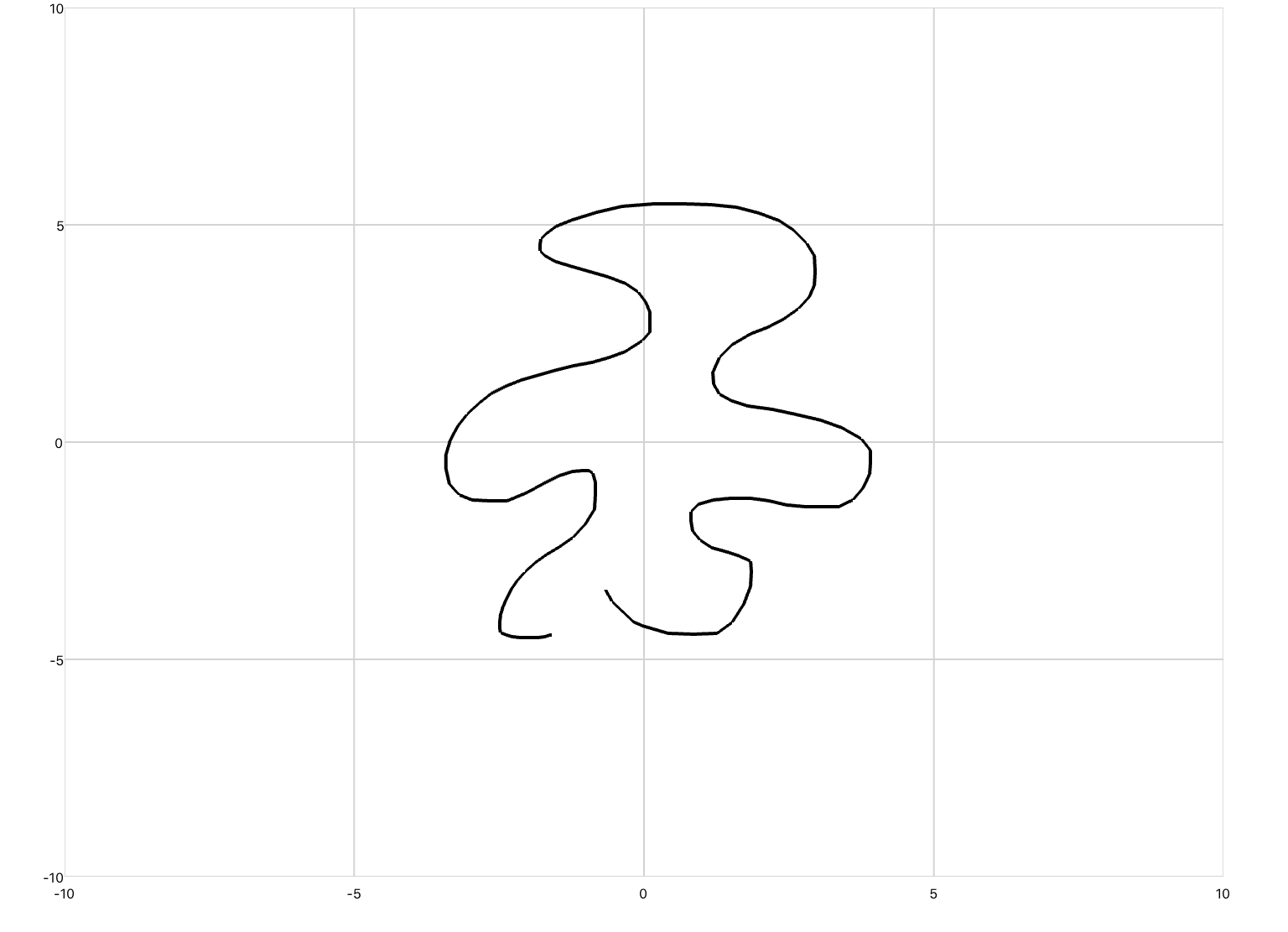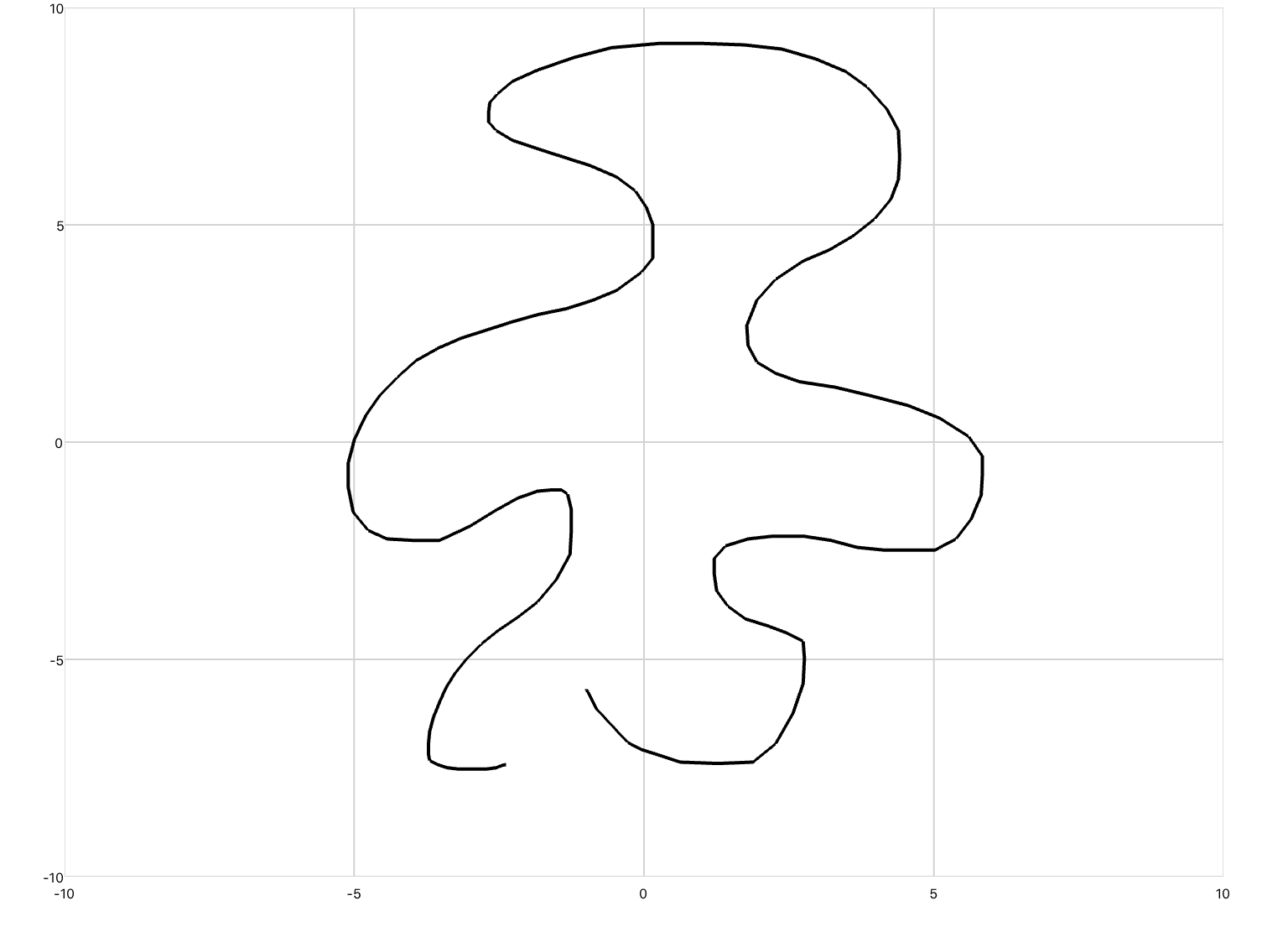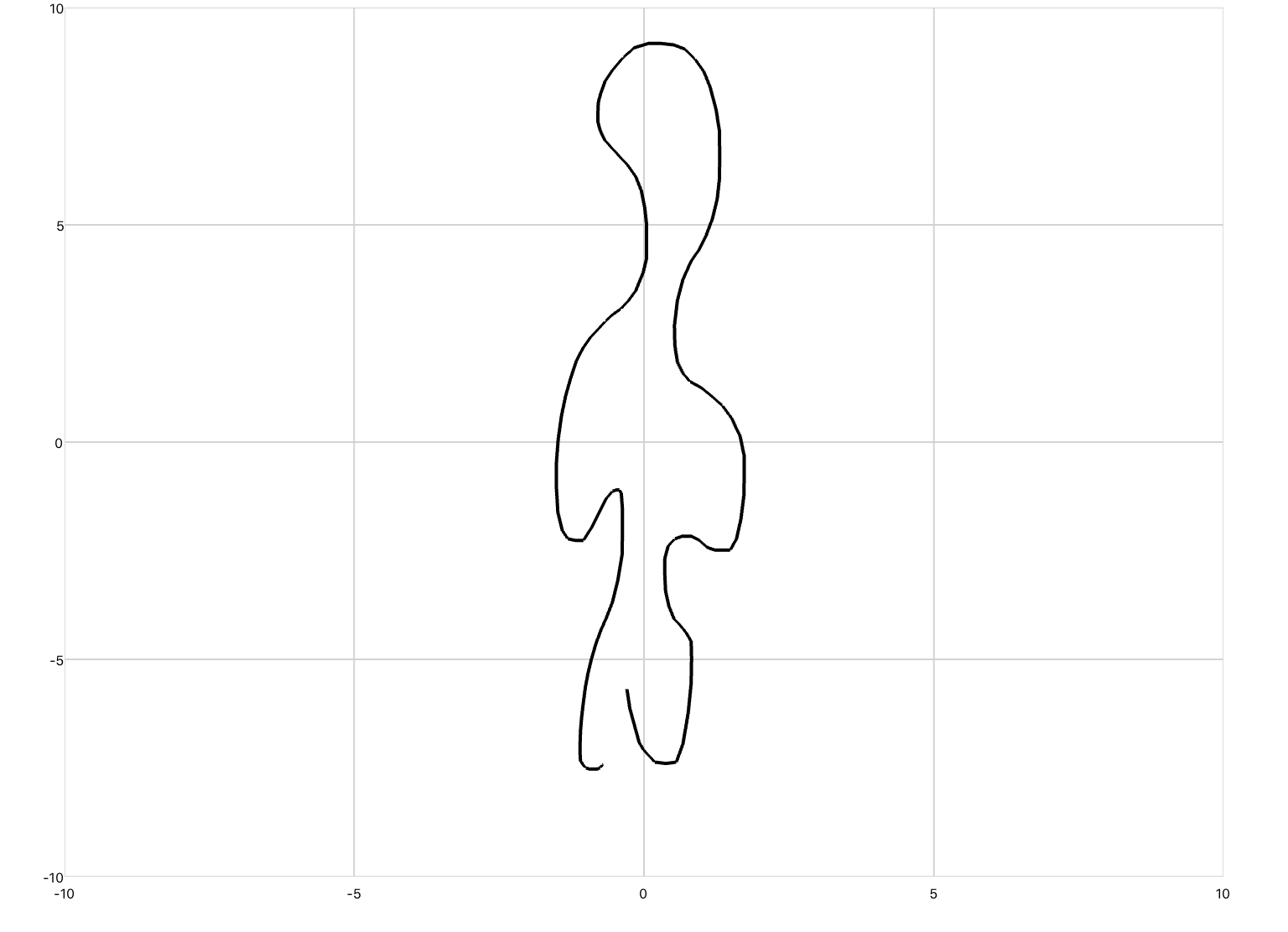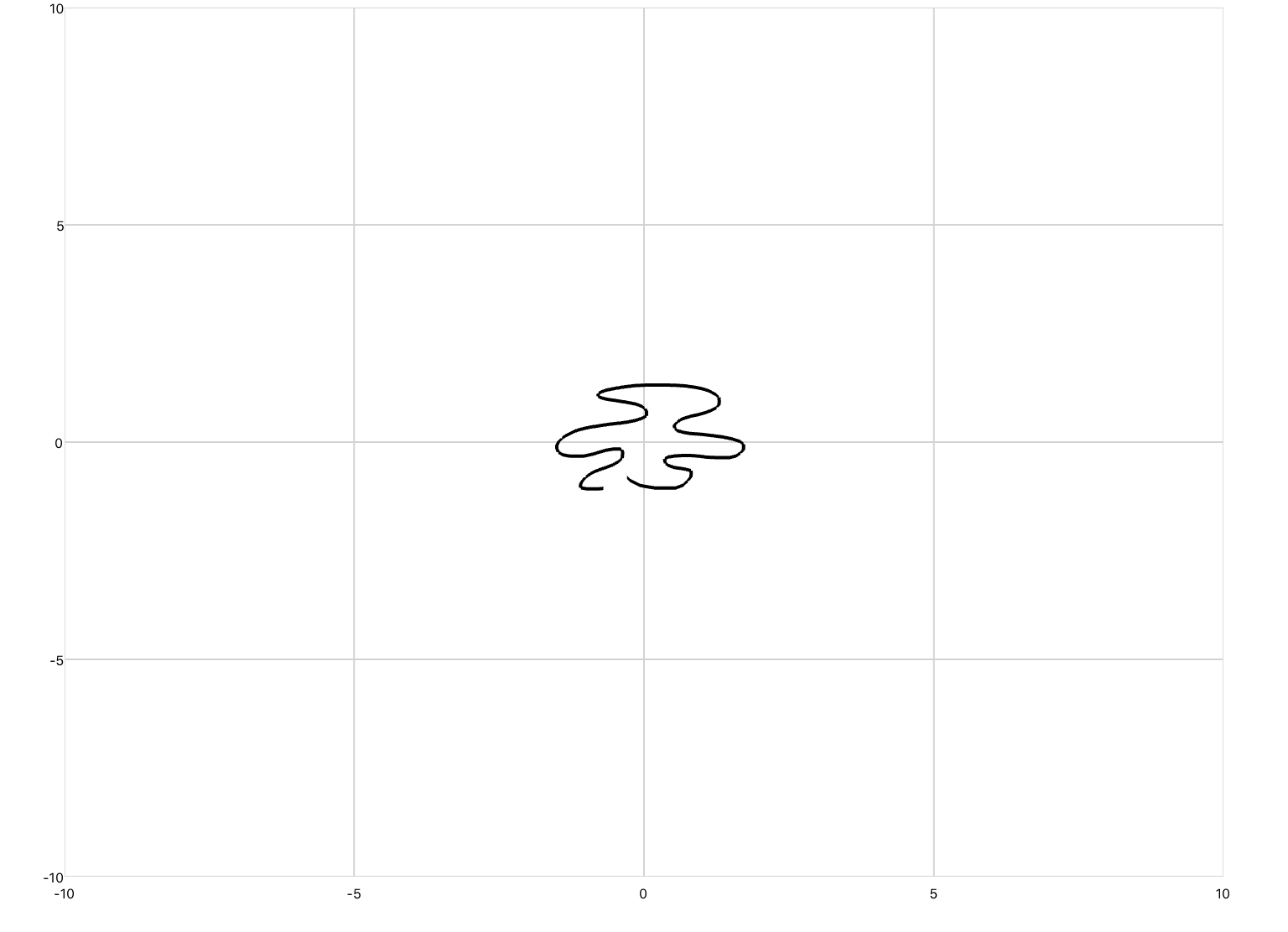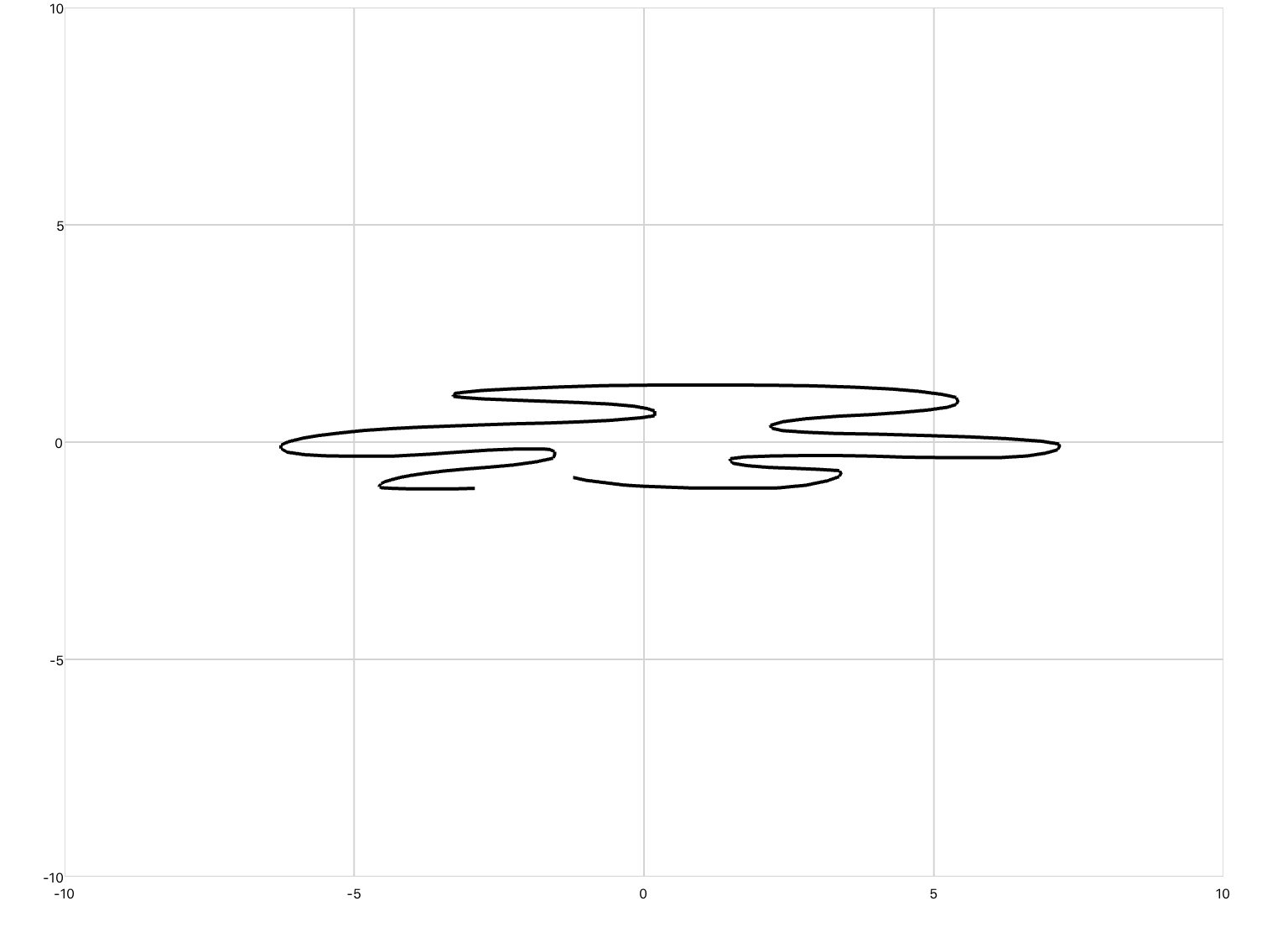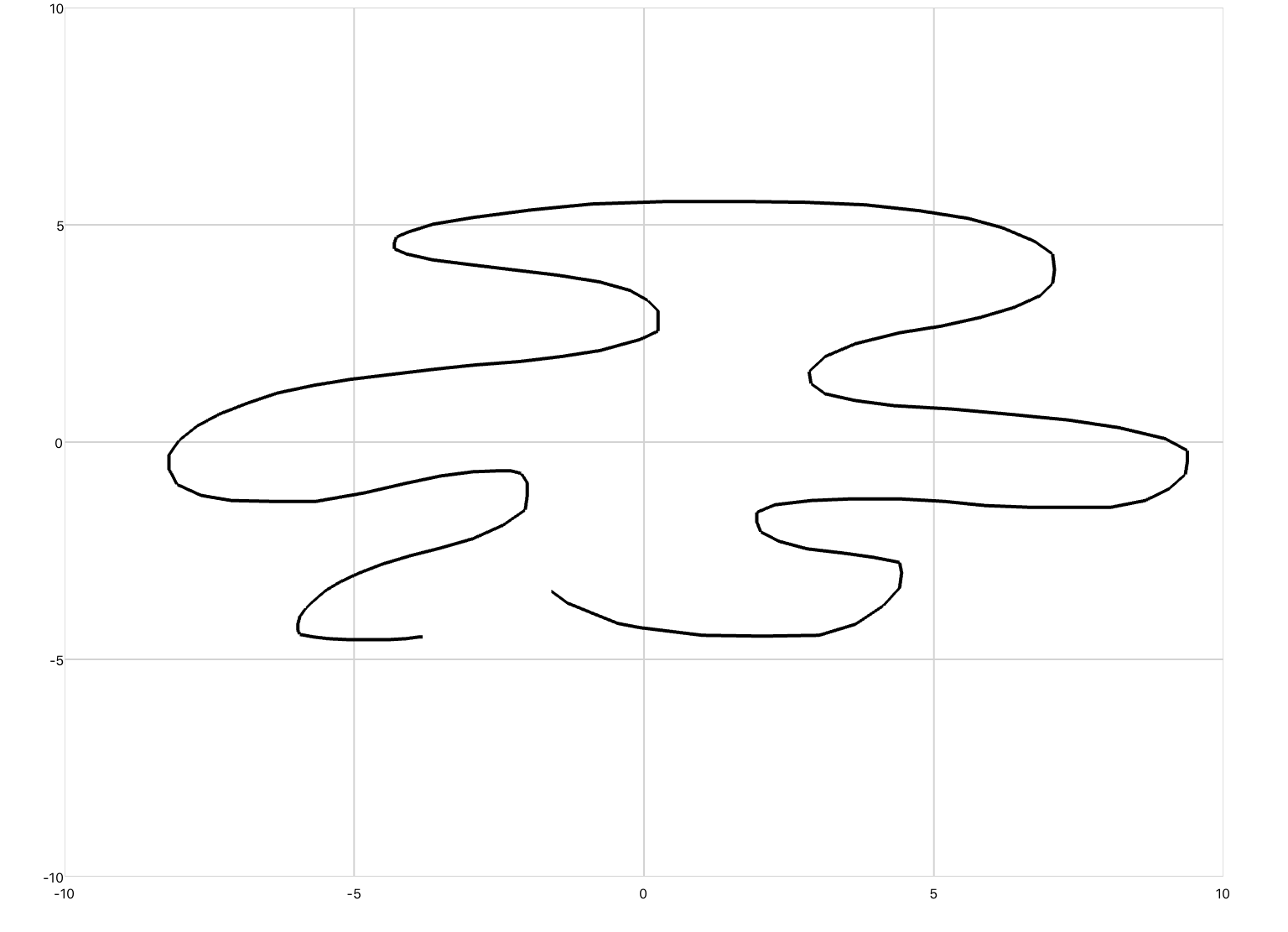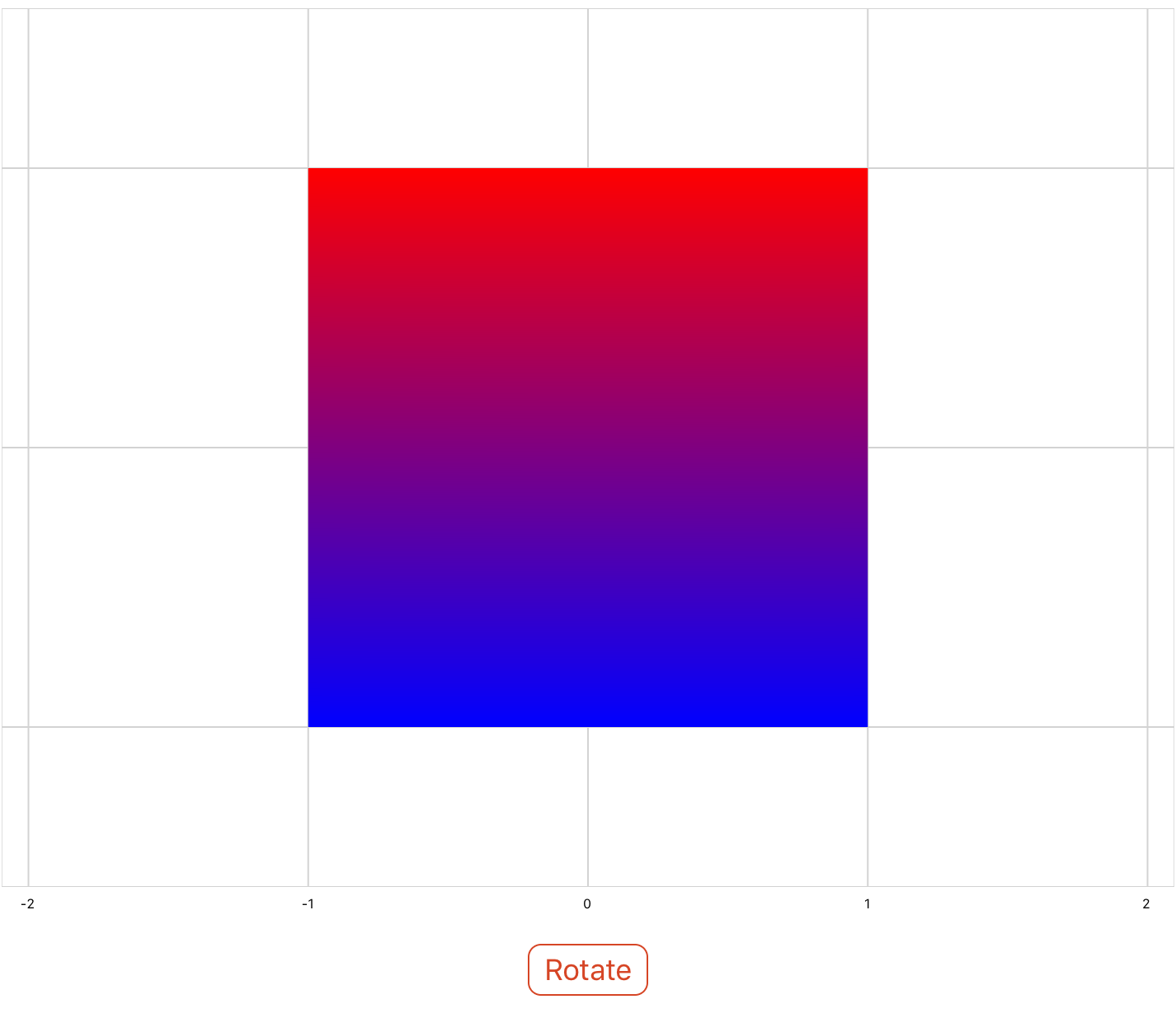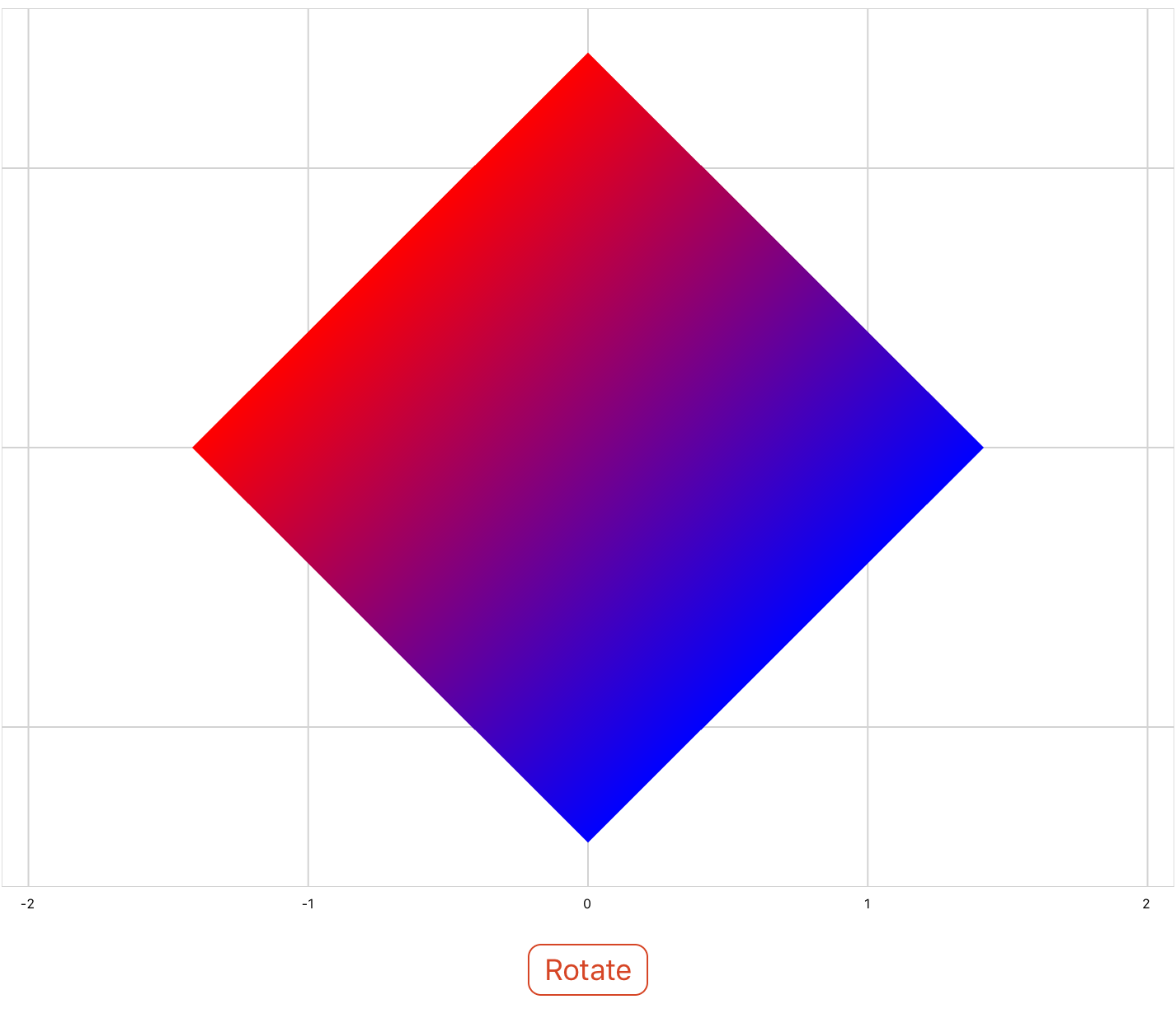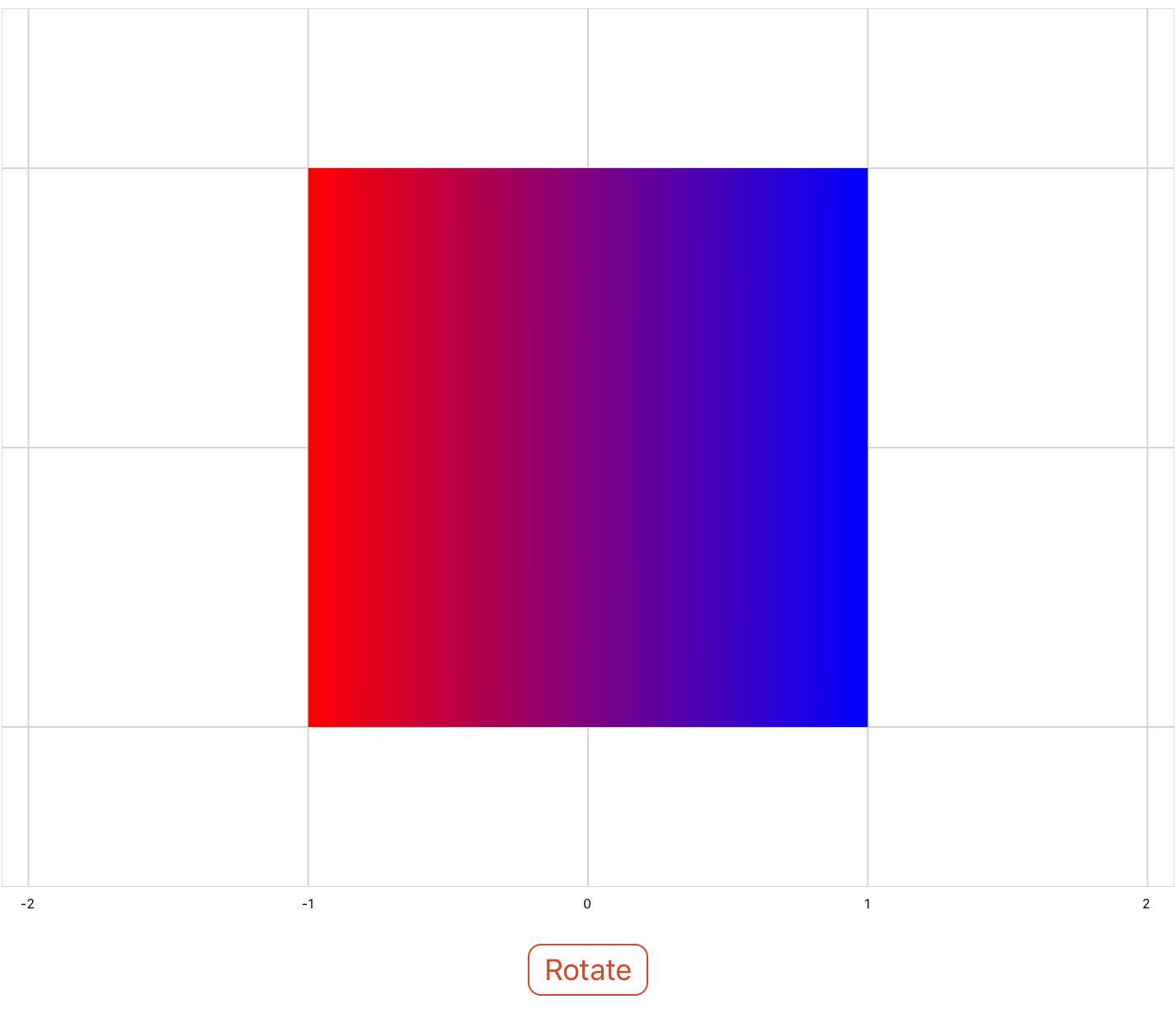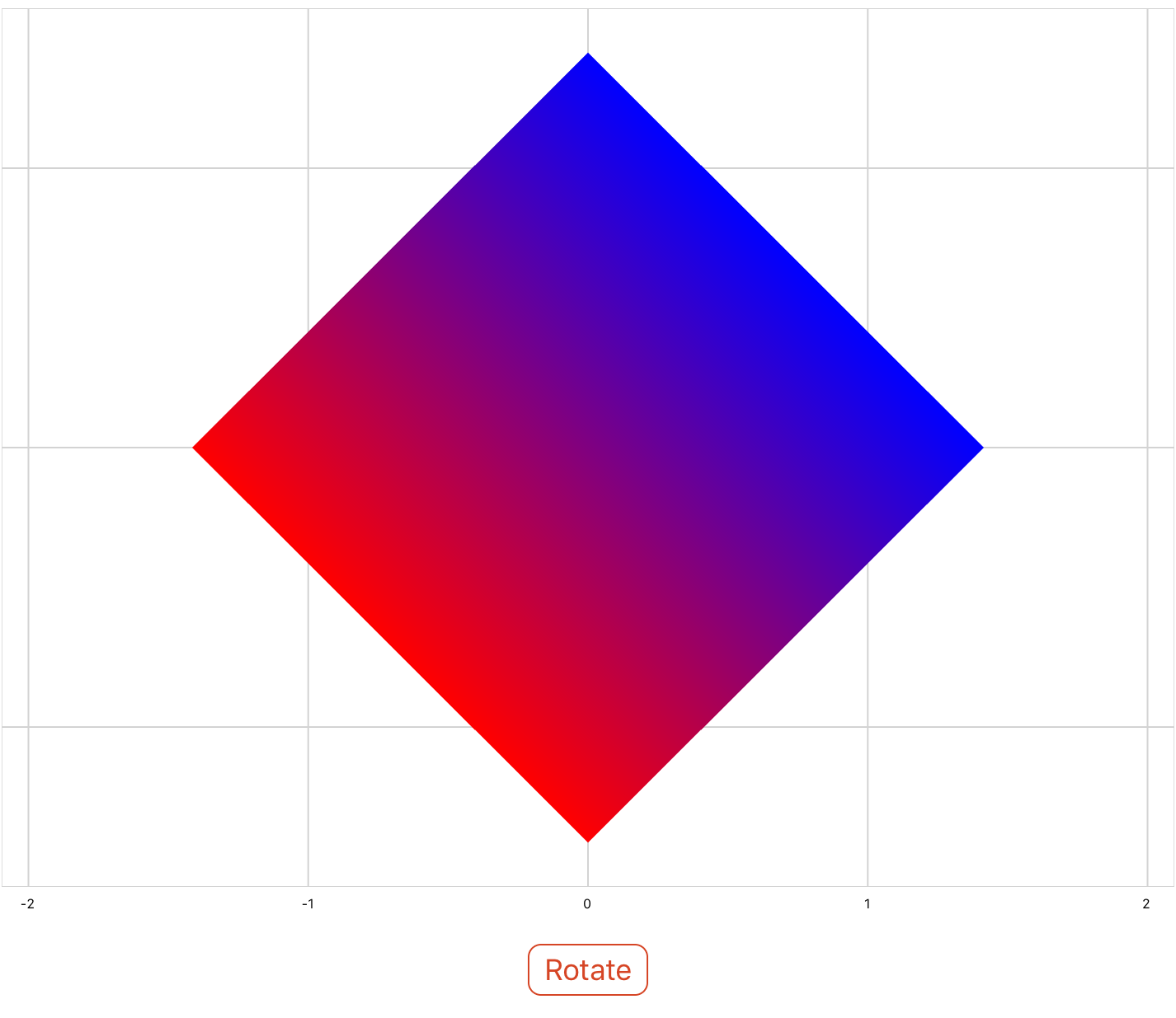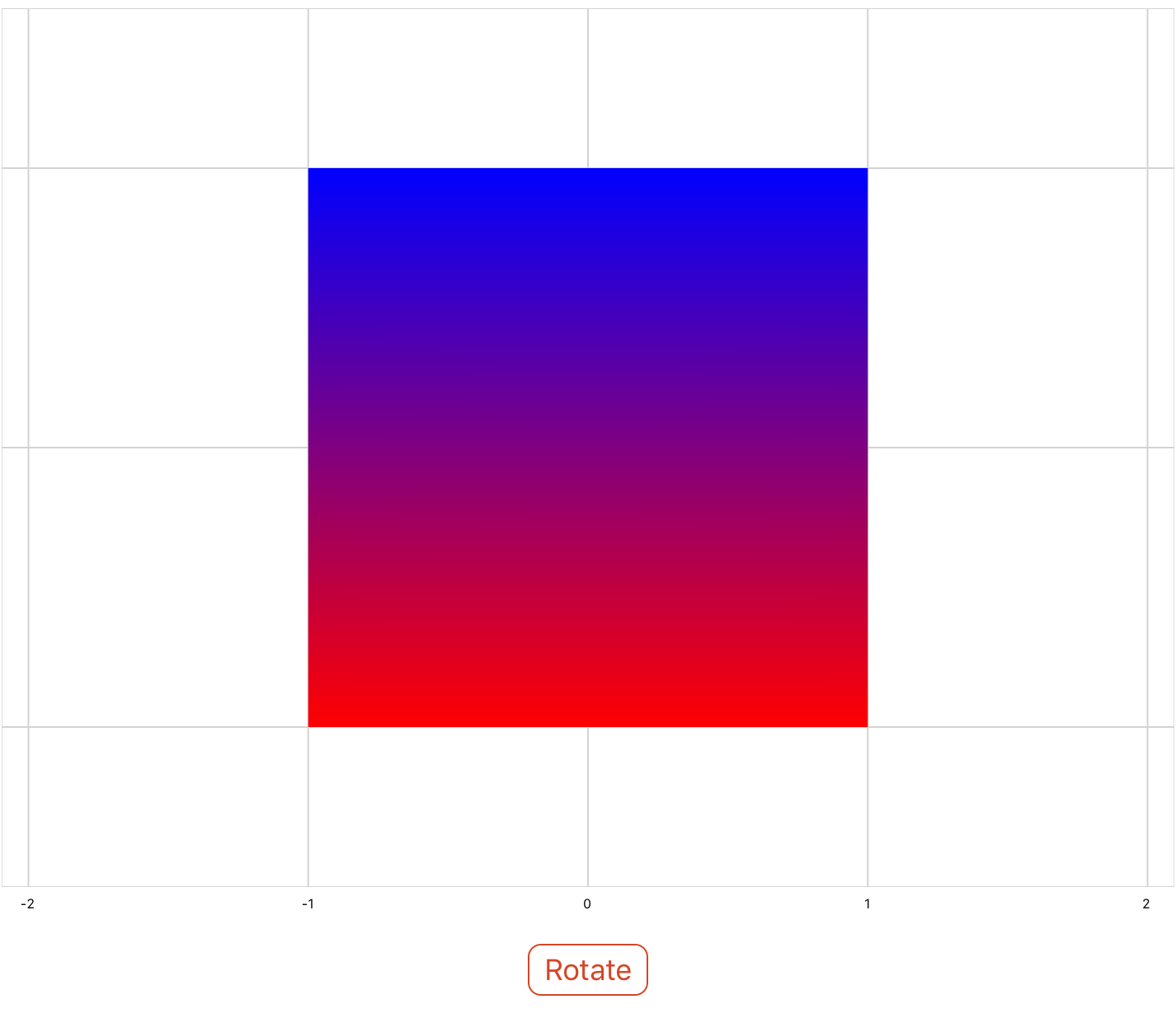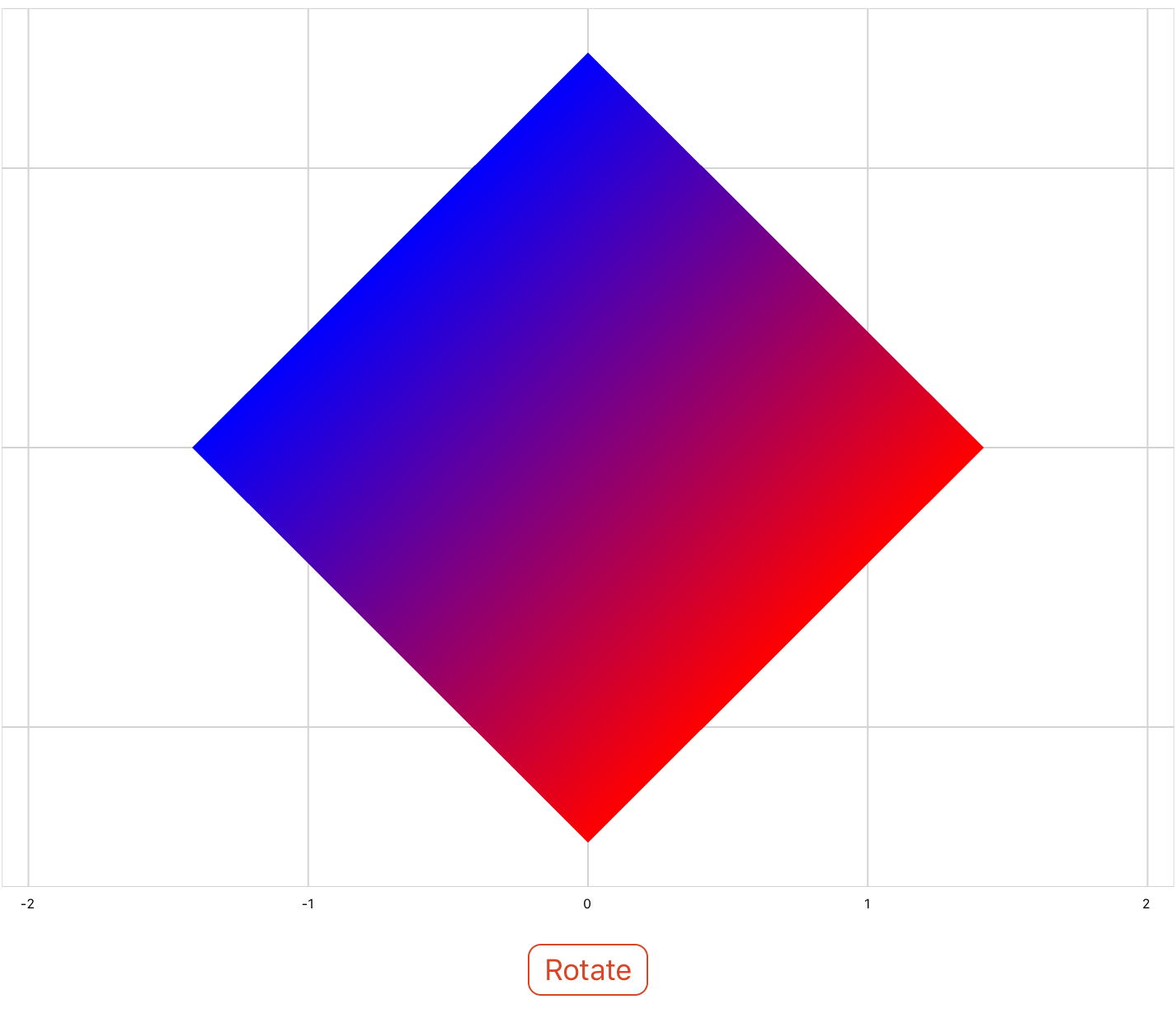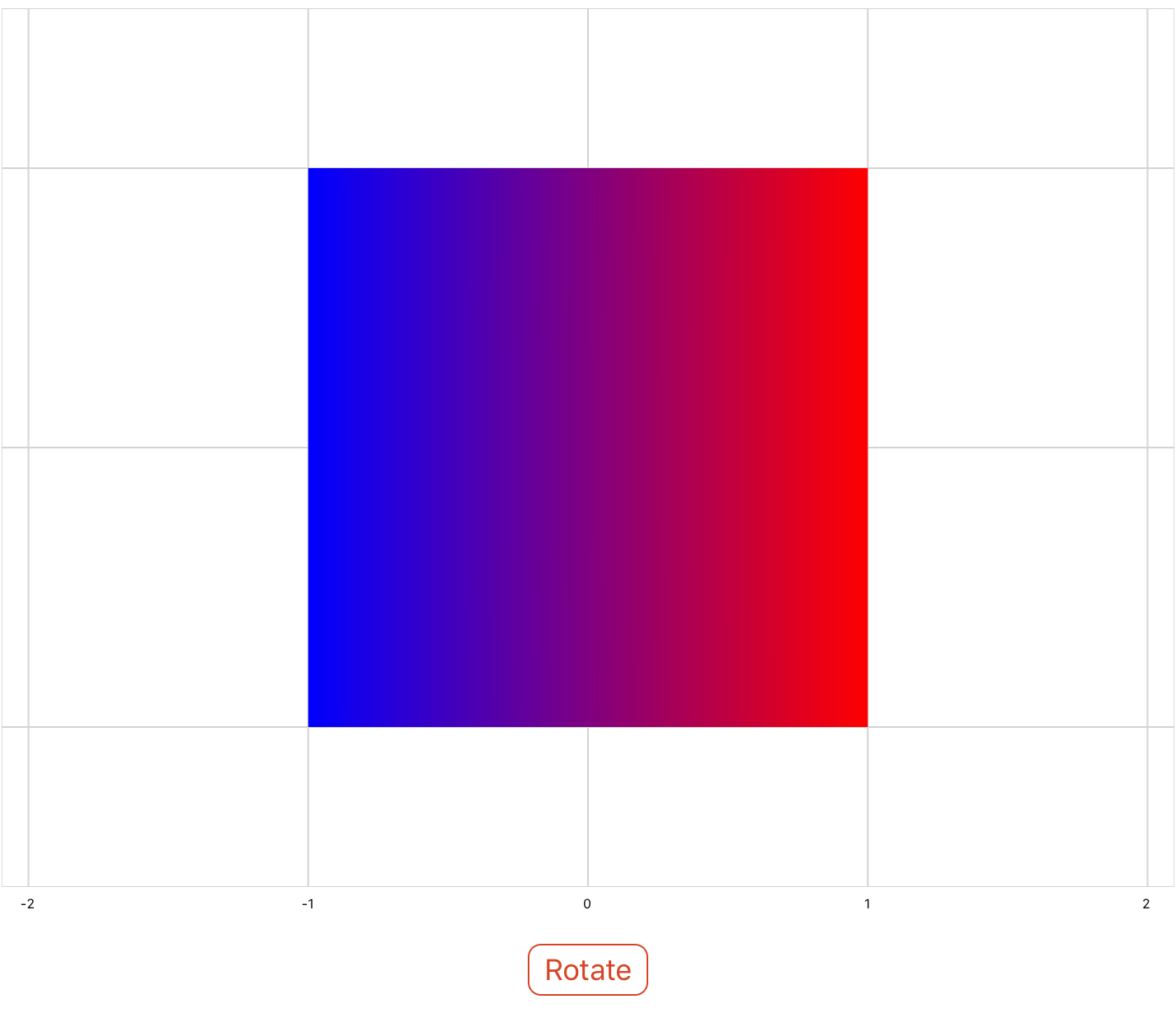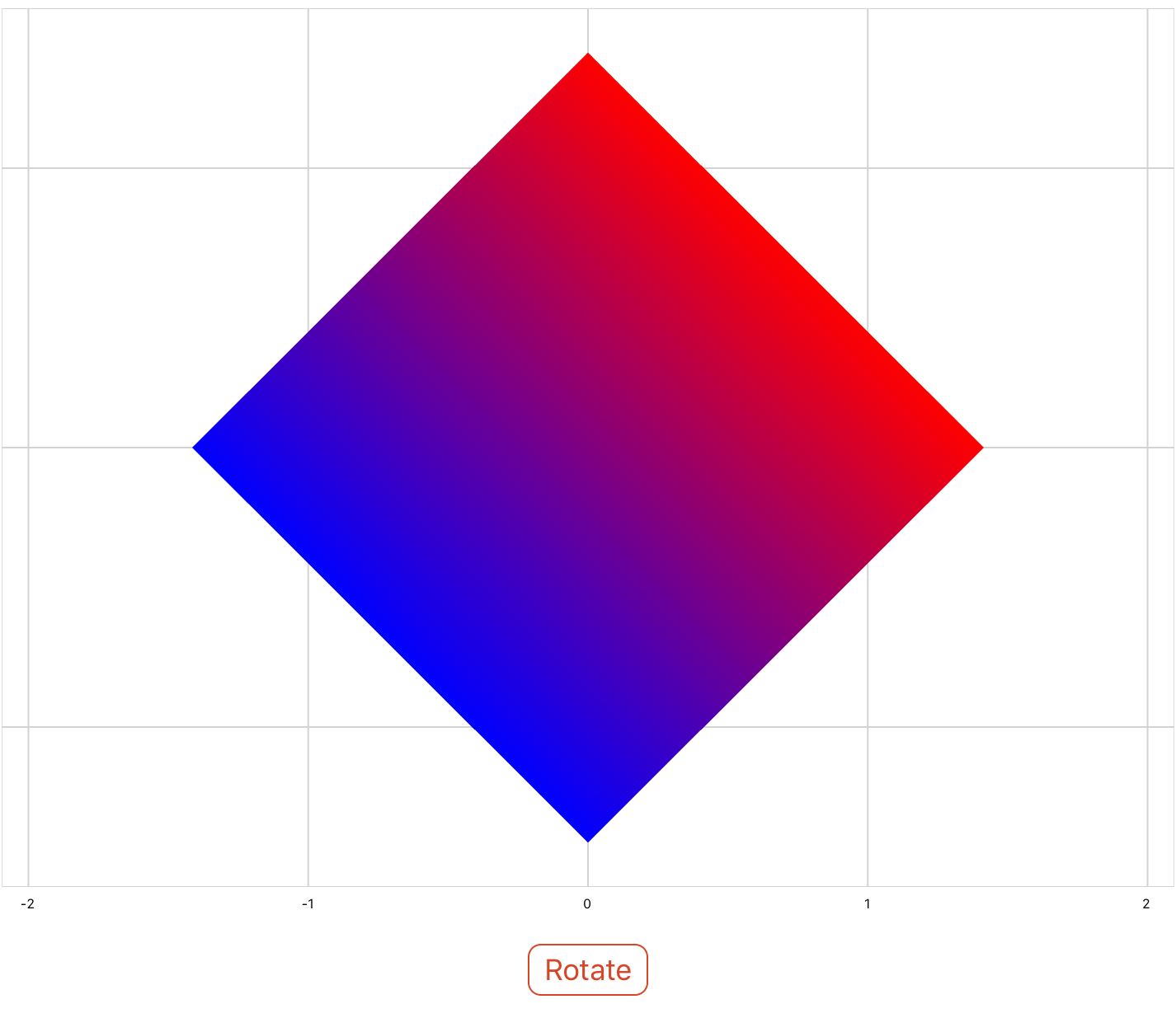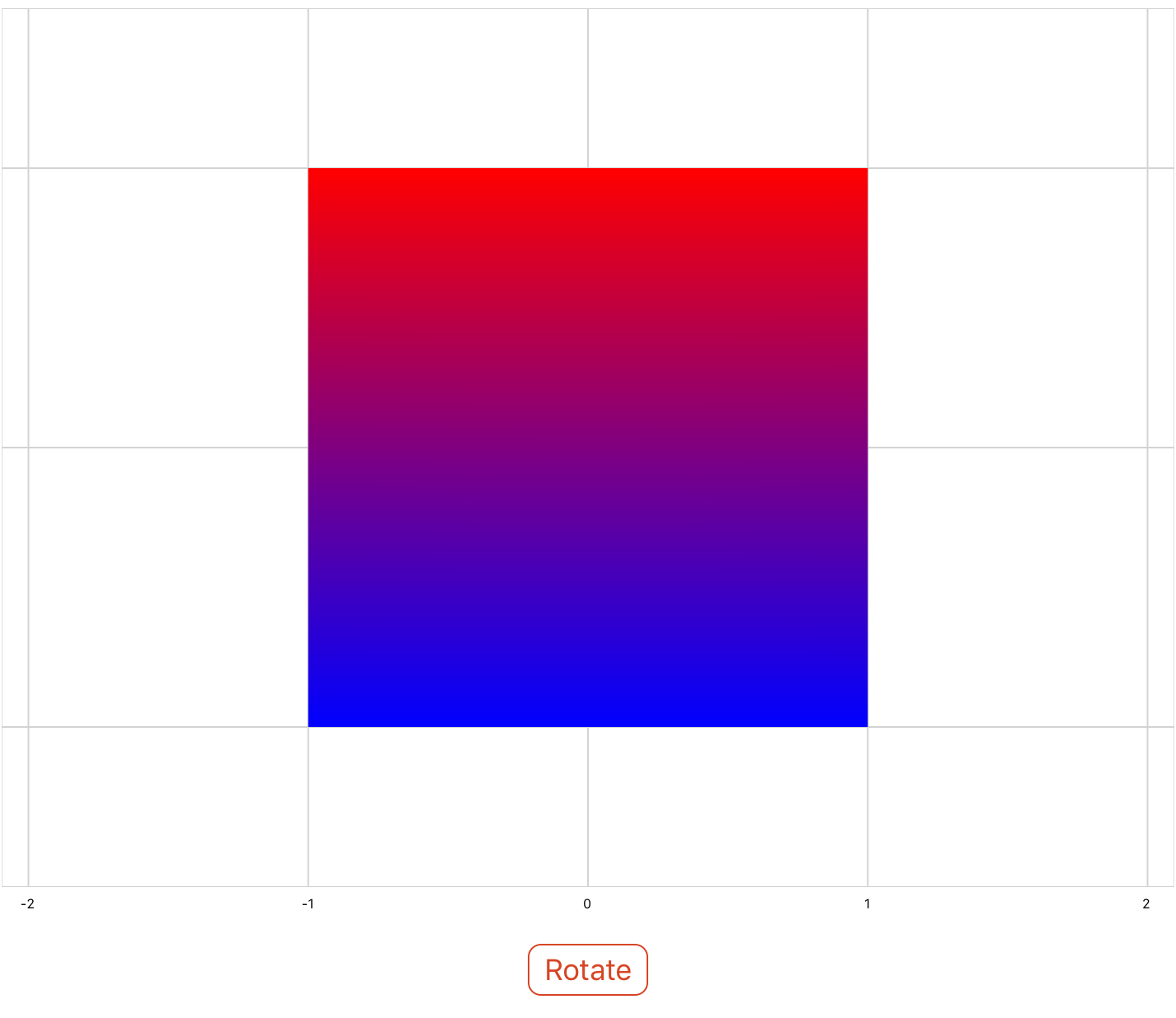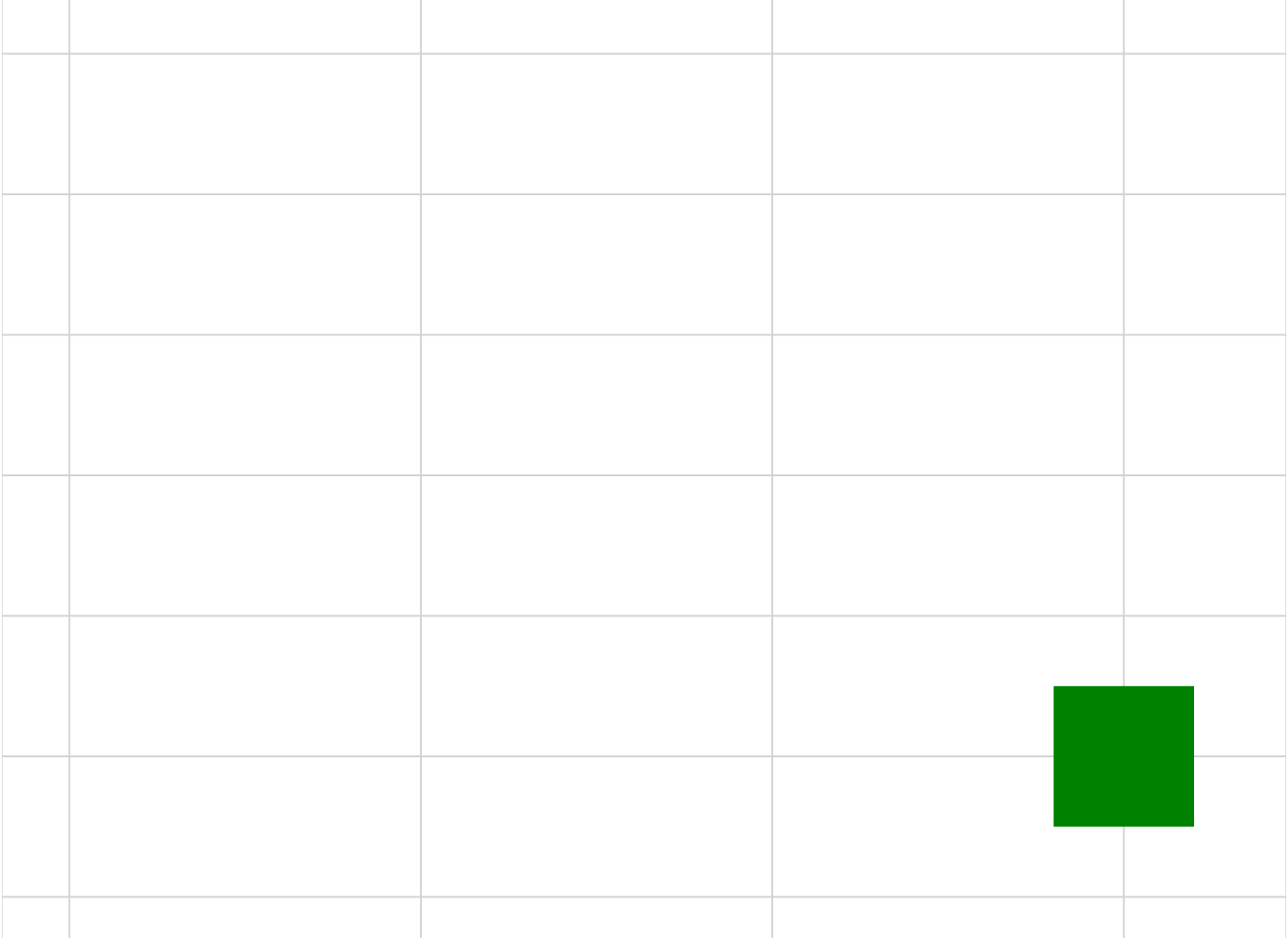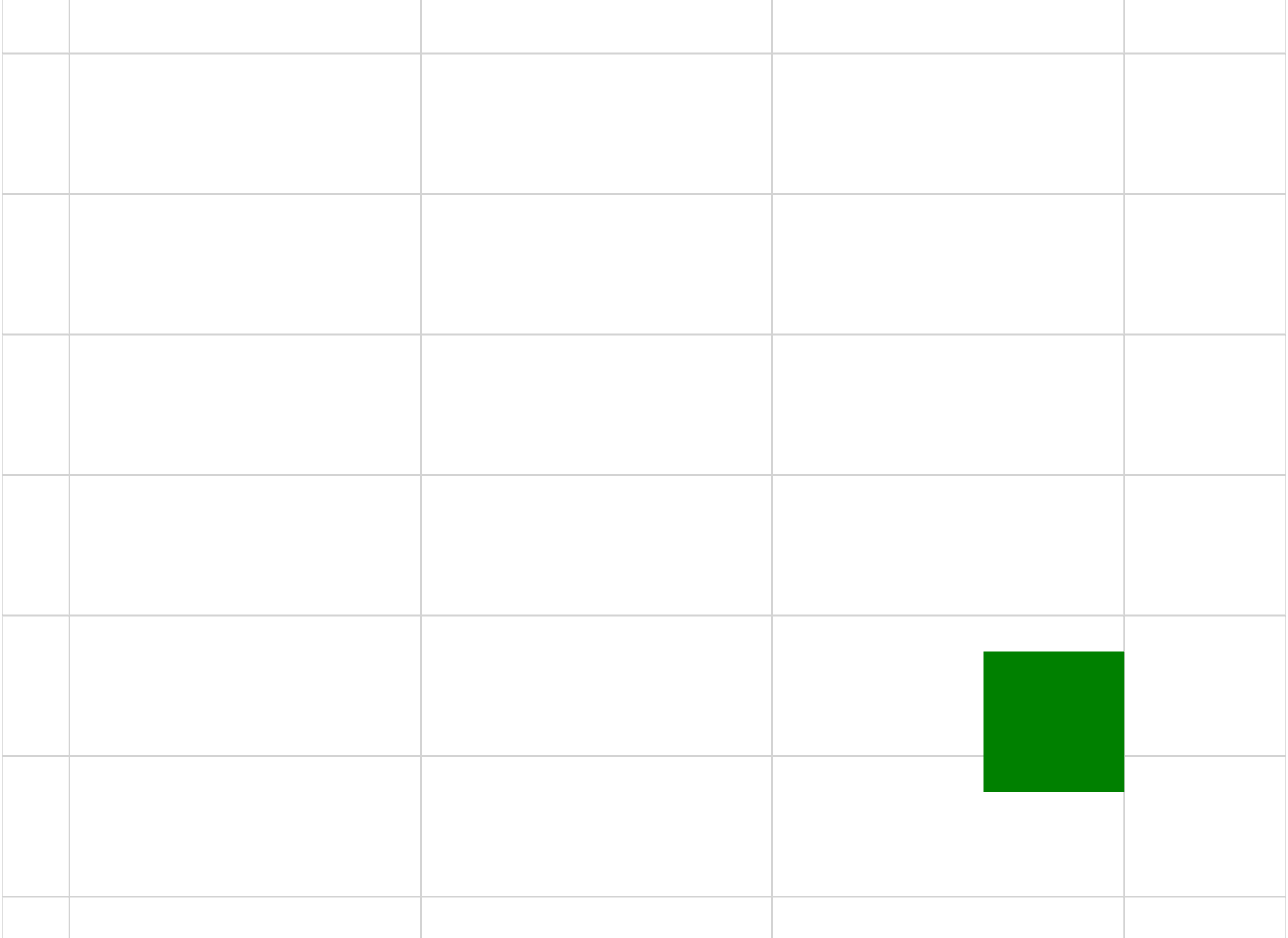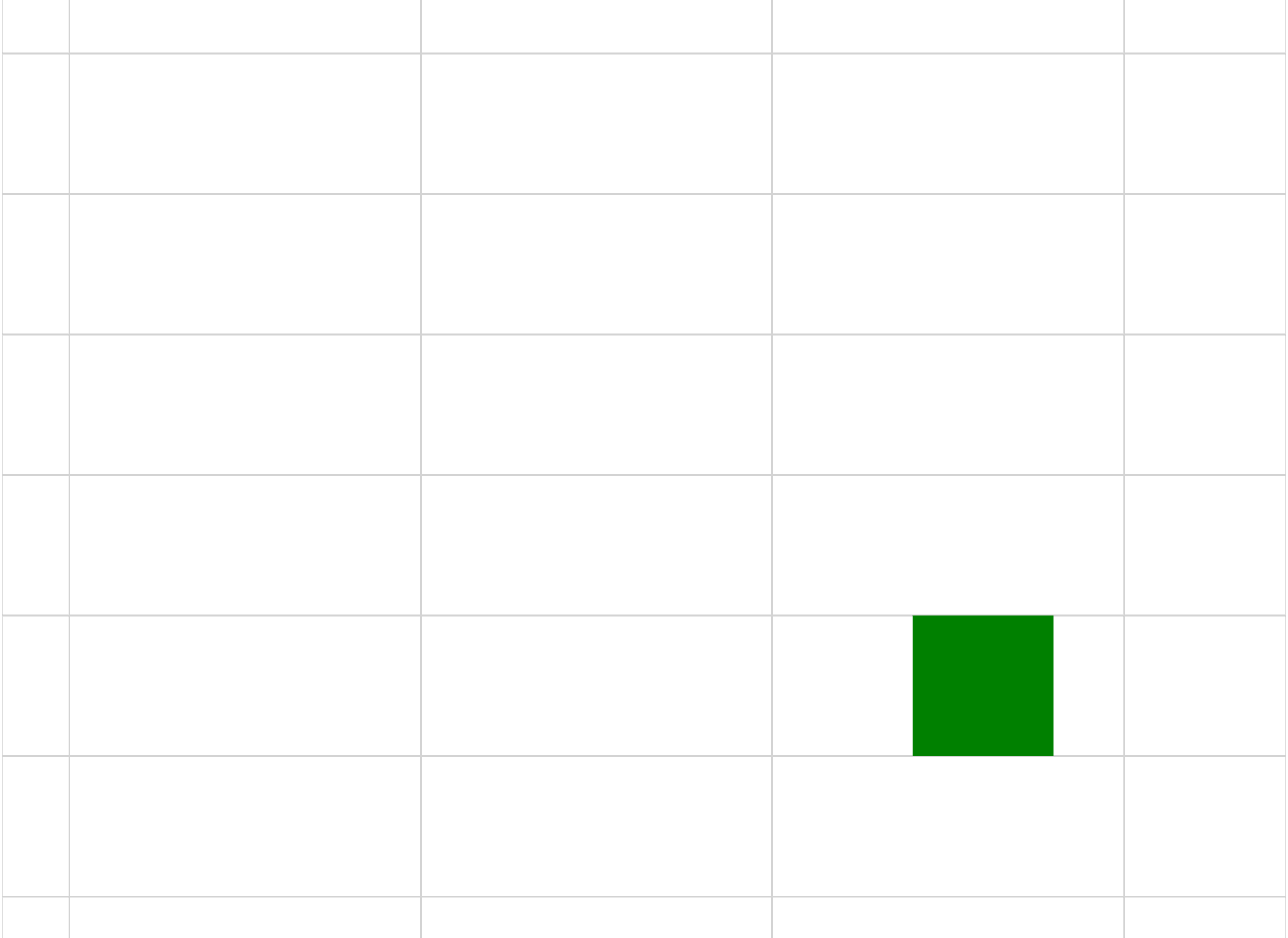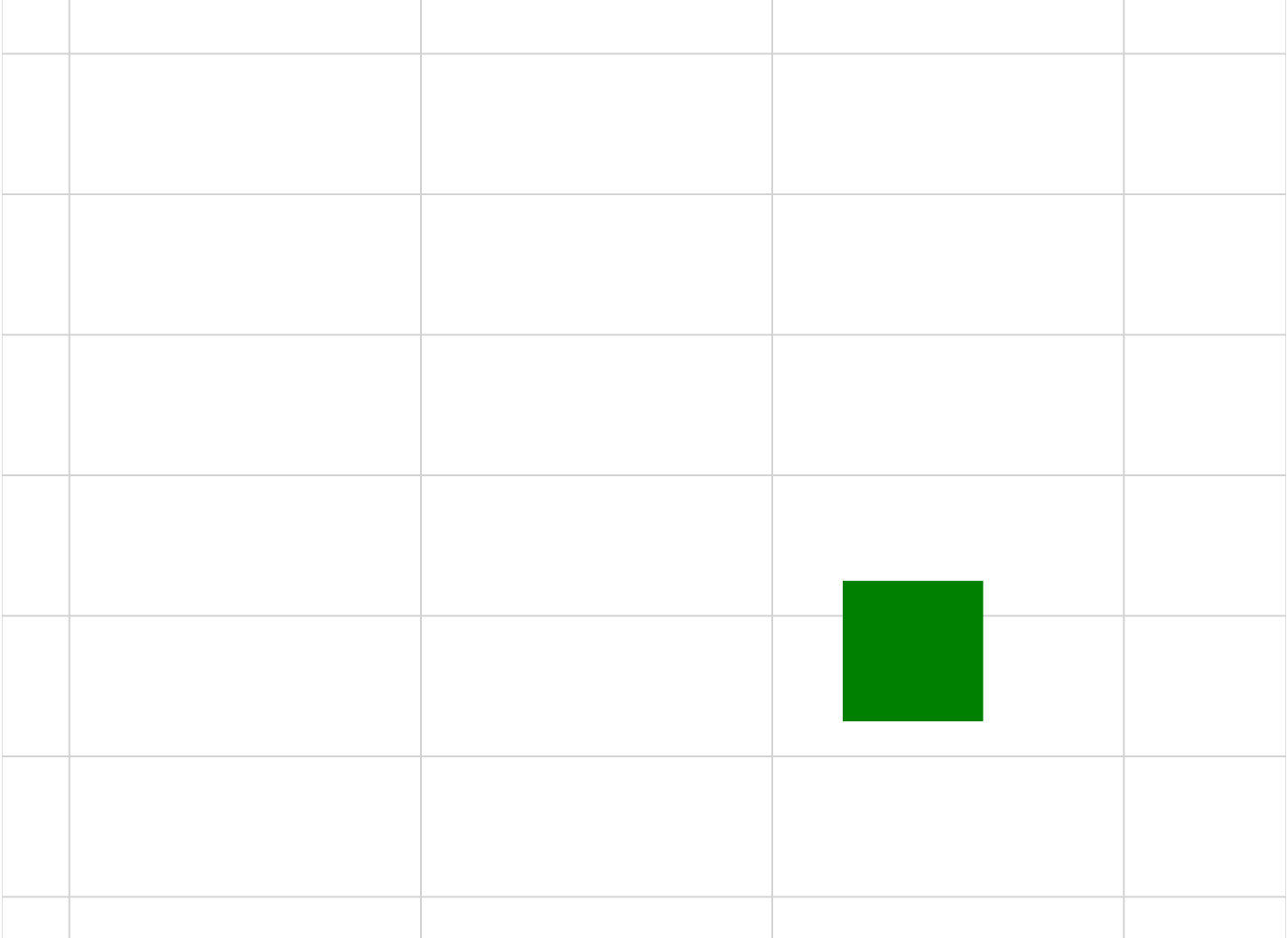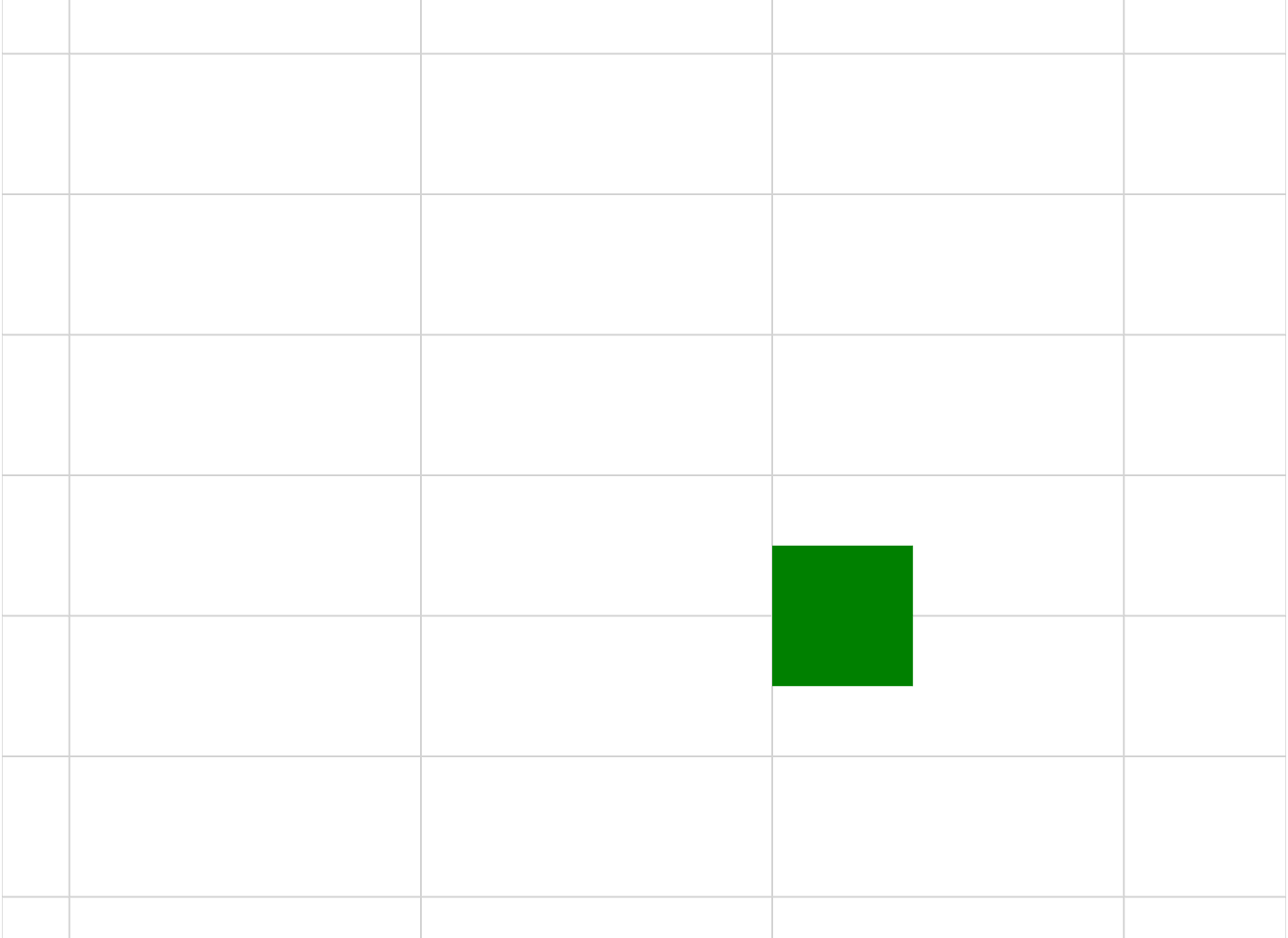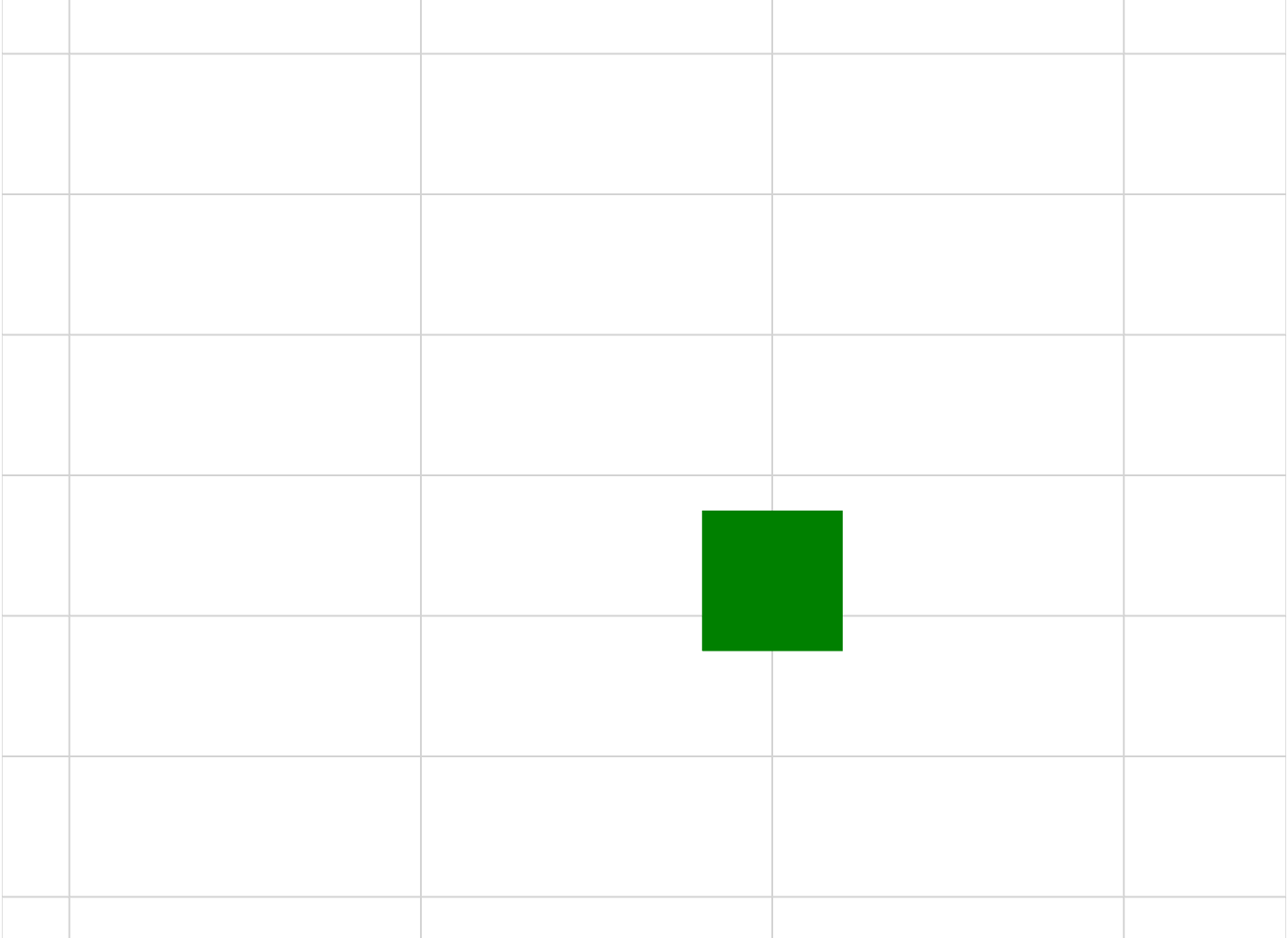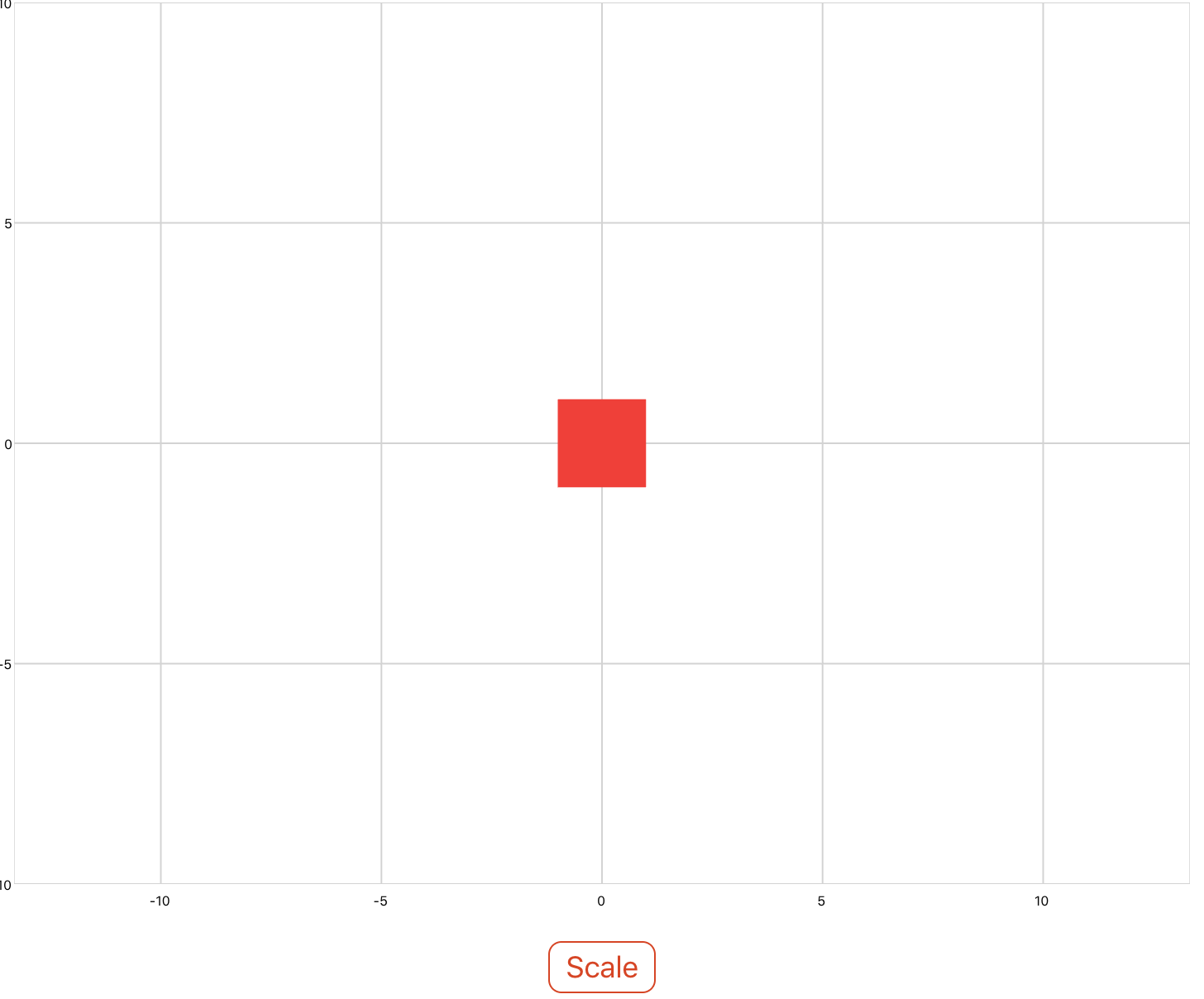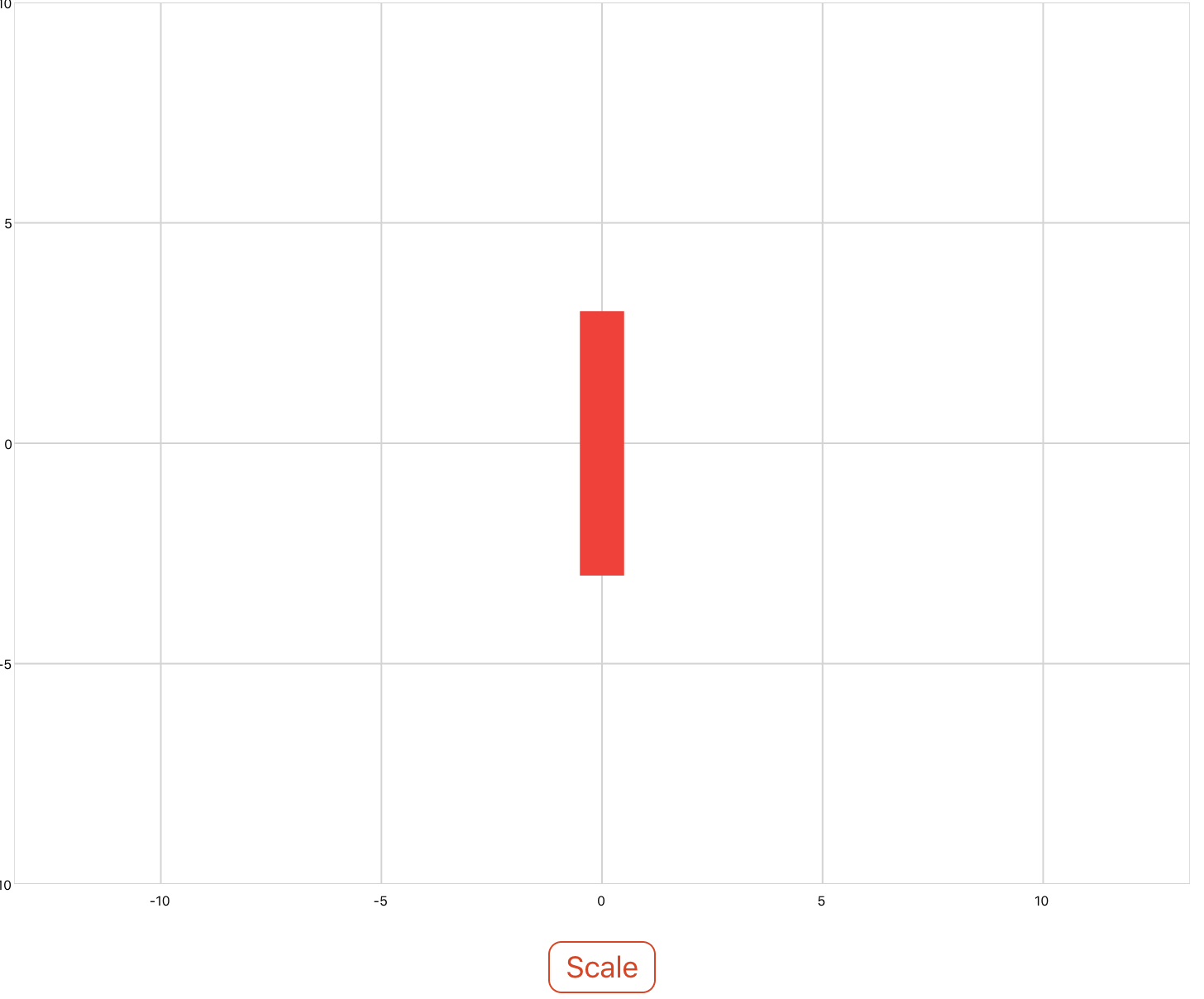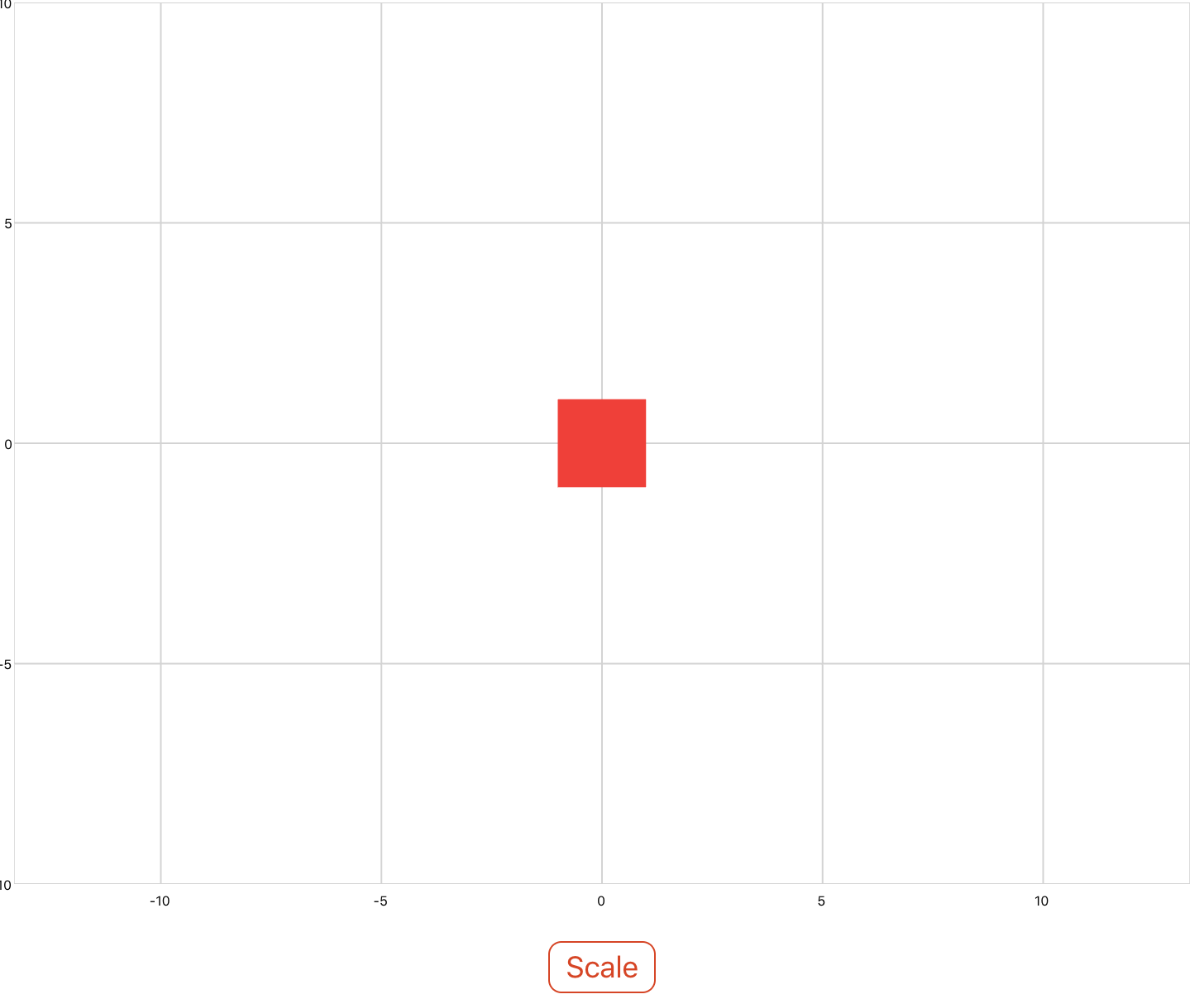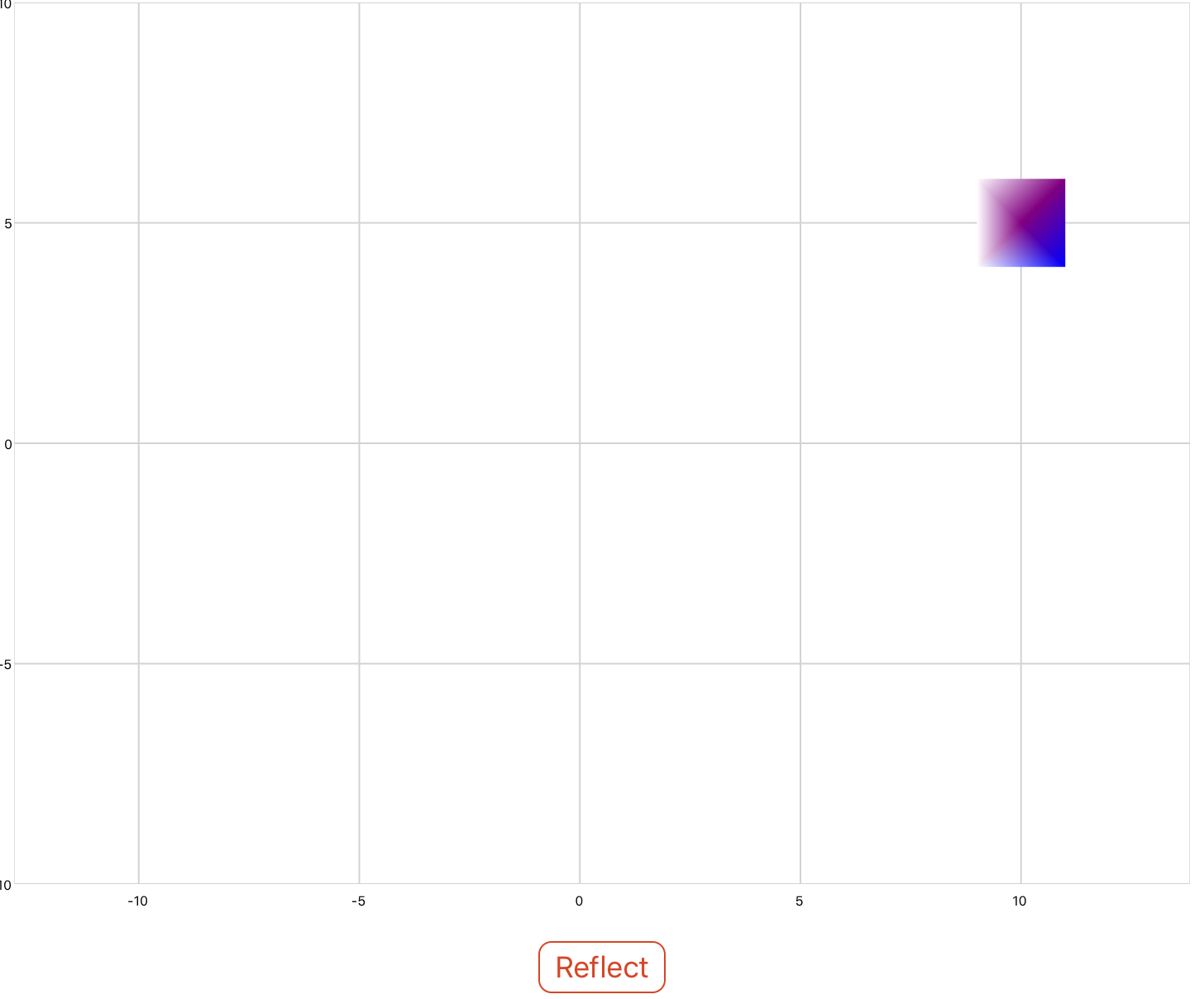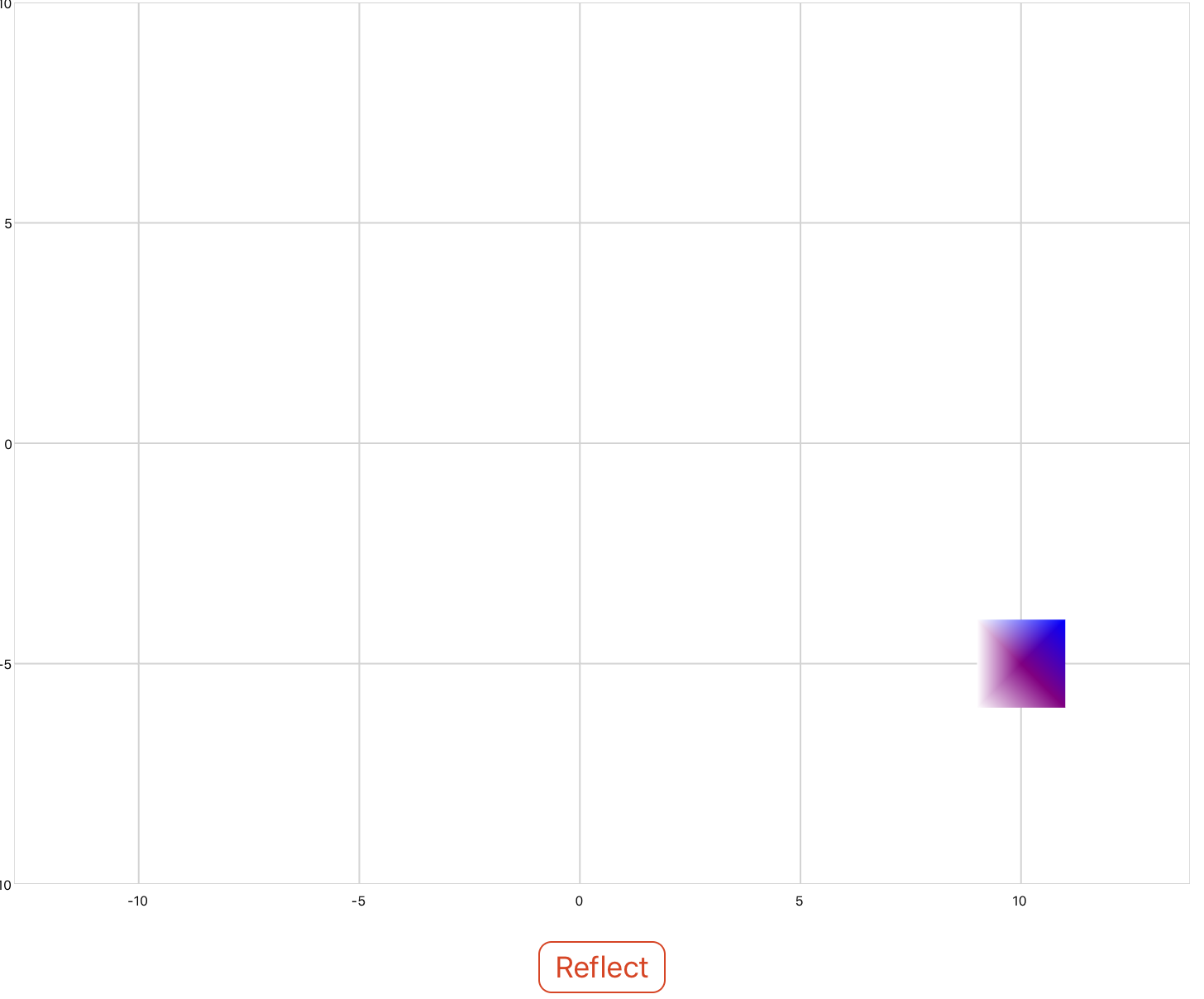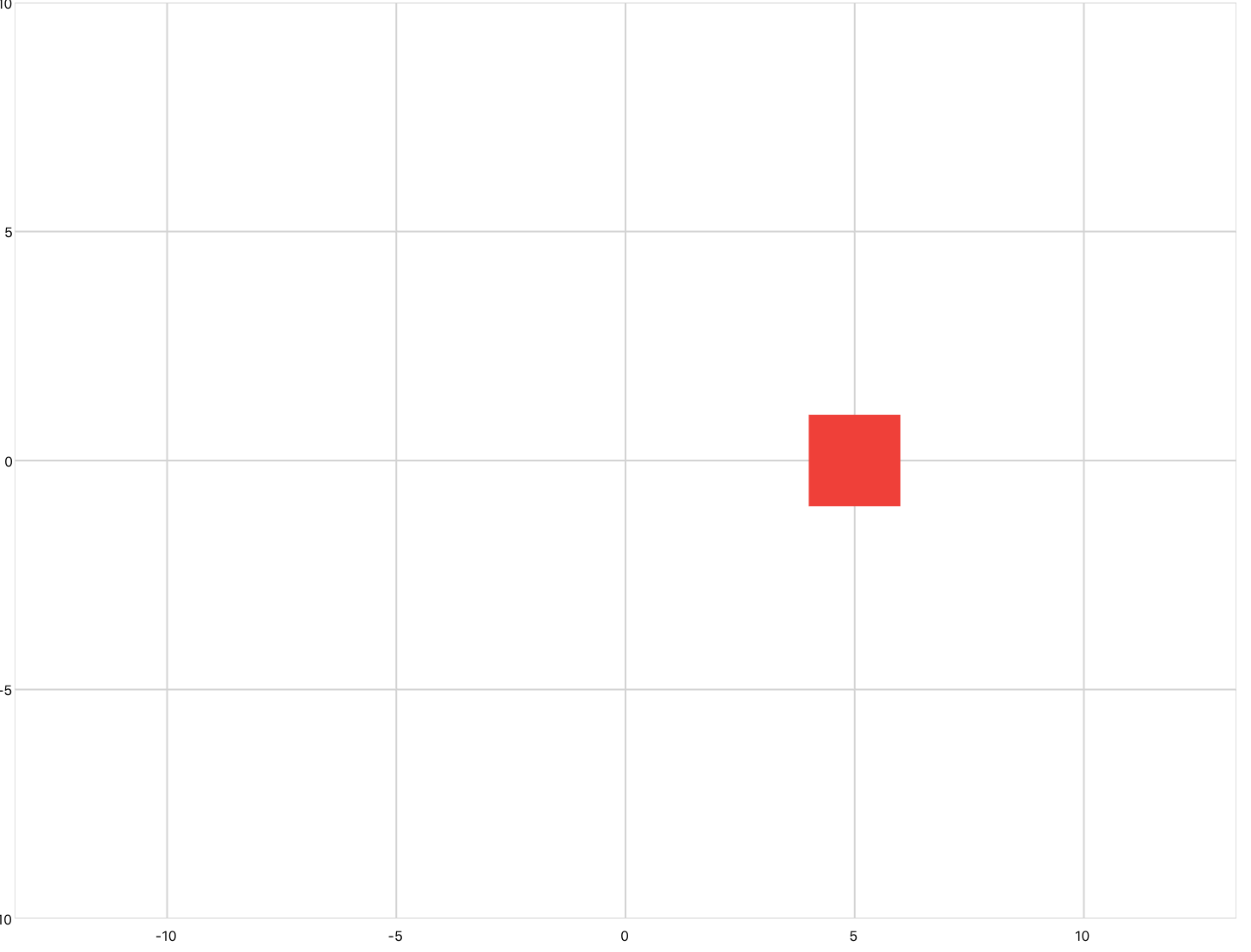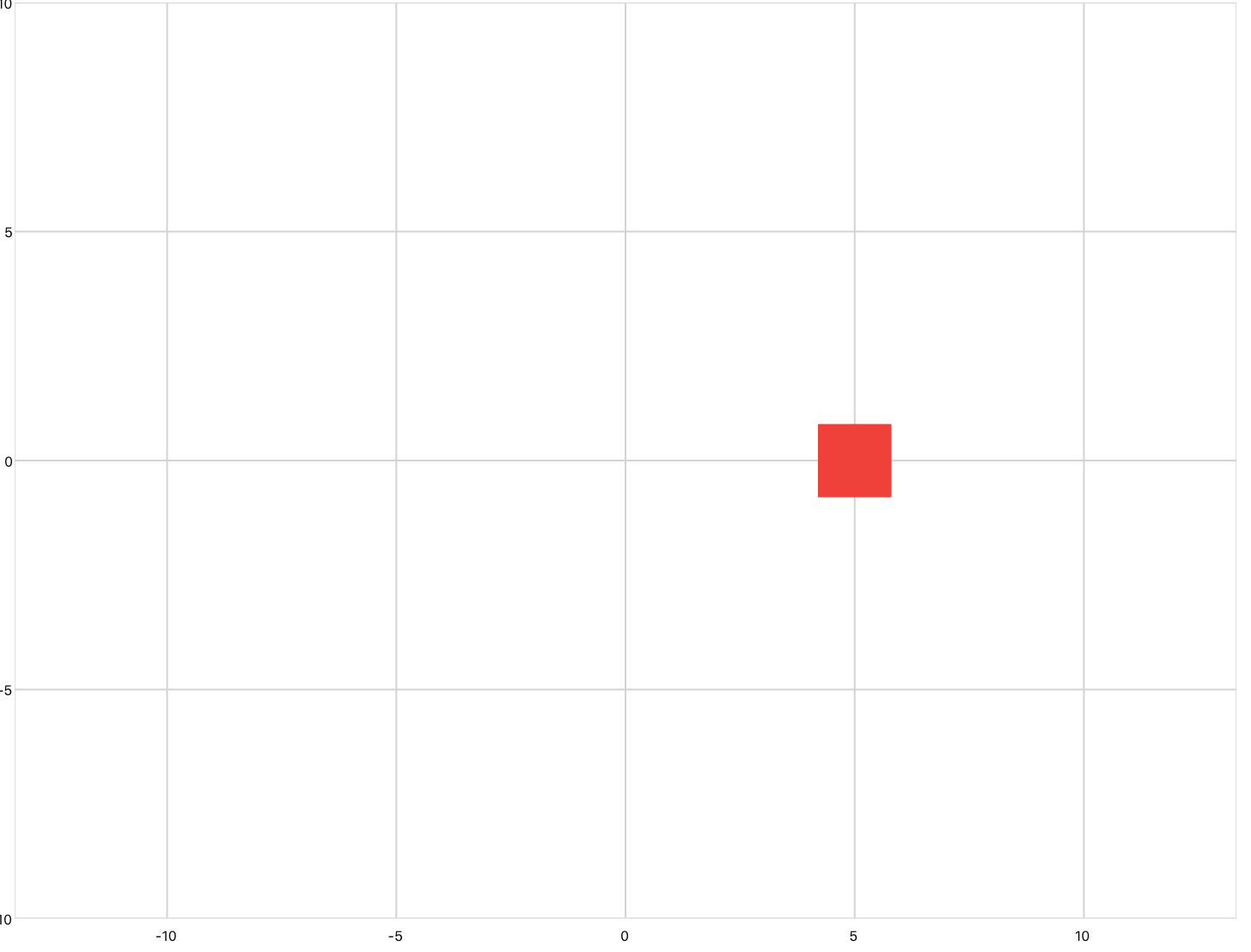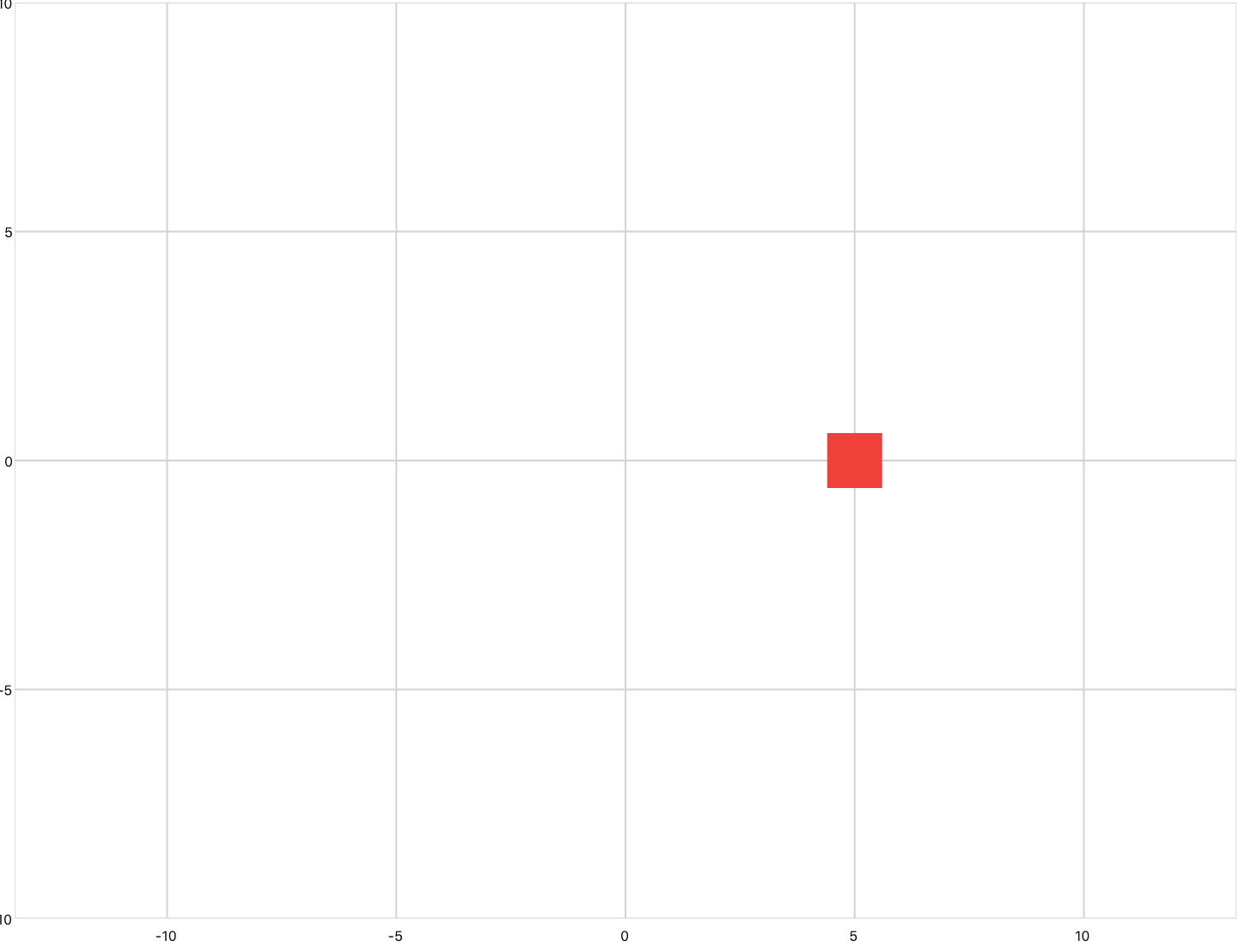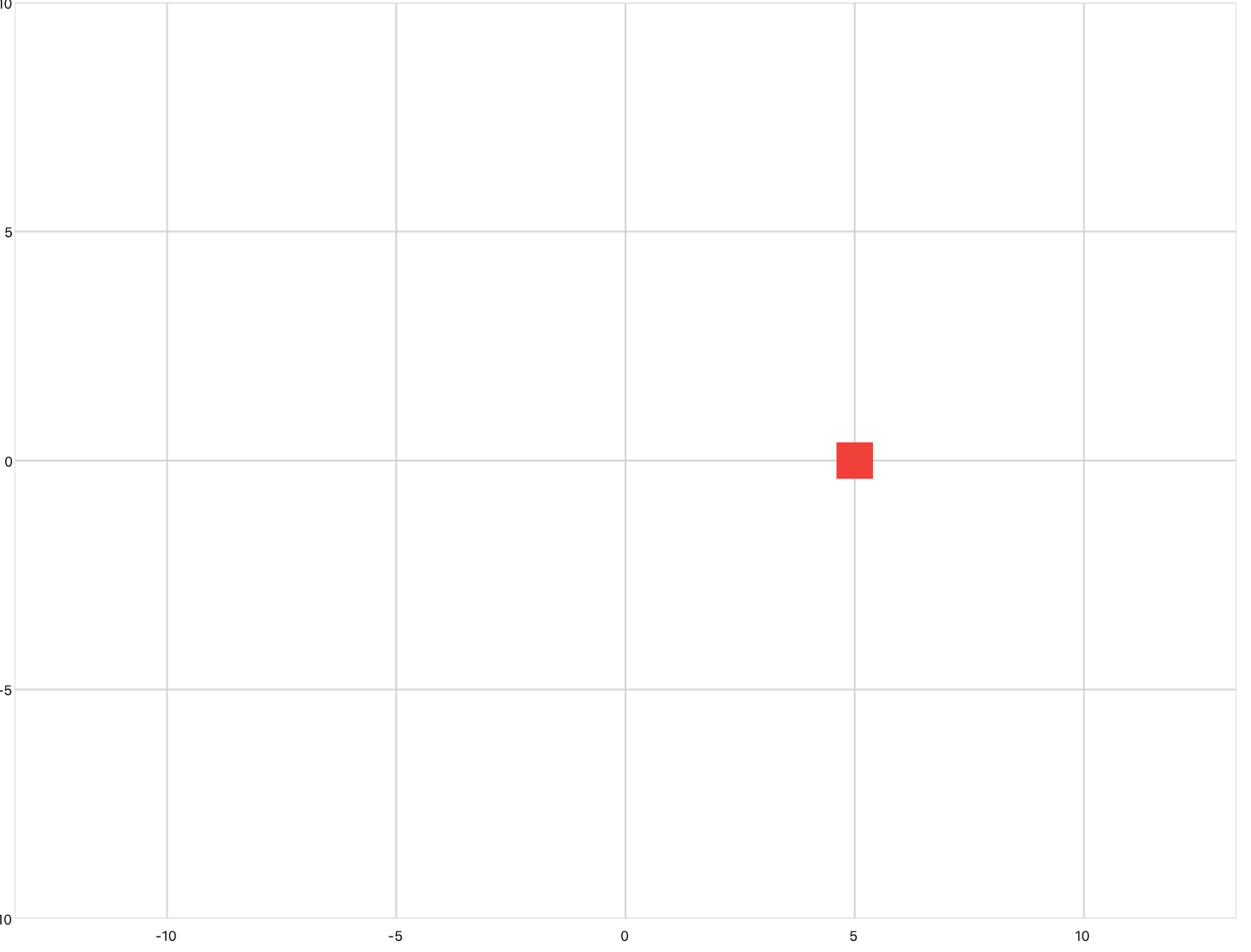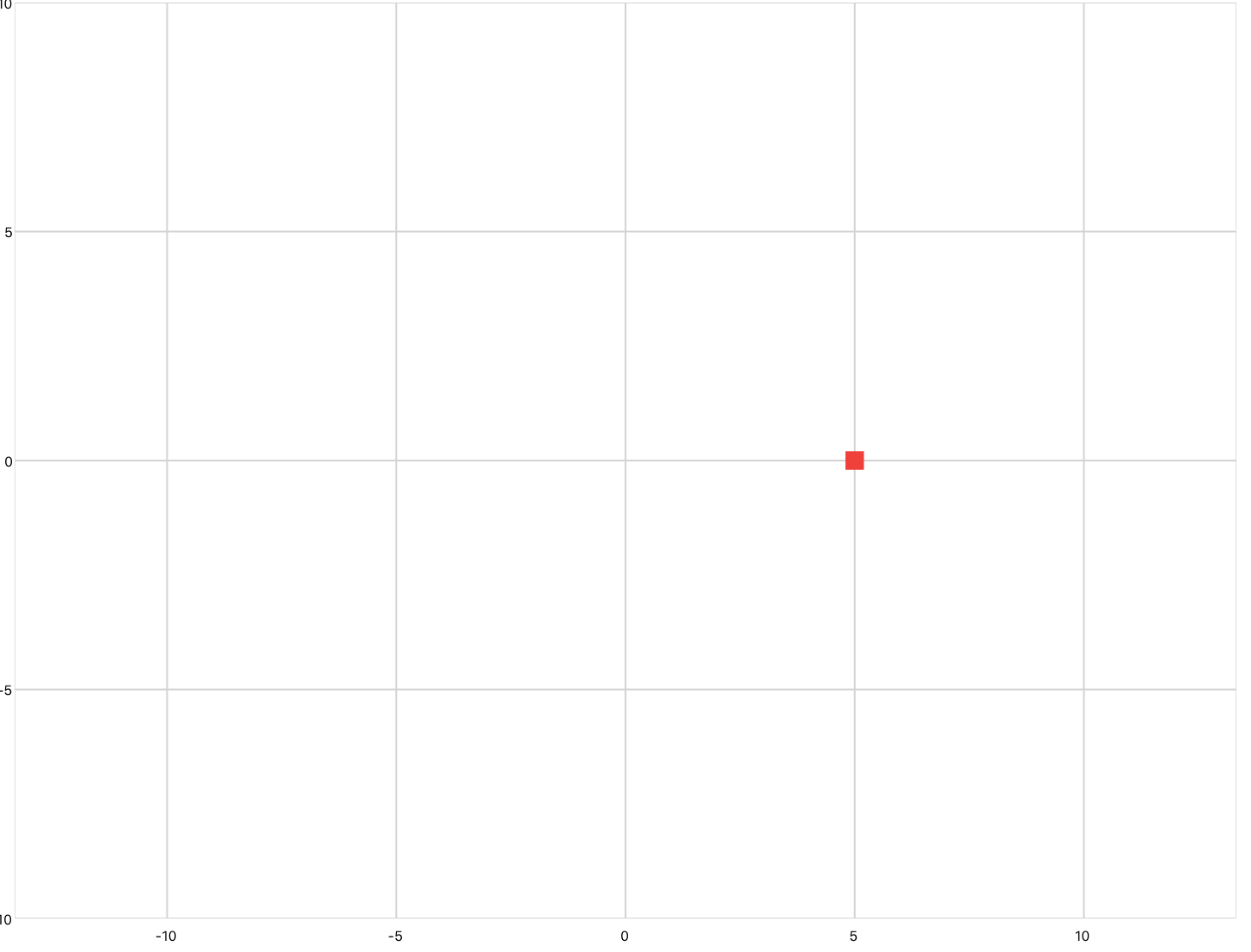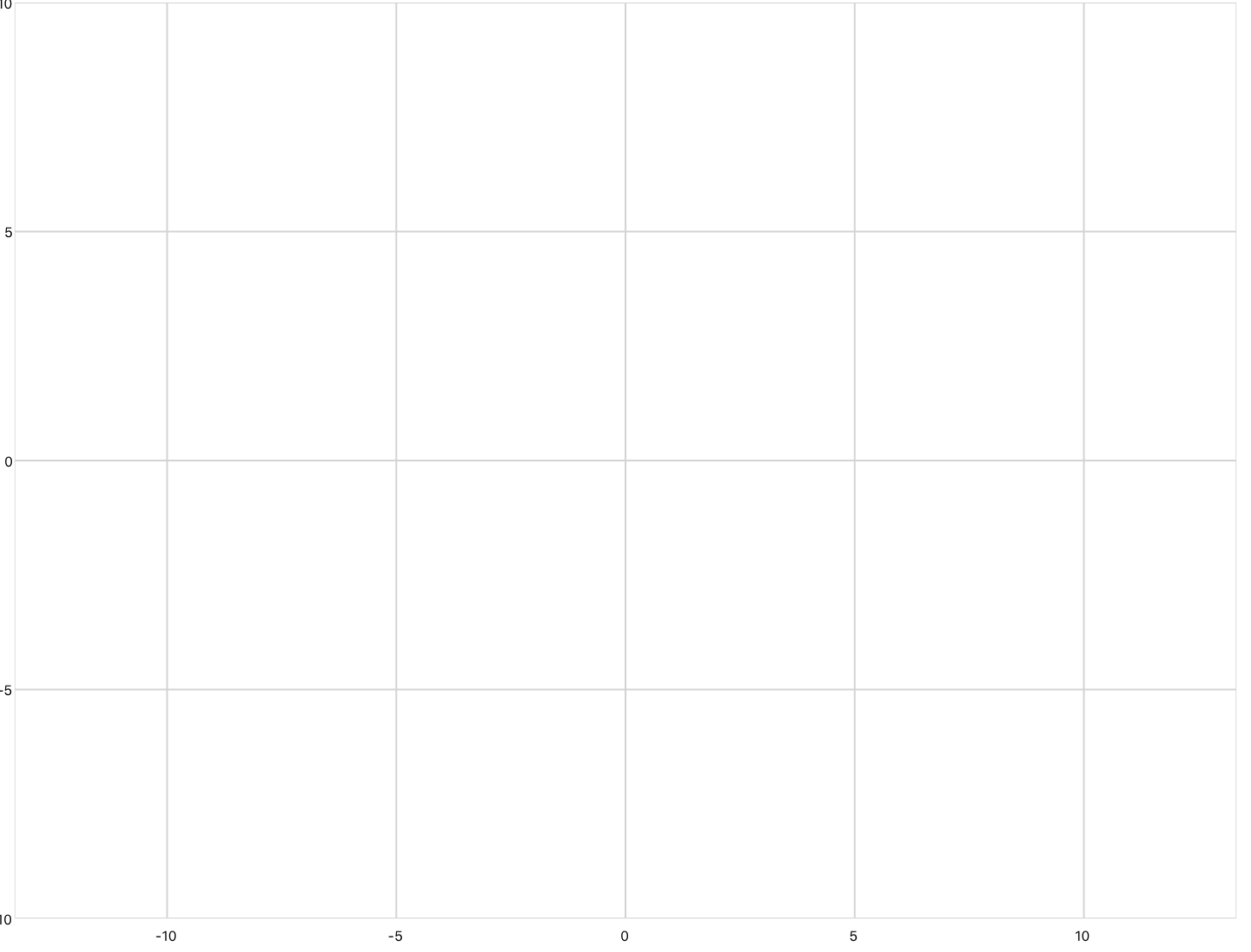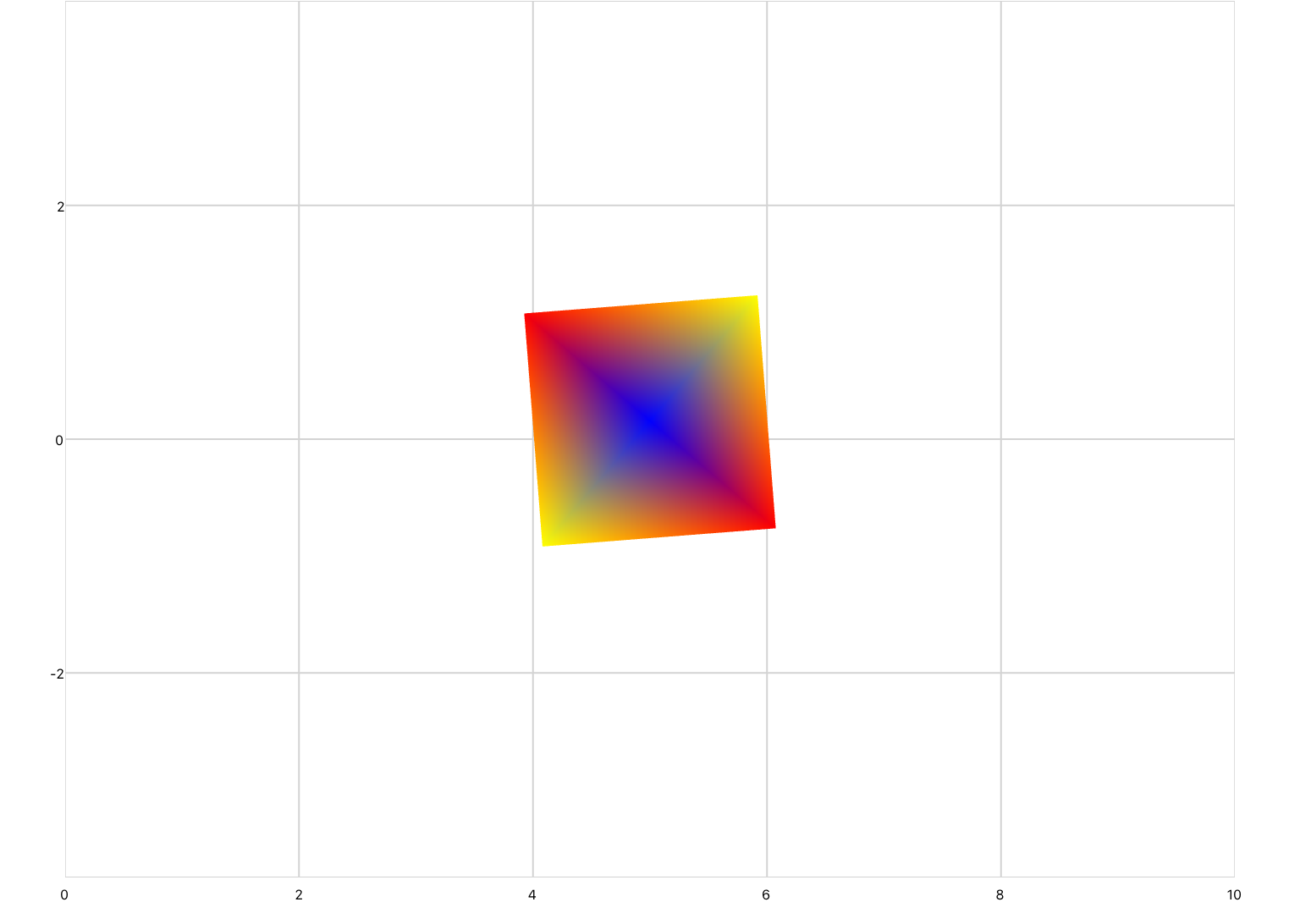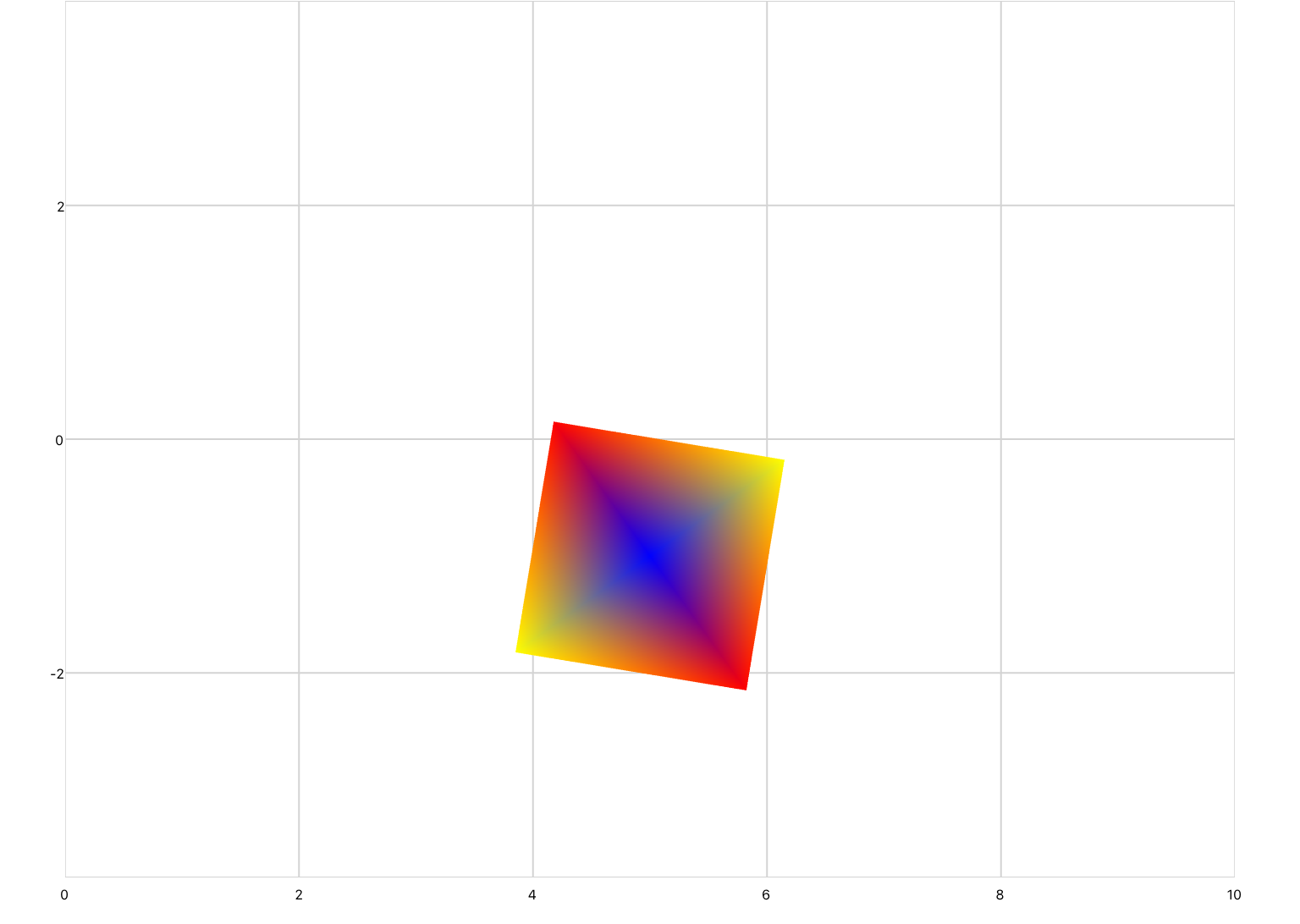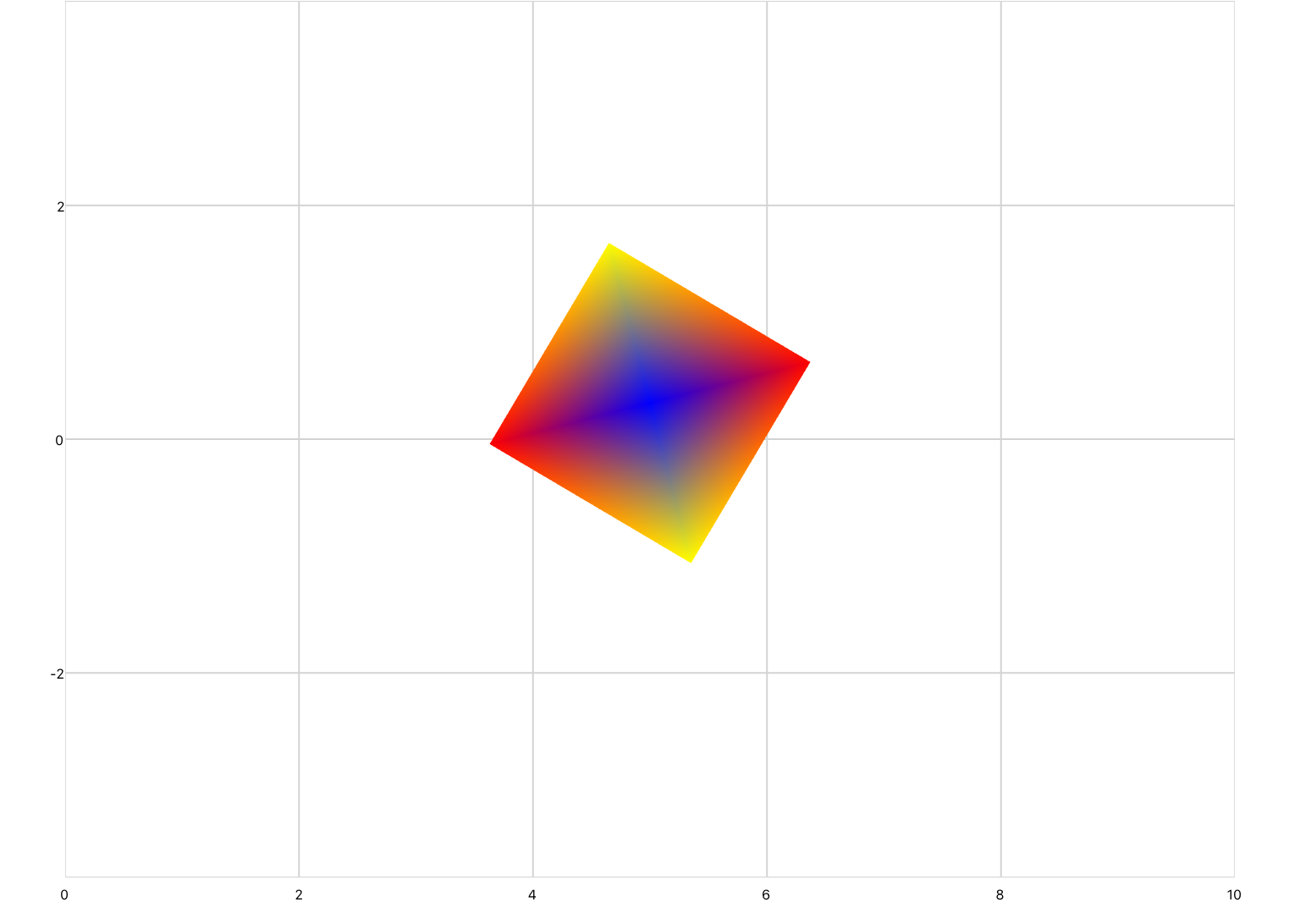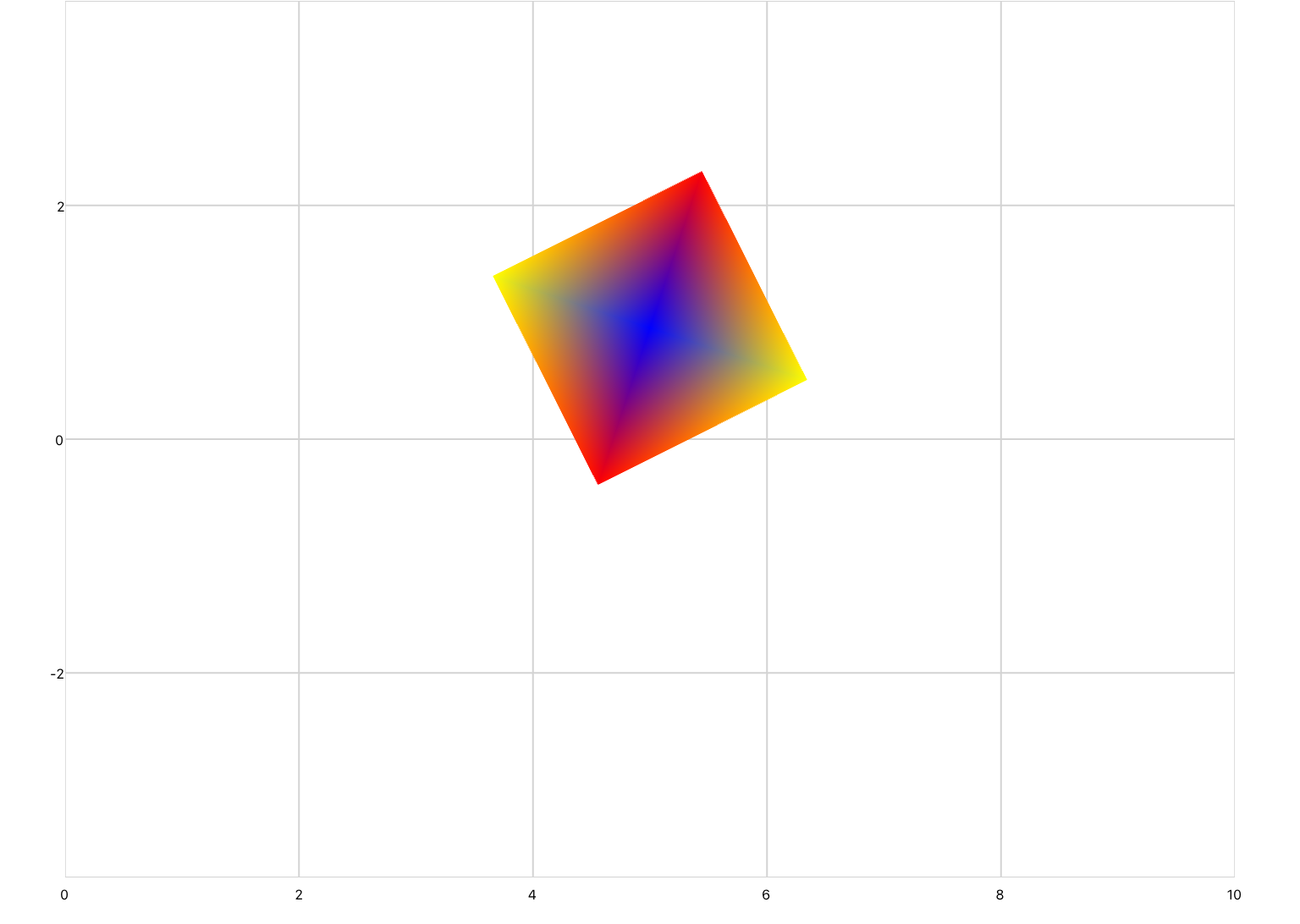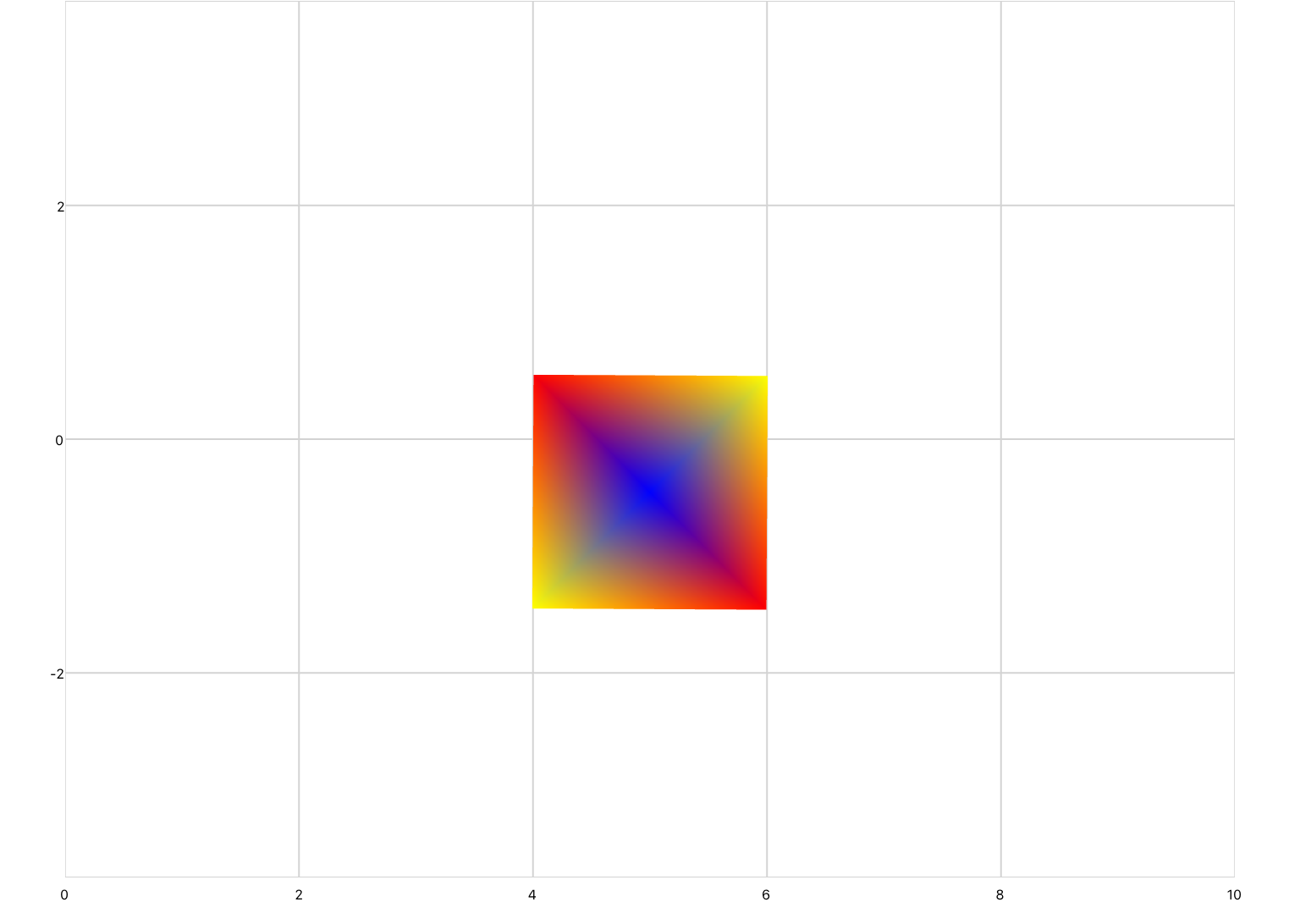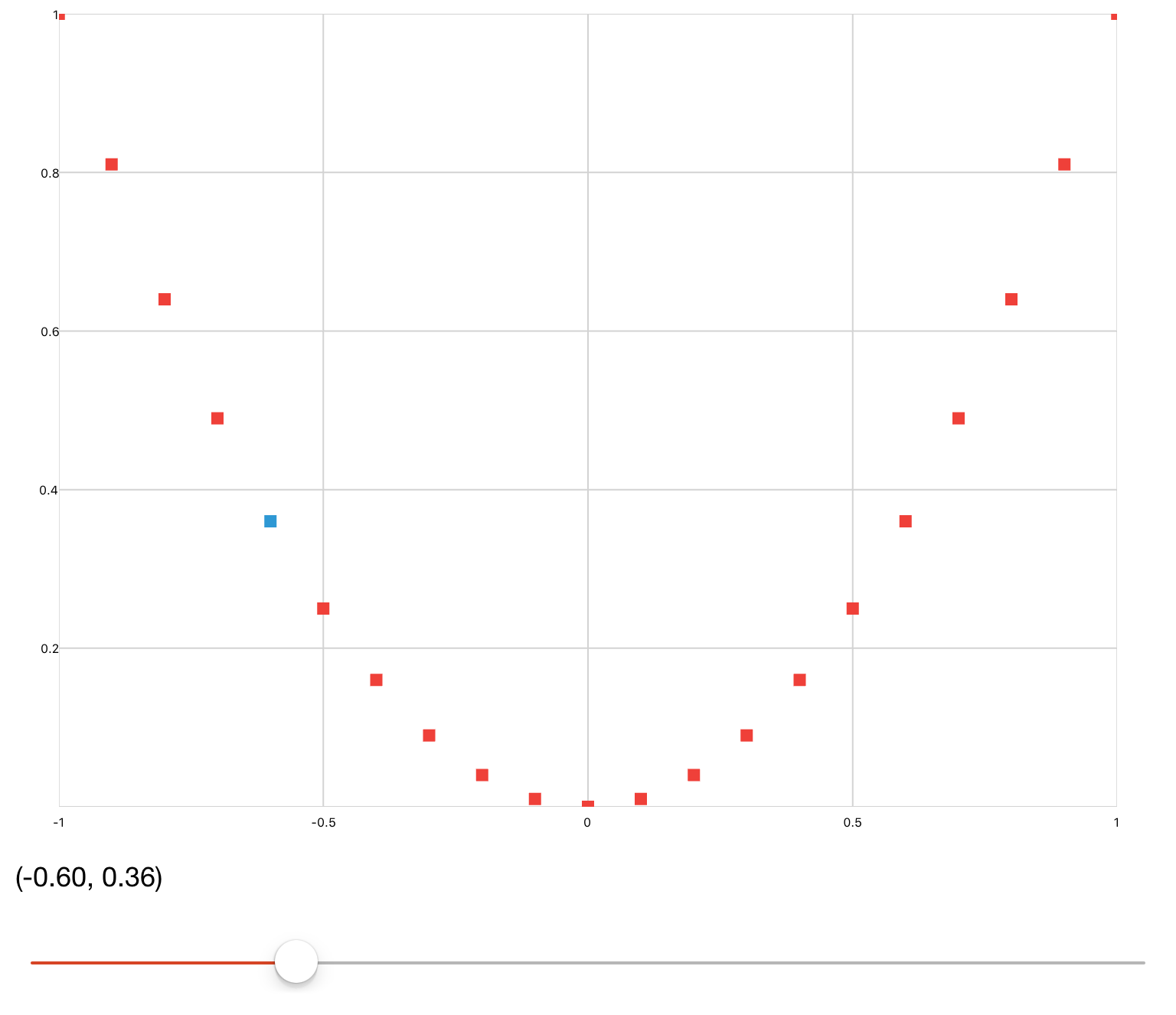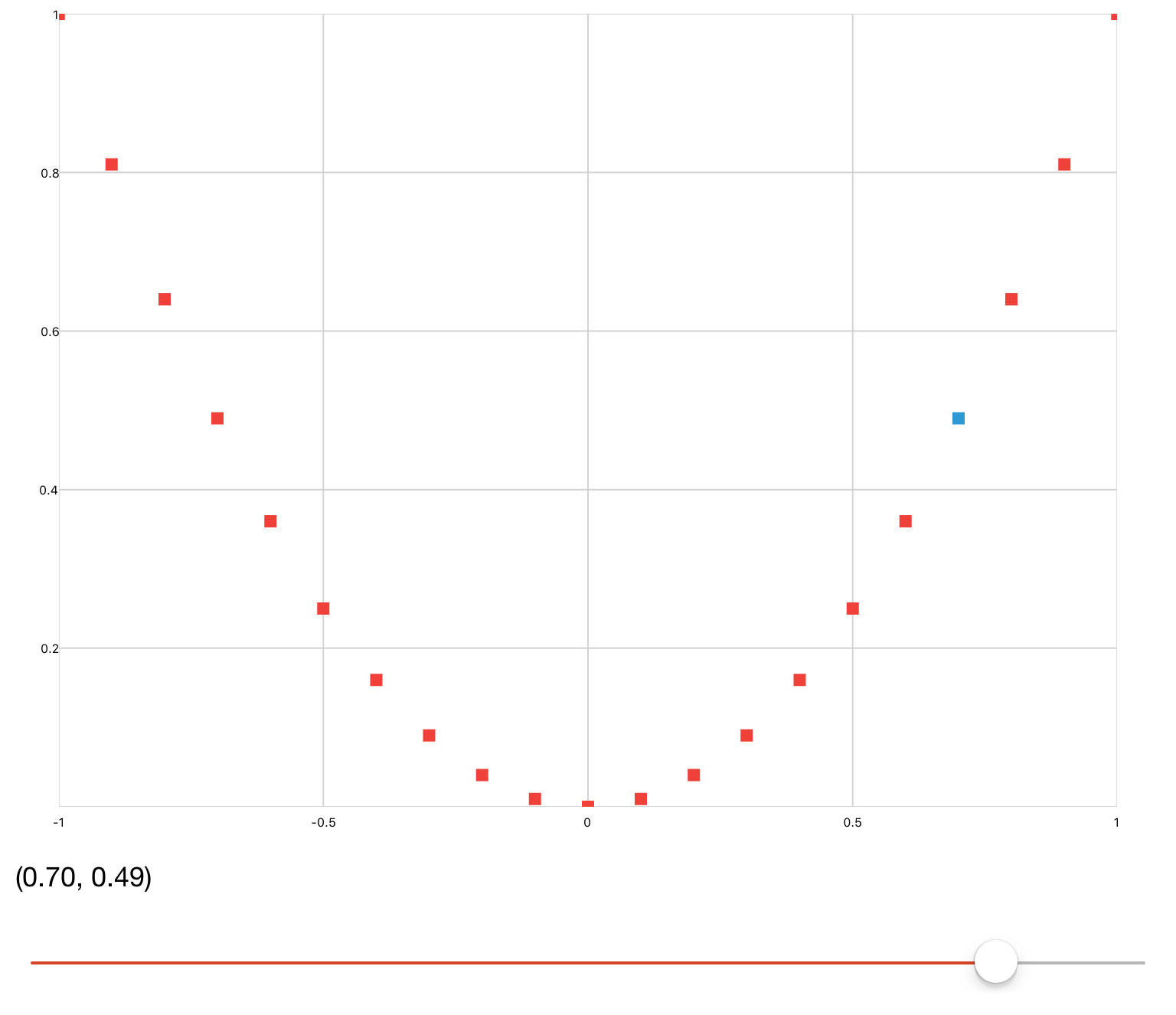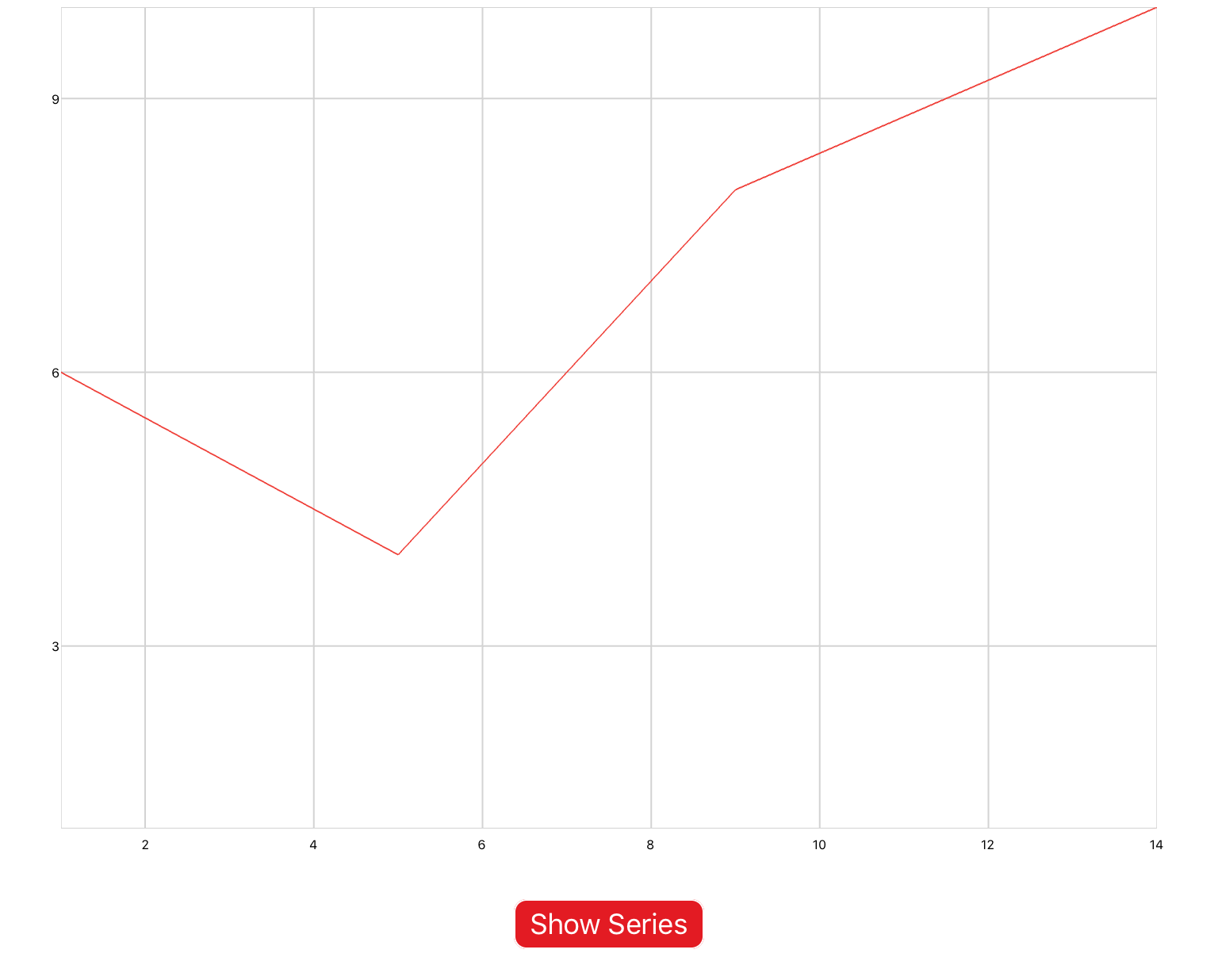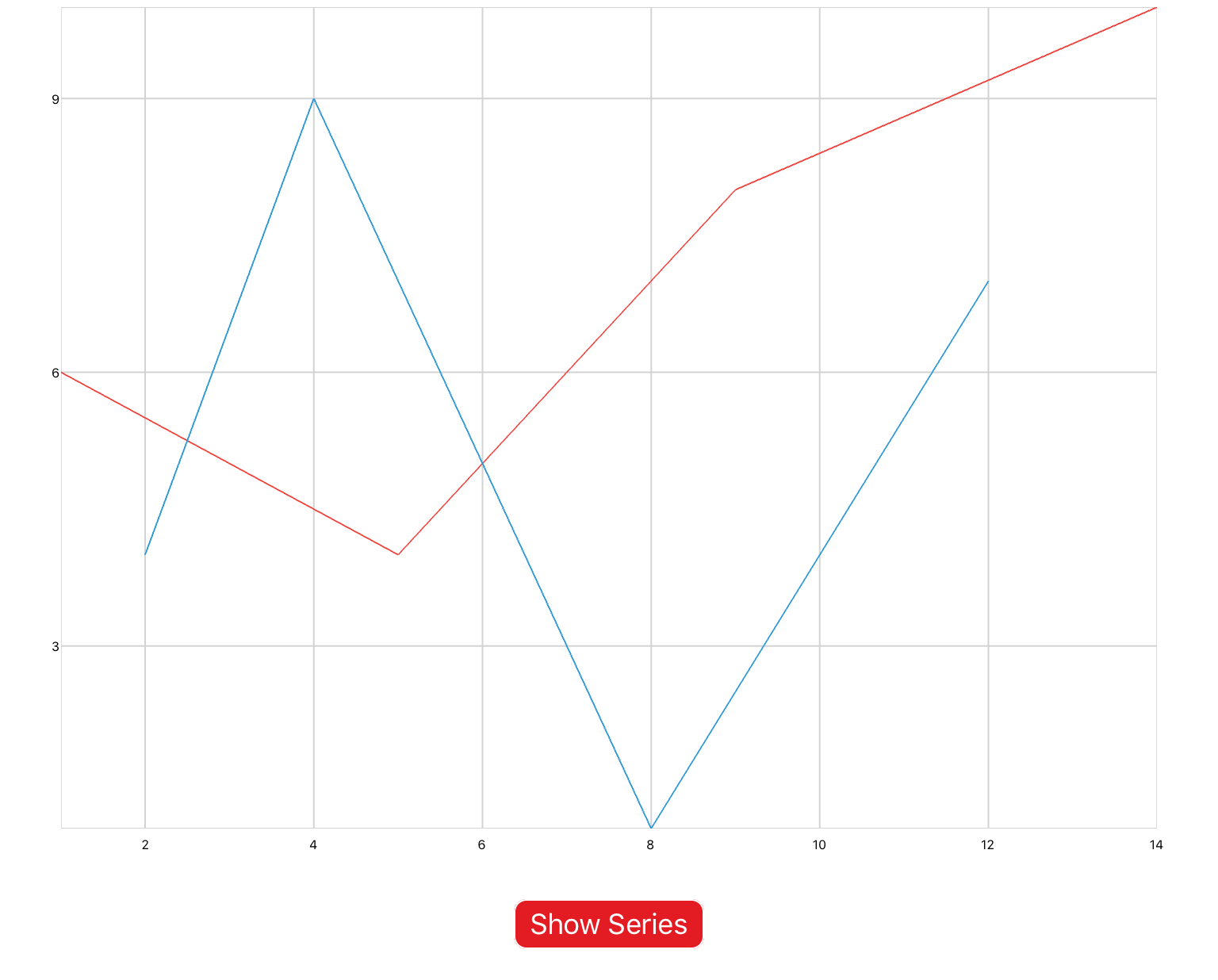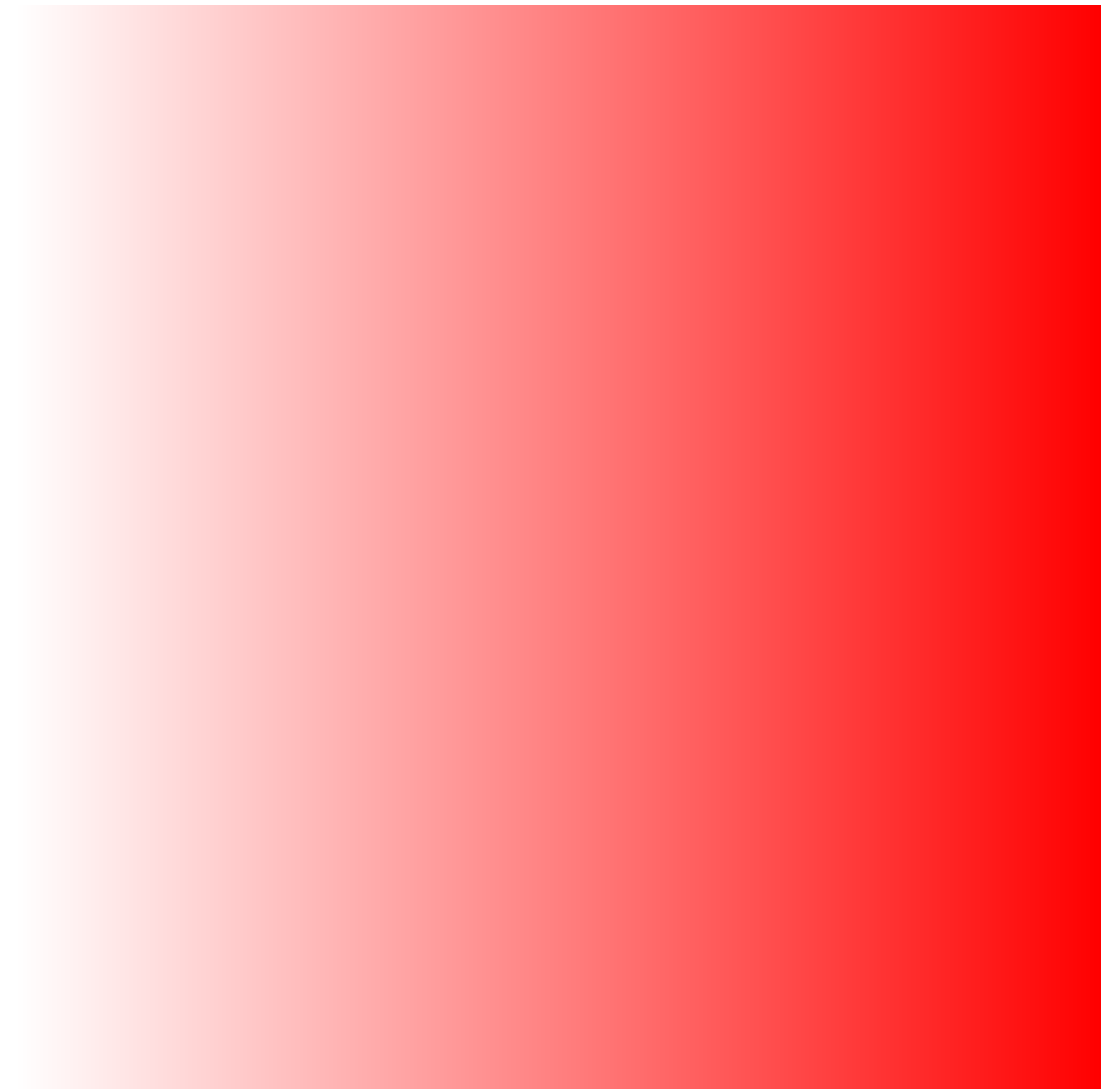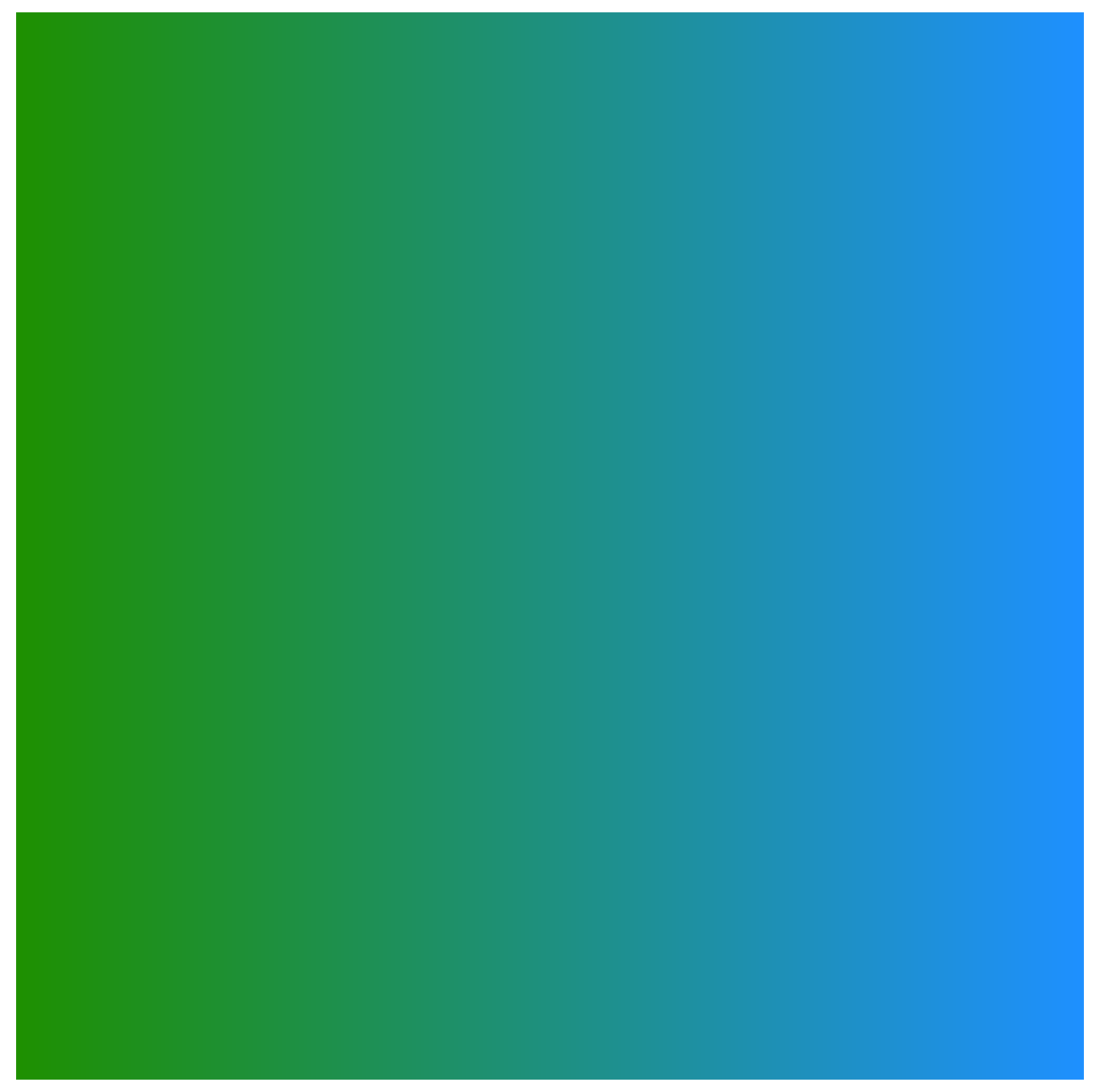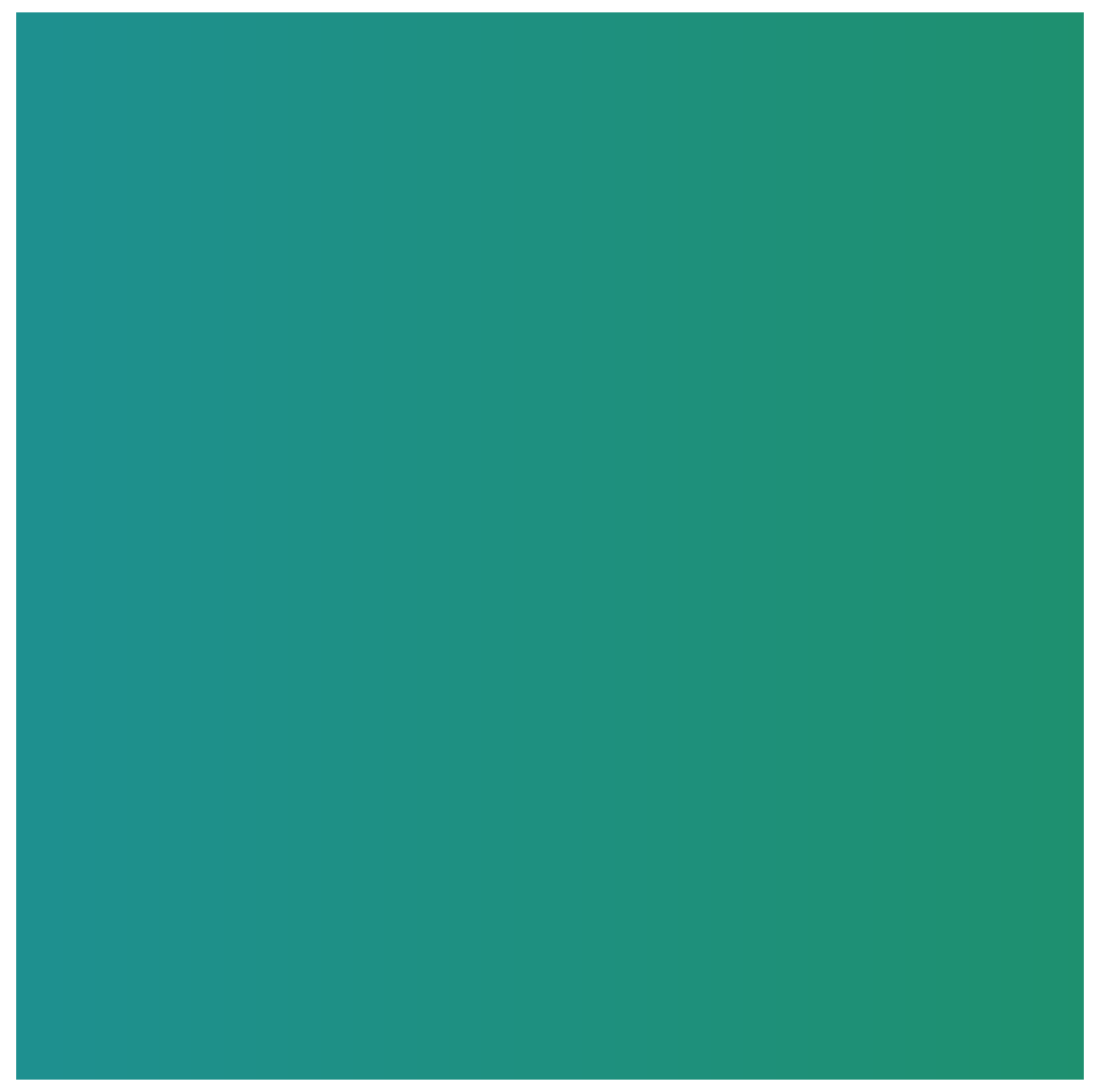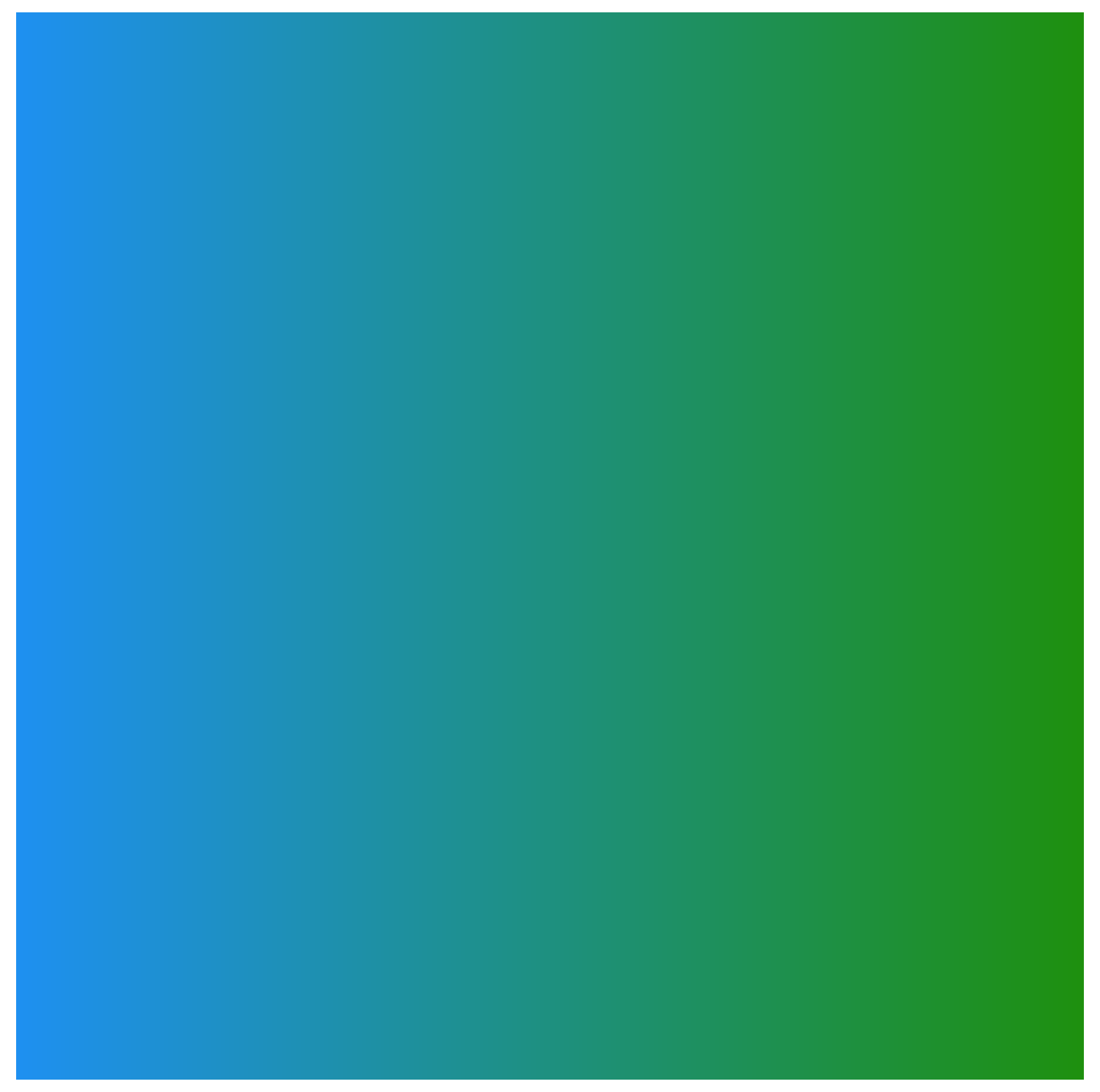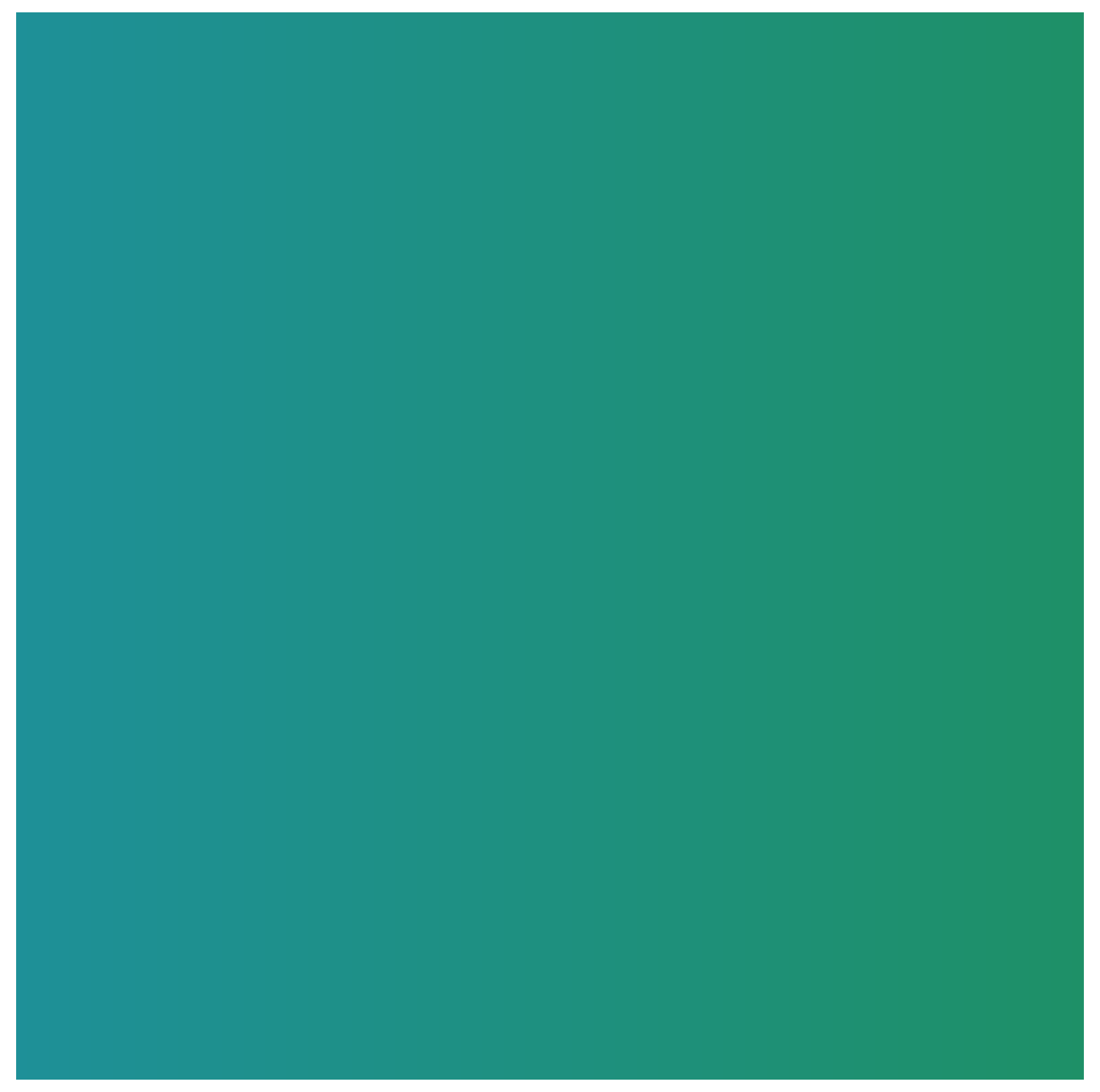Plot Types
Before we look at how to create a plot, we have to discuss the three types of plots that you have at your disposal.
Example 1: xyPlot
xyPlot are line plots whose inputs are Cartesian coordinates of the form (x,y). Pan/zoom is enabled by default. You would use this plot if you were inputting raw data, or animating a concept that requires axis labels.
You can copy this example into your document as-is.
<xyPlot> <series> <data>0 0; 1 2; 2 -3; 3 5</data> </series> </xyPlot>
Example 2: timePlot
The second is timePlot, which defines a line plot whose inputs are Cartesian coordinates of the form (t,y), where the x-axis represents time. Pan/zoom is enabled by default. You would use this plot to output the results of a simulation.
You can copy this example into your document as a top-level section (i.e. not inside any other sections).
<sectionNoTitle name="section2"> <timePlot name="myPlot" /> <simulation name="sineSim"> <onActivePageChanged> if active then sineSim:Start() else sineSim:Stop() end </onActivePageChanged> <solver> <series> <sine /> <probe ref="section2.myPlot" /> </series> </solver> </simulation> </sectionNoTitle>
Example 3: Drawing
The third is drawing, which defines a line plot whose inputs are Cartesian coordinates of the form (x,y). Drawing differs from xyPlot and timePlot in that gridlines are not displayed, and pan/zoom is disabled. You would use this plot if you were animating a realistic-looking concept.
You can copy this example into your document as-is.
<drawing> <series> <data>0 0; 1 2; 2 -3; 3 5</data> </series> </drawing>